CactusVPN Review: Quick Expert Summary
CactusVPN is a decent VPN. It’s really easy to use, has good security, provides great speeds on local servers, and allows unlimited simultaneous connections with one account.
It has a very small server network with only 36 servers in 22 countries, but I like how the servers are evenly spread out all over the world — providing most users with a nearby server to get faster speeds.
CactusVPN claims it works with 340+ streaming sites from 10+ countries, but it uses smart DNS instead of a VPN to do this. It works with the most popular international streaming sites like Netflix, Amazon Prime, and Disney+, and tons of smaller national platforms.
It also offers many other useful features. In addition to industry-standard VPN security features like 256-bit AES encryption, a kill switch, a strict no-logs policy, and secure VPN protocols, you also get:
- Dedicated P2P servers — CactusVPN works with all of the popular torrent clients like qBittorent, Deluge, and Vuze.
- Proxy servers — A proxy server replaces your IP address with an IP address from the location that you connect to, but a proxy doesn’t have encryption.
- Perfect forward secrecy (PFS) — This feature changes your encryption key each time you start a new internet session, preventing hackers from accessing your data on a past or future session.
- Split-tunneling — This feature allows you to pick which apps travel through the VPN tunnel and which apps travel through your local network. CactusVPN’s split-tunneling is only available on Android, Android TVs, and Amazon Fire Stick).
- And more…
There are a lot of things that I like about CactusVPN, but some things need improvement. The biggest drawback is that CactusVPN has slower speeds on distant servers than some of the top VPN competitors, and CactusVPN also doesn’t consistently work in restrictive countries like China. Plus, the kill switch isn’t available on the Android app, and it doesn’t work with WireGuard and OpenVPN on the Windows app.
CactusVPN has a 1-month, 3-month, 1-year, and 2-year payment plan. All subscriptions come with a 30-day money-back guarantee, so there’s no risk in trying out CactusVPN.
| 🏅 Overall Rank | #13 out of 82 VPNs |
| 🌍 Servers | 36 |
| 📱 Number of Devices | Unlimited |
| 💸 Starting Price | $2.77 / month |
| 🎁 Free Plan | ❌ |
| 💰 Money-Back Guarantee | 30 days |
CactusVPN Full Review — Great for Streaming, Fast & User-Friendly
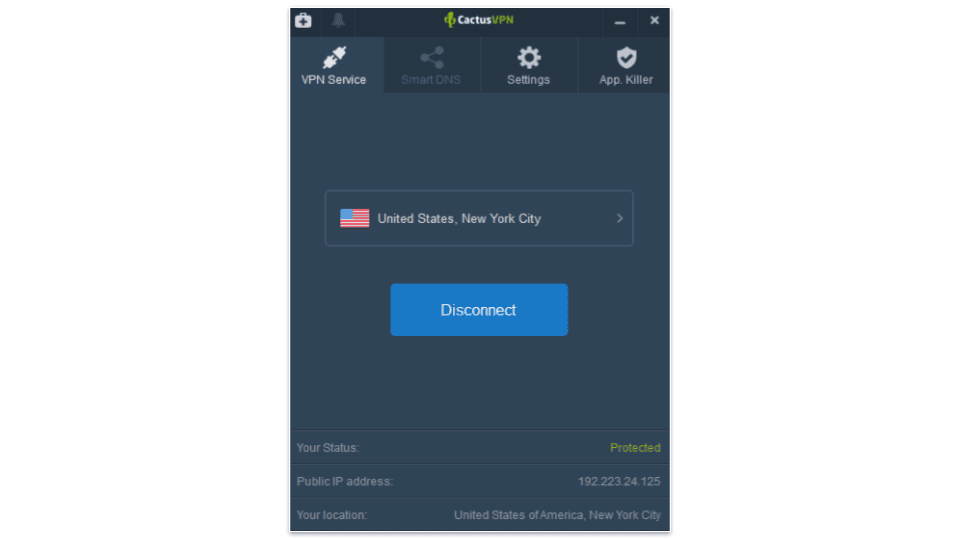
I spent a couple of weeks testing and analyzing CactusVPN to see if it ranks as one of the best VPNs on the market.
CactusVPN says it works with hundreds of streaming services, from the most popular apps to lesser-known ones. It also offers good internet connection speeds, easy-to-use apps, and a good online experience for browsing, torrenting, and gaming.
CactusVPN Plans & Pricing — Cheap Plans, but Competitors Offer Better Value
CactusVPN offers flexible payment plans — there’s a 1-month, 3-month, 1-year, and 2-year plan.
At $2.77 / month, the 2-year plan is competitive with other top VPNs and provides the best value. But I think VPNs like ExpressVPN and Private Internet Access offer better value than CactusVPN — all of them include better security and privacy features, have faster speeds, and more extra features.
CactusVPN accepts multiple payment methods, including credit/debit cards, PayPal, cryptocurrencies, and PayPro (which supports 25+ payment options like Alipay, Trustly, and iDEAL).
While you’re covered by a 30-day money-back guarantee, CactusVPN’s Terms of Service (TOS) states it will only provide a refund if the service doesn’t work. However, CactusVPN’s support reps confirmed that you can receive a full refund if you’re not happy with the service.
Overall, there are VPNs out there that offer a better value than CactusVPN, but its 2-year deal is reasonably priced. CactusVPN accepts many different forms of payment and has a 30-day money-back guarantee (but it has some stipulations).
CactusVPN Features — Covers the Basics + Offers Useful Extras
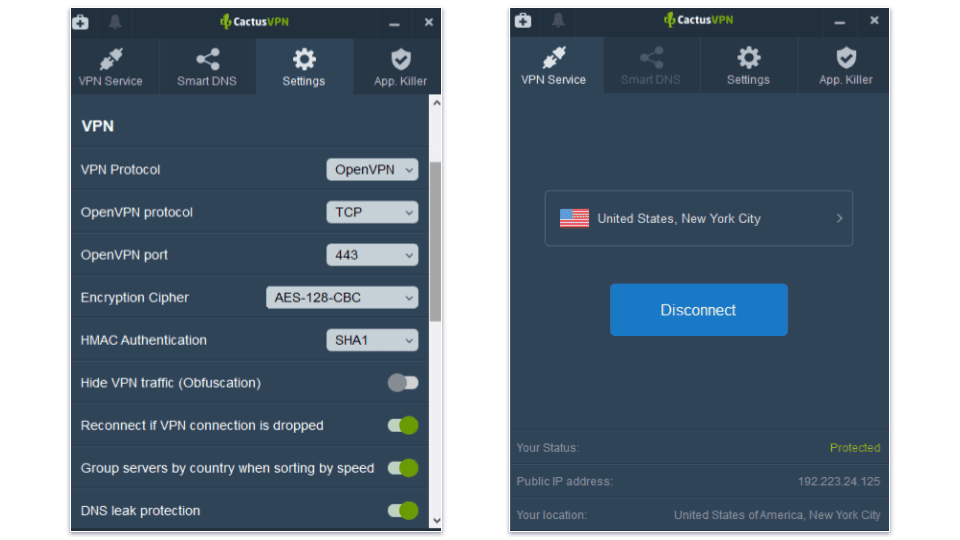
CactusVPN has the following security features:
- Multiple encryption options — CactusVPN secures your data with industry-leading 256-bit AES, 192-bit AES, and 128-bit AES encryption.
- No-logs policy — CactusVPN doesn’t log your traffic history, personal information, or IP addresses.
- Kill switch — CactusVPN shuts down your internet access if the VPN connection drops. The kill switch is available on Windows, macOS, and iOS.
CactusVPN offers 7 VPN protocols, including PPTP, L2TP/IPSec, SSTP, OpenVPN (TCP and UDP), WireGuard, IKEv2/IPSec, and SoftEther. I like the variety of protocols CactusVPN provides, but users who are new to VPNs may be overwhelmed by the number of choices. One of the standouts from the list is SoftEther — it’s secure, very fast, and open-source (anyone can inspect its code for cracks in its security). But keep in mind that SoftEther requires manual setup, so it may not be a good choice for non-tech-savvy users.
CactusVPN also offers WebRTC leak protection on its browser extensions and built-in DNS leak protection via its apps. Unfortunately, it doesn’t support IPv6, so you need to manually disable IPv6 on your device. That said, manually disabling IPv6 is very simple to do.
CactusVPN also offers a good range of additional features, including Smart DNS, split-tunneling, obfuscation, proxy servers, and Tor support.
Smart DNS — Helps Access Streaming Services
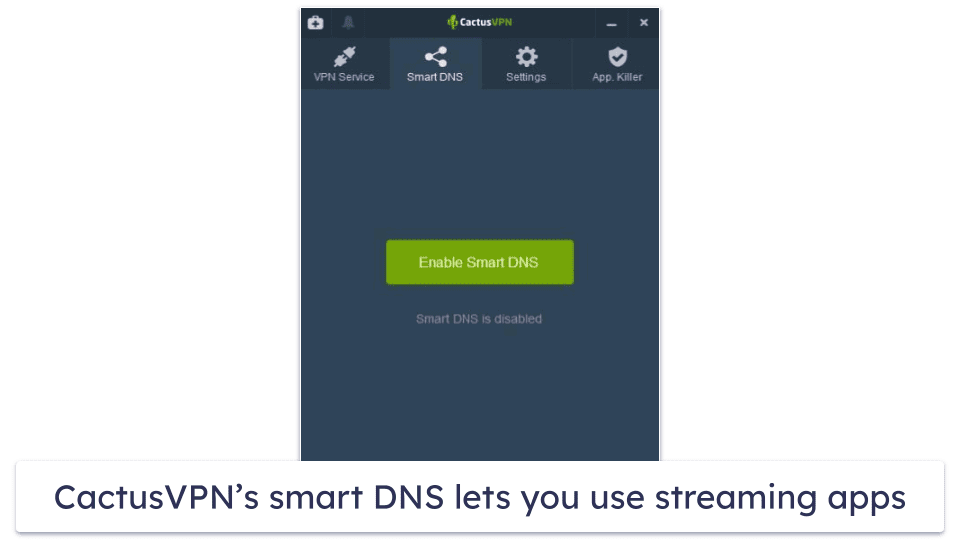
Smart DNS is better than a VPN for streaming — Smart DNS typically works with more streaming services and provides faster streaming speeds than a VPN. But because SmartDNS doesn’t encrypt your connection, it is less secure than a VPN. However, as you’ll only use SmartDNS for streaming, this shouldn’t be an issue.
I love how simple it is to use CactusVPN’s Smart DNS — it’s built into the CactusVPN apps, there’s no setup involved, and it takes just one click to switch between Smart DNS and the VPN (you can’t use Smart DNS and the VPN at the same time).
VPNs like ExpressVPN also have smart DNS services, but they require manual setup, which is more time-consuming.
Overall, CactusVPN’s smart DNS service is easy to use, it’s fast, and it gives you crisp, clear content.
Split-Tunneling — Excludes Apps, but It’s Only Available on Android
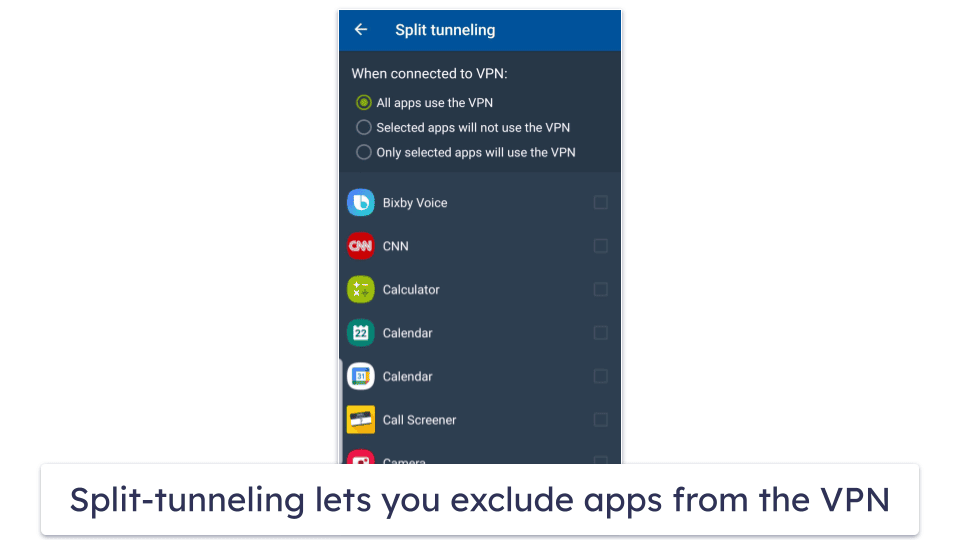
CactusVPN’s split-tunneling offers excellent flexibility — all apps can use the VPN (the default setting), selected apps can bypass the VPN tunnel, or only selected apps can get routed through the VPN tunnel. However, it’s only available on Android, Android TV, and Amazon Fire Stick.
To test CactusVPN’s split-tunneling feature, I connected to a dedicated P2P server in Romania to download a large file, and I excluded my bank’s mobile app from the VPN server (many banking apps block VPN traffic). I was able to simultaneously torrent and check my banking account without any issues whatsoever.
CactusVPN’s split-tunneling tool works just like ExpressVPN’s split-tunneling, which both allow you to exclude only apps. But I prefer ProtonVPN’s split-tunneling because it lets you redirect apps, IP addresses, and web browsers from the VPN — for example, when you torrent with a VPN connection, you can exclude Chrome or Firefox to get faster speeds for browsing.
I like CactusVPN’s split-tunneling feature, but I wish it was available on Windows. While most VPNs don’t support this feature on macOS and iOS, many top VPNs like ExpressVPN, Private Internet Access, and ProtonVPN also offer split-tunneling on Windows.
Overall, CactusVPN’s split-tunneling feature is pretty good for Android devices. I’d like to see CactusVPN add split-tunneling to the Windows app, but I like that the Android app lets you customize how you want to route your mobile apps through the VPN.
Obfuscation — Hides Your VPN Connection From Your Network Provider
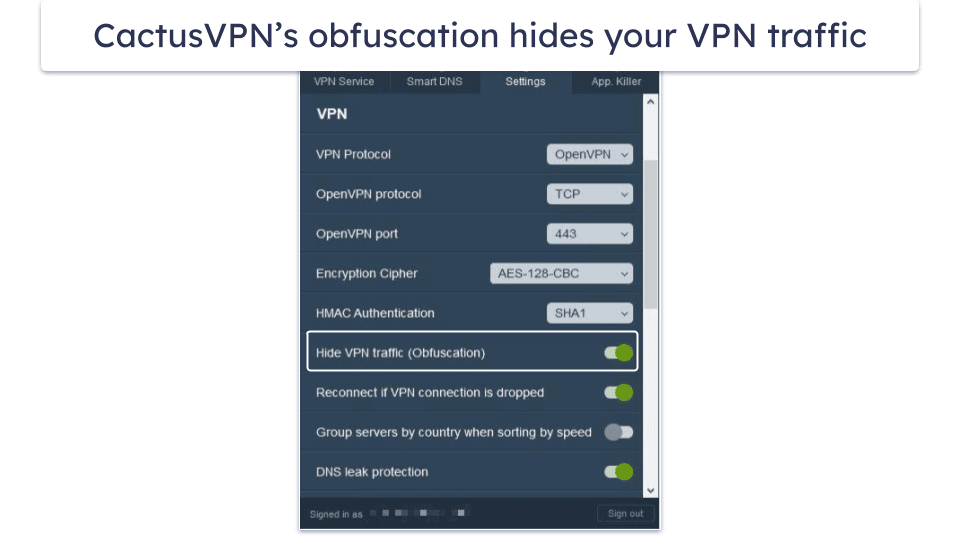
CactusVPN hides your VPN traffic from your internet service provider (ISP) and other prying eyes by wrapping a layer of encryption around your VPN protocol.
Your ISP knows when you’re using a VPN for online activity, but the VPN prevents your ISP from seeing what websites you visit or what files you download. But CactusVPN’s obfuscation tool masks your connection to the VPN server — your ISP will think you’re accessing the internet with a normal connection, and not with a VPN.
While CactusVPN only has a built-in obfuscation tool for the Windows app, you can manually set it up on Linux and macOS.
Make note that obfuscated connections are usually slower than normal VPN connections because there’s an extra layer of encryption. In my tests, websites took about 5 seconds to load, and I experienced some lag on streaming sites when I enabled obfuscation.
Overall, CactusVPN has decent obfuscation — it’s good for hiding your VPN connection from your ISP, and it’s available on Windows, macOS, and Linux.
Proxy Servers — Provide Faster Speeds (But Lack Security Features)
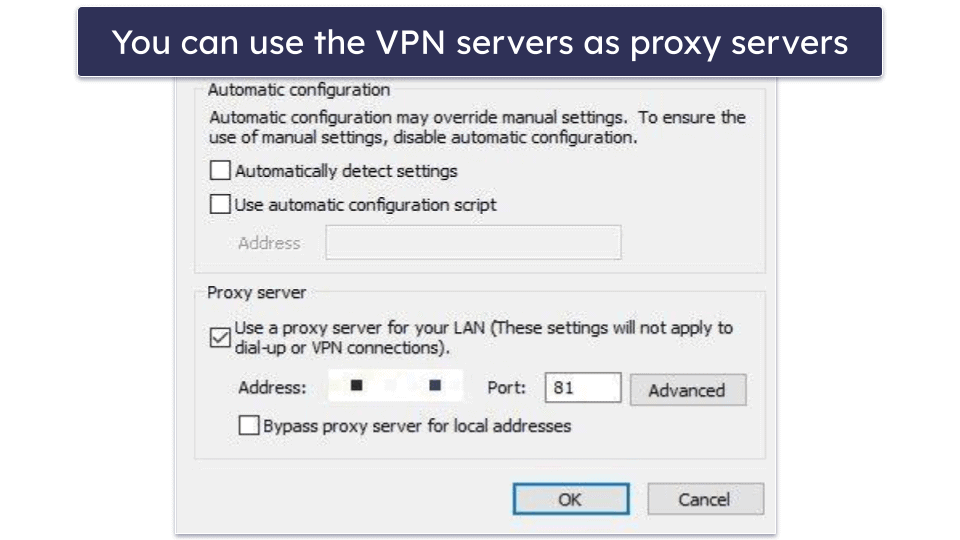
CactusVPN’s servers double as proxy servers — a proxy server works similar to a VPN server, as it also replaces your IP, but a proxy server isn’t as secure. You have to manually add the proxy, but CactusVPN provides excellent setup tutorials, so I had my proxy server up and running in less than 1 minute.
Proxy servers offer faster speeds for web browsing and torrenting since they don’t encrypt your traffic. I ran speed tests while I was connected to the proxy server and my speeds were really fast — almost the same as my speeds when I’m connected to my local network.
Overall, I like that all CactusVPN VPN servers double as a proxy server. It’s faster than my regular VPN connection and very convenient for torrenting and browsing the internet.
Tor Support — Anonymizes Your IP Address While Surfing the Tor Browser
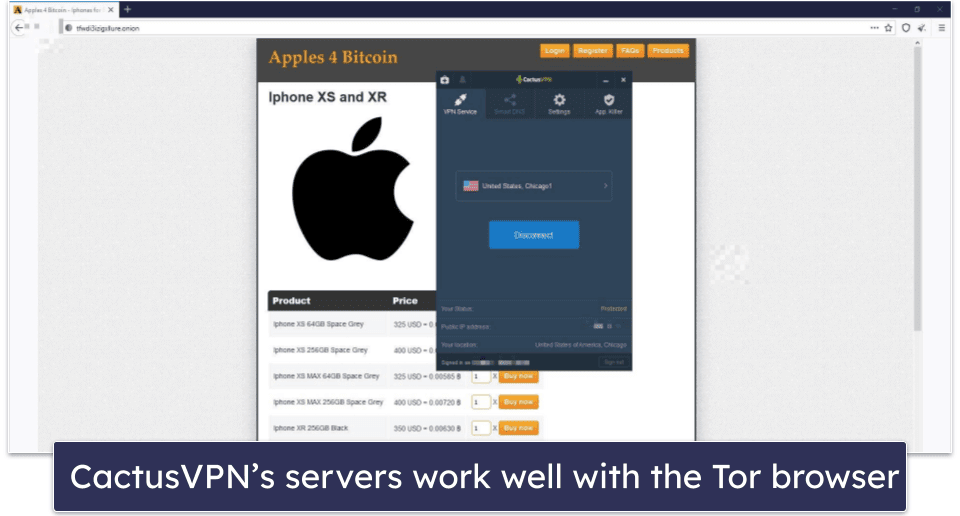
All of CactusVPN’s servers allow you to connect to The Onion Router (Tor) browser.
The Tor browser is a free privacy network that cloaks your IP address and encrypts your traffic multiple times. It’s very simple to use the Tor network with CactusVPN — just connect to any CactusVPN server and then begin visiting .onion sites.
The Tor network is very secure, but your IP address can still get leaked, so I like the extra protection from CactusVPN — if your IP address is leaked, only the VPN’s IP is exposed and not your actual IP address.
But be aware the Tor network slows down your internet connection because it encrypts your data multiple times. In my tests, Tor websites took an extra 10-20 seconds to load than when I used regular browsers like Chrome and Safari.
While CactusVPN’s Tor support is pretty good, other VPNs provide more convenient access to the Tor network. NordVPN allows you to browse .onion sites in your normal browsers like Chrome and Firefox.
Overall, CactusVPN’s Tor support is good for anyone who regularly visits .onion sites and wants to protect their IP address from a possible leak.
CactusVPN Privacy & Security — Includes a No-Logs Policy, but It Hasn’t Been Independently Confirmed
CactusVPN has a transparent privacy policy — it doesn’t record your IP address, the sites you visit, what files you download, connection timestamps, session duration, or bandwidth. CactusVPN only logs your email address (for registering accounts), payment details (to issue refunds and process orders), and support tickets (to provide customer support).
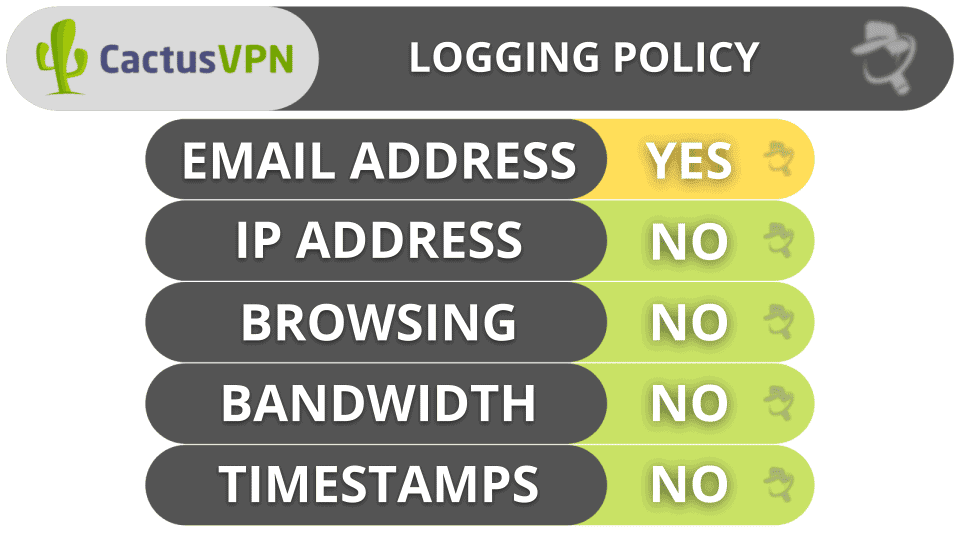
CactusVPN has relocated its headquarters to Canada from Moldova. Canada doesn’t have mandatory data retention laws, but it’s part of the 5/9/14 Eyes Alliances (a group of countries that share intelligence data). But since CactusVPN doesn’t store user data, it wouldn’t have any to hand over to the government.
I would like to see CactusVPN undergo an independent audit of its no-logs policy, like ExpressVPN has undergone. This would prove CactusVPN doesn’t store any logs, especially since it’s part of the 5/9/14 Eyes Alliances.
Overall, CactusVPN has a strict no-logs policy, but it’s headquartered in a country that is in the 5/9/14 Eyes Alliances. That said, CactusVPN doesn’t log user data and wouldn’t have any to turn over to the government.
CactusVPN Speed & Performance — Solid Speeds on Most Servers
I ran speed tests while connected to a server in all 22 countries where CactusVPN has a server to find out the average VPN speeds — my speeds were reduced by an average of 75%, which isn’t too good. But I live in a country (Romania) that has very fast internet speeds, so I asked my colleague in the US to conduct speed tests to get a fairer account of CactusVPN’s speeds. He had a decrease in speed of 43%, which is pretty good.
I had the best speeds on a Romanian server, but I also had good speeds for browsing and torrenting in the US. But I noticed a significant slowdown when I connected to servers in Asia, especially Japan (websites and YouTube videos took longer to load and I encountered a lot of buffering).
To get a baseline of my internet connection speed, I first ran a speed test while connected to my ISP.

Next, I manually connected to a VPN server in Romania. CactusVPN doesn’t have a quick connect feature that automatically connects you to the fastest server for your location — other top VPNs such as ExpressVPN have quick connect features that make it simple to choose the best server. I miss the quick connect feature, but it’s not a big drawback — CactusVPN lets you filter servers by speed so you can find the fastest one. Also, CactusVPN displays the server load percentages for each server on its website.
My download speed was reduced by 68%, but I was still able to browse the internet and make international VoIP (Voice over IP) calls as if I wasn’t connected to a VPN. Websites and HD videos loaded instantly, and I didn’t experience any buffering. I also downloaded a large 40 GB file in about 20–25 minutes, which is really good.
Next, I connected to a VPN server in the US. The speeds were 82% slower, but websites still loaded instantly and my international VoIP calls were uninterrupted. I experienced some minor buffering while watching YouTube videos.

Finally, I tested a server in Japan (the furthest one from my location). My speed decreased by a shocking 82% — websites took 8-10 seconds to load, and HD videos on YouTube took even longer (15-20 seconds). I also experienced buffering while playing online video games.
Since Romania has very fast internet speeds, it’s not fair to compare my results with other countries. So I asked my colleague in the US to run a few tests too.
My colleague first ran a speed test without a VPN connection to get a baseline of his internet speed.

Next, he connected to a VPN server in New York. His download speed was reduced by 14%, and he was able to browse the internet with virtually no delay and reported no glitches or freezing during a Zoom call.
Then, my colleague connected to a server in Italy, where he experienced a drop of 24% in speed. His online experience was basically unchanged from his connection to the New York server — websites instantly loaded and he was able to play video games without any lag. He also downloaded a 30 GB file in about 20 minutes, which is pretty good.

Finally, he connected to a server in Australia (the furthest server from his location). His speed decreased by 65%, but my colleague had better browsing speeds than I did while connected to a distant server. Websites loaded in 6-8 seconds, YouTube videos played within 3 seconds, and he was able to play online games.
Overall, CactusVPN had really good speeds on local and medium-range servers — both I and my colleague were able to browse the web, make VoIP calls, and download files at fast speeds during our speed tests. But we each experienced slower speeds when connected to distant servers. It took a long time for websites to load, I experienced a lot of buffering while watching YouTube videos (but my colleague didn’t), and torrenting was frustratingly slow.
CactusVPN Servers & IP Addresses — A Very Small Network
CactusVPN has 36 servers in 22 countries that are located in North America, Europe, and Asia.
While CactusVPN doesn’t have a large server network, it does a decent job of spreading out the servers in a fair number of locations around the world. The good news is I never ran into a server that had a high server load percentage — the highest I saw was 30%.
CactusVPN allows P2P traffic on 12 servers in 7 countries. Other VPNs have much better torrenting support — for example, ExpressVPN lets you torrent on all servers (in 105 countries).
I like that all CactusVPN servers double as a proxy server (but you need to manually set them up). You can use a proxy server to get faster speed for torrenting and web browsing. I ran speed tests while using all servers as proxies and always had very fast speeds.
Unfortunately, CactusVPN doesn’t have dedicated IPs, which are IP addresses that are only assigned to you. PrivateVPN offers free dedicated IP addresses, while Private Internet Access has them for an additional cost.
Overall, CactusVPN’s very small server network is spread out well across the world and shouldn’t be an obstacle to finding a fast or nearby server for most users. CactusVPN has dedicated P2P servers and allows you to use all of its servers as proxy servers.
CactusVPN Streaming & Torrenting — Excellent for Streaming, Okay for Torrenting
CactusVPN works well with many popular streaming sites — it claims it works with 340+ sites from 10+ countries, including Netflix, Amazon Prime, Disney+, Hulu, Max, and BBC iPlayer.
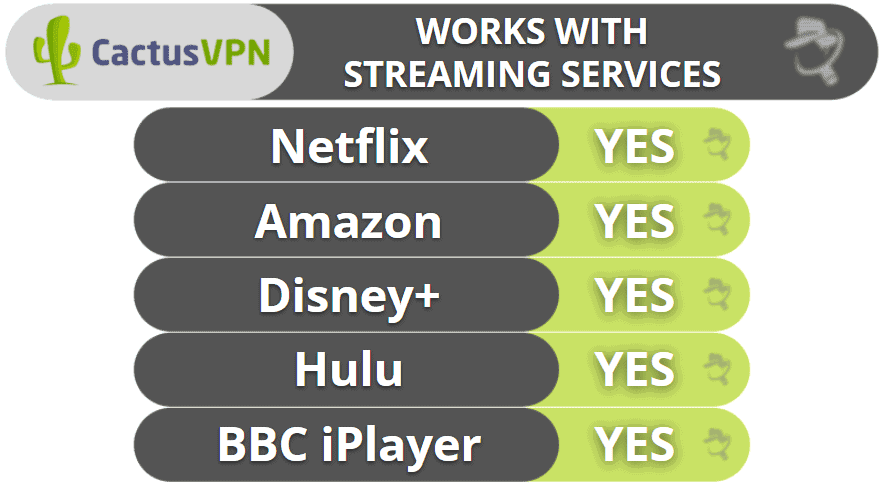
CactusVPN has decent P2P support. It has P2P servers in Malaysia, Romania, the Netherlands, Switzerland, Spain, Germany, and Latvia, and in my tests it worked with all of the popular torrent clients like qBittorrent, uTorrent, and Deluge. But other VPNs have better torrenting support — ExpressVPN allows P2P traffic on all of its servers. Also, CactusVPN doesn’t allow port forwarding.
I also ran DNS leak tests while I was connected to each P2P server to make sure my IP address was protected, and I didn’t have any leaks.
Overall, I love that CactusVPN works with so many streaming sites (it claims to work with over 340 streaming sites). CactusVPN supports torrenting on dedicated P2P servers, too, and works with all of the top torrenting clients.
CactusVPN Bypassing Censorship — It Might Work in Restrictive Countries
CactusVPN’s obfuscation tool doesn’t consistently work well with internet firewalls. CactusVPN told me it can’t guarantee that it will work in countries with online restrictions and censorship 100% of the time.
CactusVPN offers obfuscation on Windows and you can manually set it up on macOS and Linux.
If you live in a restrictive country and are looking for a VPN that is more reliable at overcoming online censorship, I recommend ExpressVPN, which works really well in censorship-heavy countries.

CactusVPN Ease of Use: Mobile & Desktop Apps — It Takes 1-2 Minutes to Install
CactusVPN has apps for iOS, Android, Windows, macOS, Android TV, and Amazon Fire TV. It’s easy to install CactusVPN’s apps — it took me less than 1 minute to install it on my Android and iOS smartphones, and 2 minutes on my Windows 10 PC and MacBook Pro.
How to Install CactusVPN (Just 3 Simple Steps):
- Subscribe to CactusVPN. Pick the plan that works best for you and create an account.
- Download & install the VPN app. Follow the instructions in the installation wizard. It should take no more than 1–2 minutes.
- Launch the VPN app. Connect to a server and that’s it! You can now securely go online.
Android — Easy to Use & Navigate (But Lacks a Kill Switch)
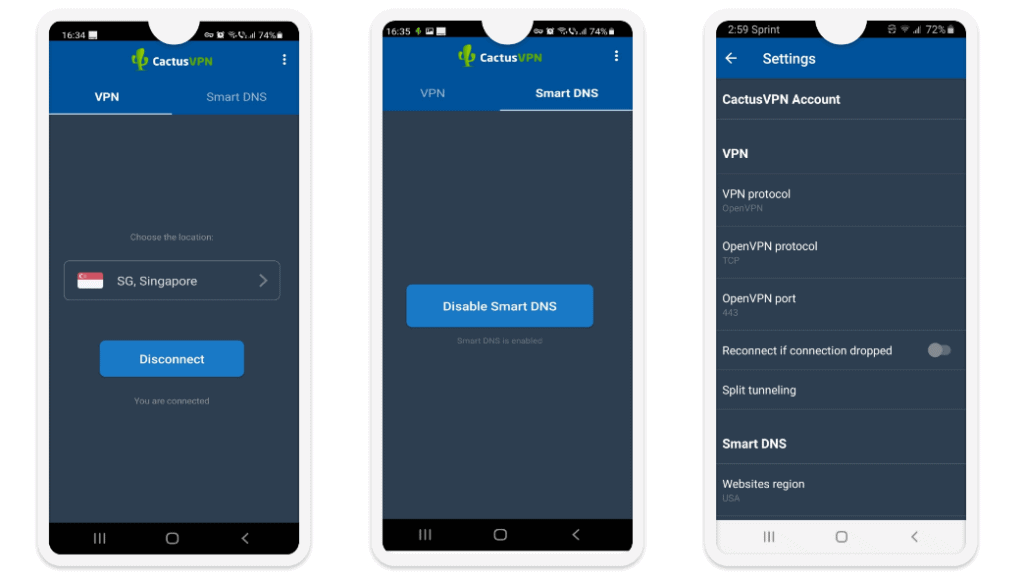
The main reason why I dislike the Android app is that it’s missing a kill switch — most of the top VPNs include a kill switch on their Android apps. While the Android app has the option to reconnect to the VPN if the connection is dropped, this won’t protect you from traffic leaks. CactusVPN’s Android app also doesn’t have a quick connect tool and there’s no obfuscation.
Otherwise, I like that CactusVPN’s Android app has an intuitive interface, maintains fast speeds, comes with WireGuard and OpenVPN, offers split-tunneling, and includes Smart DNS. Using the Android app, it’s easy to manually select a VPN server, and I like that CactusVPN lets you sort the servers by speed so you can quickly find the fastest one.
Also, the app has a separate tab for P2P servers, and switching between the VPN and Smart DNS takes just one tap. Plus, there aren’t a lot of settings options, so you don’t feel overwhelmed.
Overall, there are better Android apps out there. While CactusVPN is easy to use and good for streaming, the Android app doesn’t have a kill switch and lacks other key features like obfuscation.
iOS — User-Friendly & Includes a Kill Switch
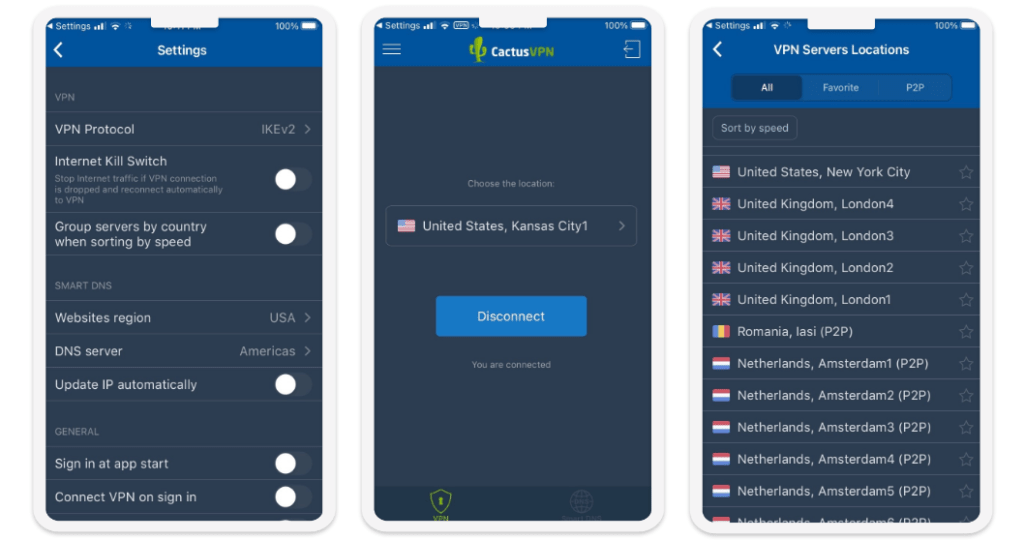
It’s nearly identical to the Android app, but the iOS comes with a kill switch for WireGuard and IKEv2 (the only two protocols available on the iOS app). CactusVPN is one of the few VPNs out there that include a kill switch for iOS — even some of the best iOS VPNs don’t offer this feature.
CactusVPN’s iOS app is simple to navigate and it’s good for users who are new to VPNs because they’ll have no trouble getting used to it.
Overall, I like CactusVPN’s iOS app. In addition to having an intuitive interface and fast speed, there’s a kill switch and secure protocols.
Windows/Mac (Desktop) — Simple to Switch Between the VPN & Smart DNS
CactusVPN has pretty good Windows and macOS apps that have a similar design to the mobile apps.
CactusVPN’s desktop apps don’t have a quick connect feature, but I like how CactusVPN allows you to filter the servers by speeds. CactusVPN also lists server load percentages on the website, but I wish the load percentages were also listed in the app. That said, I like how CactusVPN makes it very easy to switch between the VPN and Smart DNS (the tab for each one is located at the top of the main window).
While CactusVPN doesn’t have a lot of features listed under the Settings tab, I would still like to see CactusVPN offer explanations for its features — allowing users to quickly understand each feature’s function. For example, I really like how Private Internet Access provides a description for many of its functions.

The Windows app also has multiple VPN protocol selections. You get to choose between WireGuard, OpenVPN, IKEv2/IPSec, L2TP/IPSec, SSTP, and PPTP (I don’t recommend using PPTP since it’s not secure). On the other hand, I don’t like that the macOS app only has the IKEv2/IPSec protocol.
Only the Windows app has built-in obfuscation (available only with OpenVPN). CactusVPN provides a step-by-step guide for how to use Obfsproxy on macOS, but the whole process could be complicated for non-tech-savvy users.
Both the Windows and macOS apps have a kill switch, but I don’t like that the Windows app doesn’t allow you to use the kill switch with WireGuard and OpenVPN.
Overall, I like the Windows app better than the macOS app. The Windows app offers better protocols and has built-in obfuscation, but both CactusVPN’s Windows app and macOS apps are easy to use.
CactusVPN’s Apps: Is CactusVPN Easy to Use?
Yes, CactusVPN’s Android, iOS, Windows, and macOS apps are user-friendly, have a similar design, and support Smart DNS. The Windows app has the most features, 6 protocols, and obfuscation, but you can’t use the kill switch with WireGuard and OpenVPN. The Android app doesn’t have a kill switch, but it includes split-tunneling, allows you to filter servers by speeds, and there’s a separate tab to quickly find torrenting servers. And the iOS app has a built-in kill switch that works with both WireGuard and IKEv2/IPSec.
| Android | iOS | Windows | macOS | |
| Graphical User Interface (GUI) | ✅ | ✅ | ✅ | ✅ |
| Kill Switch | ❌ | ❌ | ✅ | ✅ |
| Split-Tunneling | ✅ | ❌ | ❌ | ❌ |
| Kill Switch | ❌ | ✅ | ✅ | ✅ |
| Smart DNS | ✅ | ✅ | ✅ | ✅ |
| Built-In Obfuscation | ❌ | ❌ | ✅ | ❌ |
| Proxy Servers | ✅ | ✅ | ✅ | ✅ |
CactusVPN Customer Support — Provides Great Platforms (Live Chat Is Very Helpful)
CactusVPN’s customer support is really good. It has extensive tutorials for setting up your CactusVPN apps, Frequently Asked Questions (FAQs), a Learning Center (in-depth articles), live chat, and email support.
The tutorials cover how to use CactusVPN’s apps, the VPN, Smart DNS, and proxies. They’re easy to follow and have useful screenshots. The FAQs cover everything from account-related questions to troubleshooting issues. And CactusVPN’s Learning Center has in-depth articles that help you better understand VPNs, online security, and internet privacy. I found all of these support sections very useful. I rarely had to contact customer support via live chat or email since I almost always found the answer I needed from one of the guides.
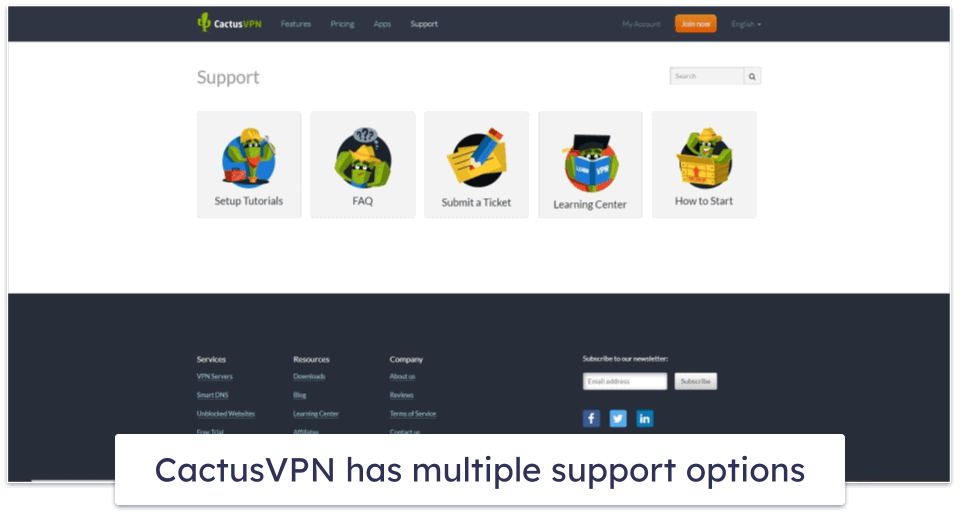
CactusVPN’s live chat service is impressive, but it’s unfortunately not available 24/7. While it only supports English, an automated translator facilitates conversations in multiple languages. During my tests, I consistently connected to a support rep in less than 10 seconds, and they were always friendly, professional, and thorough.
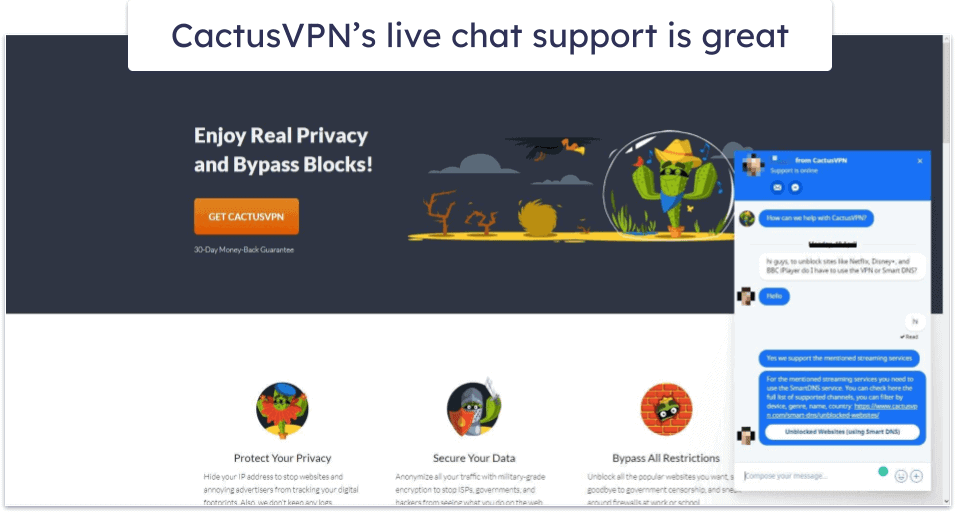
I also fired off a few emails to CactusVPN and invariably received a response within 2 hours, which is impressive. Typically, VPNs take between 6–8 hours or sometimes a whole day to respond to an email.
It was easy to get a refund over live chat. The support rep efficiently handled my request, and my refund was processed within a few hours.
Overall, CactusVPN has great customer support. While it doesn’t have 24/7 live chat, there are many useful guides as well as reliable and responsive live chat and email support options.
Is CactusVPN One of the Best VPNs in 2024 ?
CactusVPN is a pretty good VPN. It has good security features, provides good speeds, works with 340+ streaming sites, and allows unlimited simultaneous connections.
CactusVPN has 36 servers located in 22 countries, supports torrenting on dedicated P2P servers, and has easy-to-use apps for iOS, Android, Windows, and macOS.
In my speed tests, CactusVPN had above-average speeds on local servers, providing fast connections for browsing, torrenting, and watching YouTube videos. But I was disappointed in CactusVPN’s speeds in distant countries.
CactusVPN comes with industry-standard security features like 256-bit AES encryption (as well as 128-bit AES), a kill switch, and secure protocols. And it features obfuscation, DNS and WebRTC leak protection, perfect forward secrecy, and a strict no-logs policy.
But CactusVPN has some downsides. I don’t like that the Windows app is missing the kill switch with WireGuard and OpenVPN, and there’s no kill switch available on the Android app. CactusVPN’s obfuscation doesn’t always work well in restrictive countries, and split-tunneling is only available on Android and Fire Stick devices.
CactusVPN offers 4 flexible payment plans and all plans are backed by a 30-day money-back guarantee.
Frequently Asked Questions
Does CactusVPN work in China?
Yes, CactusVPN works in China, but not all the time. CactusVPN customer support reps confirmed that CactusVPN’s obfuscation tool doesn’t reliably allow you to connect to a server in a different country.
If you’re in a country that censors the internet and you need a VPN that consistently bypasses internet censorship, I recommend ExpressVPN.
Can I use CactusVPN to watch Netflix?
Yes, you can use CactusVPN to watch your favorite Netflix shows. Cactus VPN works with numerous Netflix libraries and hundreds of other streaming platforms.
Is CactusVPN safe?
Yes, CactusVPN is very secure. It protects your data with 256-bit AES encryption (which is used by militaries and banks), a kill switch (to prevent data leaks), and secure protocols (WireGuard, OpenVPN, and IKEv2). CactusVPN also doesn’t keep any logs, and it’s based in Canada, which doesn’t have mandatory data retention laws. In addition to these standard security features, CactusVPN also includes perfect forward secrecy (which changes your encryption key when you begin a new online session) and obfuscation (to hide your VPN traffic from your ISP and any other third parties).
Is CactusVPN free?
No, CactusVPN doesn’t have a free plan, but each payment plan is backed by a 30-day money-back guarantee. While CactusVPN states in its Terms of Service that it only issues a refund if the service doesn’t work, CactusVPN immediately refunded my subscription when I said I wasn’t happy with the product.
CactusVPN offers a 1-month, 3-month, 1-year, and 2-year plan (the 2-year plan has the best savings).

