
Updated on: November 8, 2024
Short on time? Here’s the best free password manager for iOS in 2024:
- 🥇 Dashlane : Dashlane delivers top-notch security with 256-bit AES encryption and a zero-knowledge architecture. You can secure up to 25 passwords on a single device and get extra features like a password generator, password sharing, auto-fill, and two-factor authentication. Test Dashlane’s full capabilities with a 30-day free trial and a 30-day money-back guarantee.
I tested tons of free password managers on my iPhone and could only find a few that are truly good. Many come with strict device limits, lock important features behind paywalls, restrict how many passwords you can save, and constantly issue you with ads to upgrade. I even tried the built-in password managers provided by Safari and Chrome and found they don’t have nearly enough features to keep your accounts fully protected in 2024.
If you’re looking for the best password manager, you need a premium one. Premium password managers use industry-standard encryption, offer zero-knowledge architecture for ultimate privacy, support multi-factor authentication to leverage iOS’s biometric capabilities, and come with a ton of extras like dark web monitoring and password health auditing. They also include seamless iCloud integration, auto-fill for Safari, and form-filling capabilities that meet the expectations of iPhone and iPad users worldwide. Some even come with unique additions, like Dashlane’s VPN.
That said, there are still a few good free password managers on the market. I spent the past few weeks testing a bunch on my iPhone 15 and found 5 that really stand out. Each of the below password managers provides excellent security and enough extra features to keep your accounts safe in 2024 — all without needing to spend a penny.
Quick Summary of the Best Free Password Managers for iOS
🥇1. Dashlane — A Free Plan Full of Premium Features

Dashlane offers the best free plan for iPhone users — it’s very secure and packed full of premium features. It uses 256-bit AES encryption and a zero-knowledge architecture, ensuring that your data remains private. Even Dashlane itself can’t access your stored passwords or data. Other key features available with the free plan include:
- Two-factor authentication (2FA). Allows the use of TOTP authenticator apps or iOS biometrics (Touch ID, Face ID) for added security.
- Storage for up to 25 passwords. Allows you to keep 25 passwords on a single device.
- Password sharing. Enables sharing of an unlimited number of passwords with other Dashlane users.
- Password generator. Lets you generate 16-40 character passwords, blending letters, numbers, and symbols.
- Password auditing. Allows you to evaluate the security of your stored passwords, identifying weak, reused, or compromised ones.
- Passkey support. Allows for secure, passwordless sign-in using cryptographic keys unique to each site and device (iOS17).
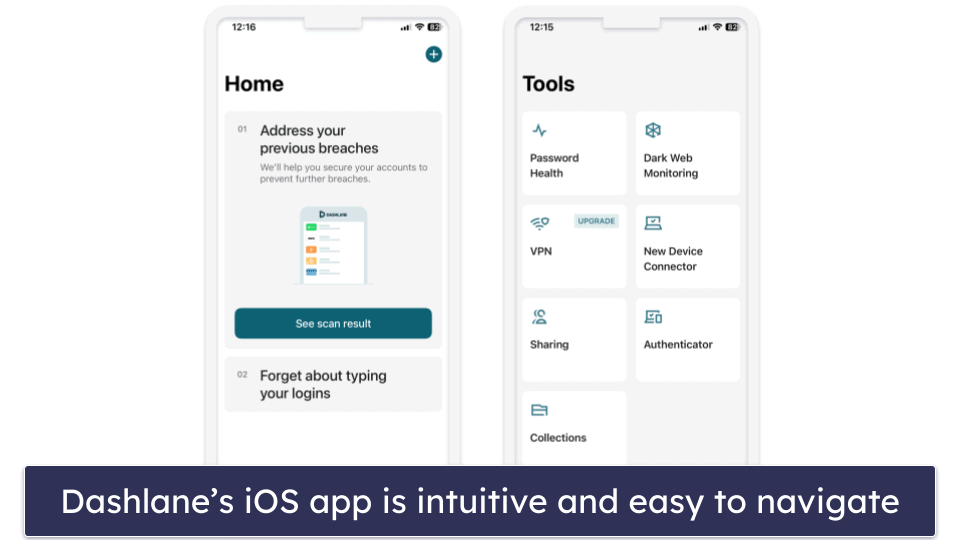
Dashlane helps you to improve your passwords, too. The app offers a password auditing feature that evaluates the strength of your saved passwords. It flags weak, repeated, and compromised passwords, allowing you to take immediate action. It worked pretty well in my tests, and I was quite surprised at the number of passwords I needed to change!
Dashlane also provides anti-phishing protection, which is a great feature if you’re often the target of smishing on your iOS device. Dashlane Free warns you when visiting counterfeit websites resembling Dashlane’s own site. However, Dashlane Premium offers more comprehensive protection — warning you whenever you paste login information from your Dashlane vault into a website that doesn’t match the stored site.
All of Dashlane’s features are well-designed, user-friendly, and deliver on their promises. I never had any problems using Dashlane’s auto-fill to quickly log into websites, and I appreciate how Dashlane takes full advantage of iOS’s built-in biometric features. It supports both Touch ID and Face ID for quick and secure access to your password vault.
The only thing that disappointed me was that I couldn’t save more than 25 passwords on the free plan. However, if you’re looking for more, upgrading to Dashlane Premium at $4.99 / month provides a slew of additional features. Not only do you get multi-device sync and dark web monitoring, but you also get a bundled virtual private network (VPN) powered by Hotspot Shield.
Bottom Line:
Dashlane’s free version provides solid password management for iOS users. I really like its anti-phishing protection and password auditing features which integrate well with iPhones. Honestly, for a free iPhone or iPad password manager, Dashlane is an excellent choice.
🥈2. 1Password — Unlimited Password Storage Across Multiple Vaults

1Password is a feature-rich password manager for iOS users. Unfortunately, it doesn’t offer a free version like Dashlane, but it does provide a risk-free 14-day free trial — allowing you to test its features, which include:
- Unlimited password storage. Store as many passwords as you want.
- Multiple vaults. Organize your data into various categories.
- Watchtower. Monitor the strength and security of your passwords.
- Travel Mode. Hide sensitive data when crossing borders.
- Biometric authentication. Utilize Face ID and Touch ID for secure and quick access.
- Passkey support. Securely access compatible websites and apps without traditional passwords.
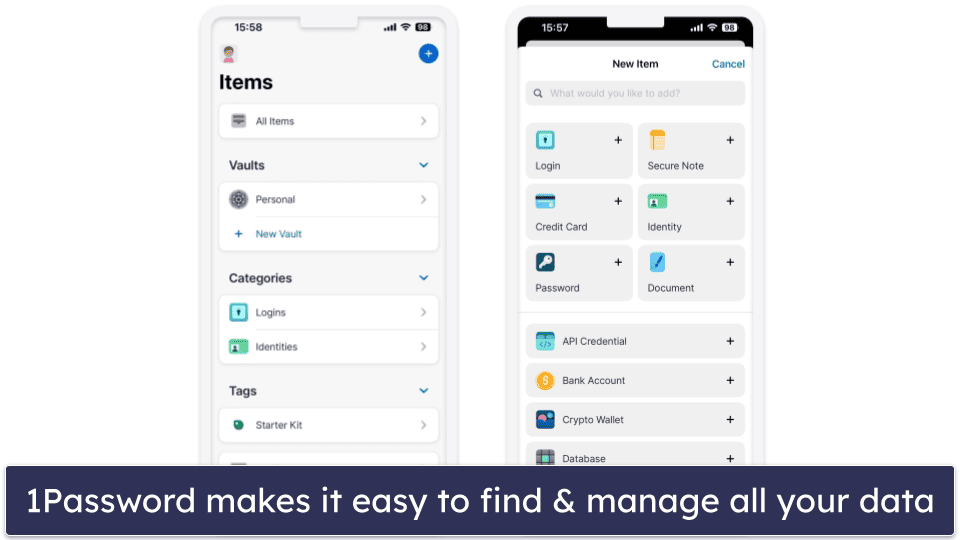
1Password allows you to create multiple vaults for different categories like personal, work, or family, each with customizable permissions. You can share specific passwords, such as your Netflix password, with your kids by creating a separate vault. The Psst! feature enables secure sharing of logins and files with anyone — even non-1Password users — by generating a time-sensitive link. The app also maintains a history of your vault items, providing a safety net for accidentally deleted data and allowing you to access old information when needed.
Watchtower serves as 1Password’s security audit hub, identifying weak or reused passwords and assigning a security score to your vault. It also tracks your credit card expiration dates — a feature I’ve found very useful. Additionally, Watchtower monitors your logins for sites that adopt passkeys, allowing you to switch to them when they do.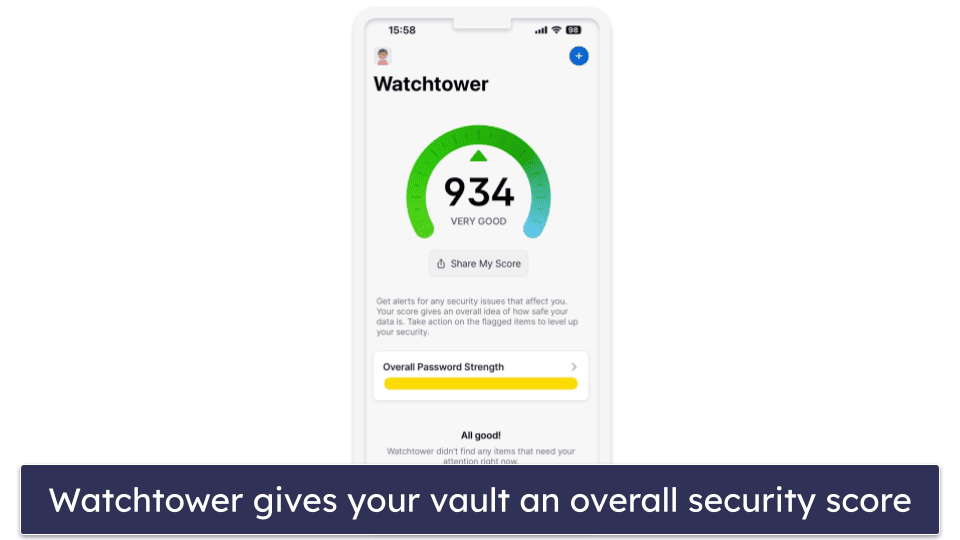
Travel Mode offers a secure way to cross borders without exposing sensitive data. When activated, it only shows vaults labeled “Safe for Travel,” keeping other vaults hidden during potential device inspections.
Although not free, 1Password offers considerable value for the price. At $2.99 / month for 1Password Individual, you get a comprehensive set of features that are well-integrated into the iOS ecosystem. The 1Password Families plan is equally good, covering up to 5 members for $4.99 / month with the option to add more members for a small fee.
Bottom Line:
While 1Password doesn’t offer a free version, its 14-day trial gives you a taste of its rich features optimized for iOS. If you decide to subscribe, you’re looking at a premium experience that offers a high level of security and organization, making it a strong contender for anyone using iPhones or iPads.
Read the full 1Password review
🥉3. RoboForm — Best Form-filling With Excellent Security

RoboForm offers unparalleled form-filling capabilities. Unlike most free password managers, which offer only basic form-filling features, RoboForm impressed me in my testing by accurately completing complex online forms. This makes it a great choice for iPhone users who find typing extensive details on smaller screens challenging.
Other important features include:
- Unlimited password storage. Offers limitless storage for passwords, identities, bookmarks, and notes.
- Advanced form-filling. Accurately fill out complex online forms.
- Password auditing. Provides a detailed report on the strength of your stored passwords, helping you to update and maintain strong credentials.
- Two-factor authentication (2FA). Supports 2FA for an added layer of security.
- Bookmark storage. Allows you to securely save and organize your favorite website bookmarks for easy access.
- Passkey support. Enables a secure and convenient way to sign in to websites without using traditional passwords.
The RoboForm app for iOS is well-optimized, featuring a clean and intuitive interface. It supports the Safari browser, offering auto-fill functionalities that make web browsing on an iPhone or iPad a breeze.
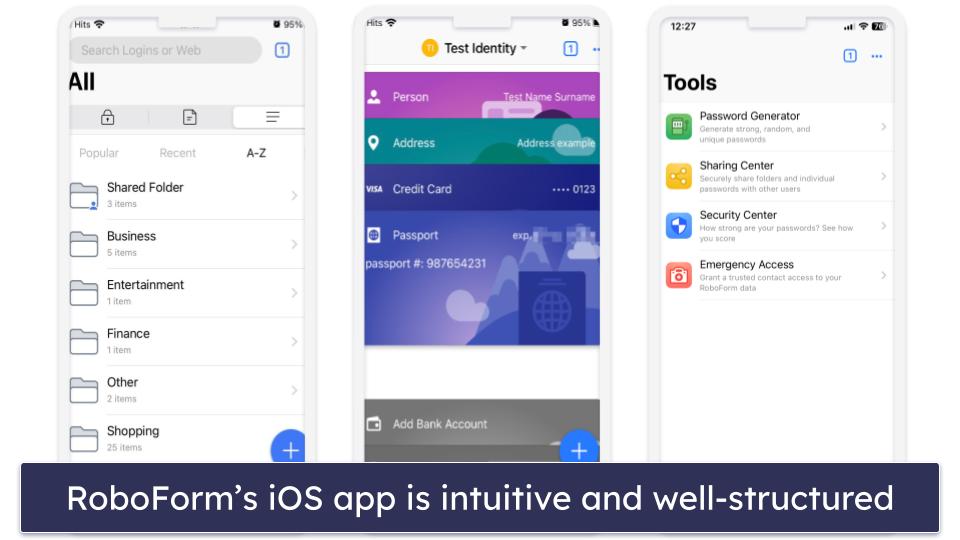
RoboForm also offers a secure vault for bookmarks, notes, identities, and even contacts. This is excellent for iOS users who want to centralize various types of data. The app also allows for the arrangement of your data into folders and subfolders, like work, personal, or family — which I think is very convenient for keeping everything neatly organized.
RoboForm’s Security Center audits your password vault, providing an overall security score based on the number of compromised, reused, and weak passwords. It gives you an accurate assessment of your password strength and potential vulnerabilities, making it easy to fix them.
The password generator creates secure passwords with letters and numbers. However, it would have been nice if the iOS version of RoboForm also allowed for passphrase creation, a feature that NordPass offers on both iPhone and iPad. Additionally, RoboForm’s free plan doesn’t include password sharing — unlike Dashlane’s free plan.
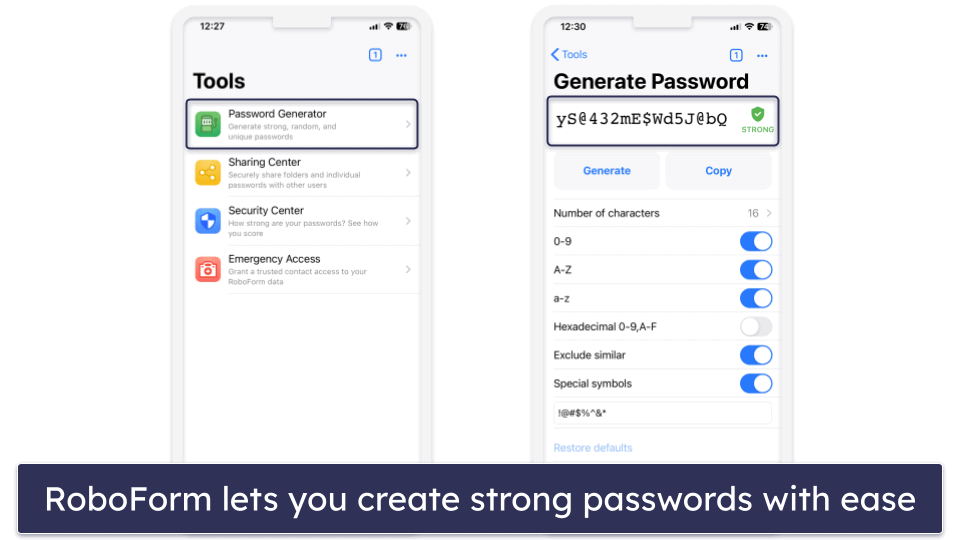
RoboForm Premium lets you sync your data across multiple devices and offers cloud backup, all for an annual fee of $0.99 / month. If you’re managing passwords for a family, RoboForm Family extends these benefits to up to 5 users for $1.59 / month a year.
Bottom Line:
RoboForm is a strong contender for iOS users, excelling particularly in advanced form-filling capabilities. Although it doesn’t offer the extensive free features that Dashlane does, such as password sharing, its unique strengths in form-filling and organizational efficiency make it a worthy choice for anyone in the Apple ecosystem.
4. NordPass — Most Intuitive User Interface

NordPass boasts a user-friendly interface and robust encryption, making it an excellent choice for iOS users. Its sleek and intuitive design harmonizes with the iOS aesthetic, ensuring seamless navigation on iPhones and iPads.
Unlike most competitors that use 256-bit AES encryption, NordPass employs the XChaCha20 algorithm. This modern encryption method is considered to be as secure as 256-bit AES and has never been cracked.
NordPass includes the following features:
- Unlimited password storage. Store as many passwords as you want across multiple devices.
- Auto-save and auto-fill. Automated saving and filling of passwords in web forms.
- Secure notes. Allows for the secure storage of notes.
- Password generator. Helps you generate strong and unique passwords.
- Passkey support. Allows you to sign in to websites securely without traditional passwords.
- Data breach scanner (Premium only). Alerts you if your email or passwords have been compromised in a data breach.
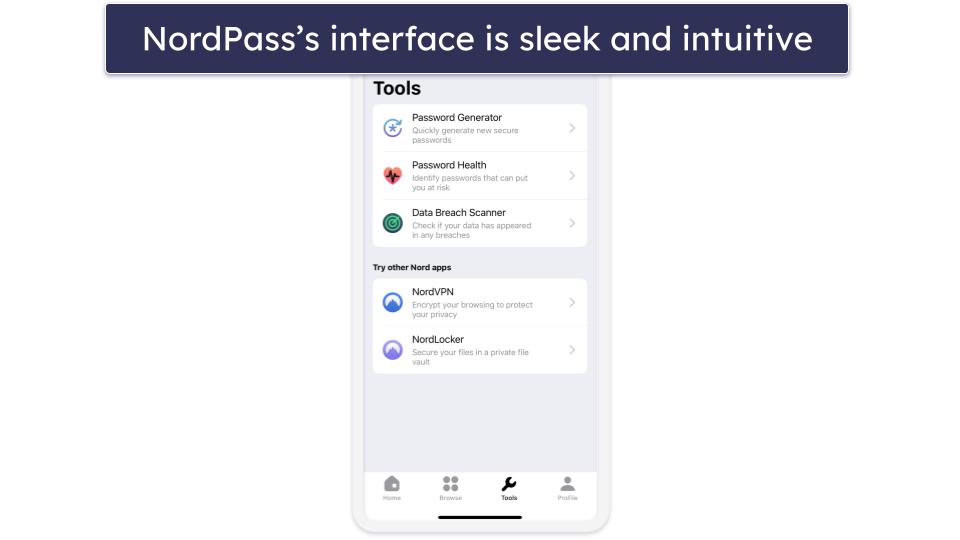
NordPass supports auto-save and auto-fill functionalities on Safari and other major browsers. The iOS app also supports biometric authentication like Touch ID or Face ID, offering a seamless and secure login experience on compatible Apple devices.
NordPass offers multi-factor authentication options, too, enhancing your account’s security. However, it doesn’t come with its own built-in authenticator for generating one-time passcodes, a feature available in some competitors like RoboForm.
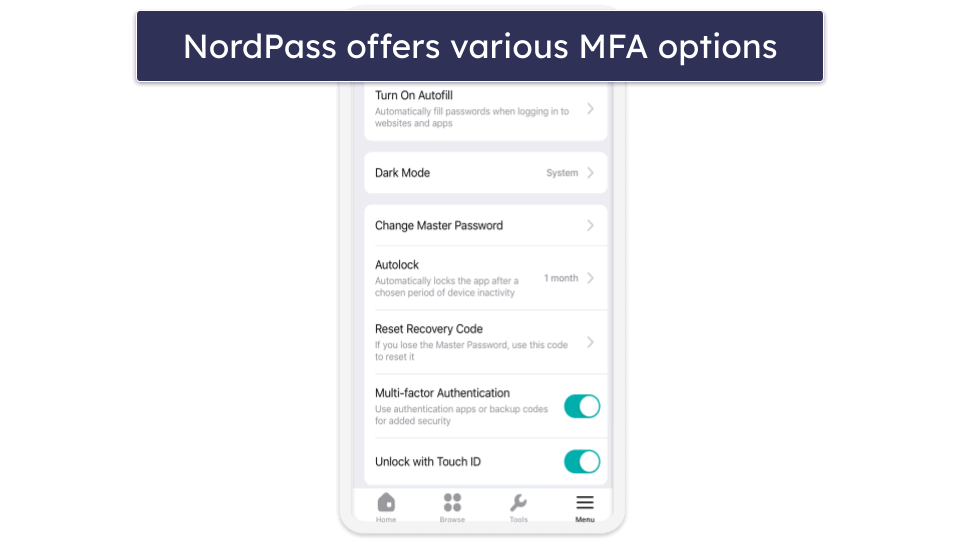
NordPass’s free plan offers unlimited password storage across multiple devices, but it comes with a catch — you can only be logged into 1 device at a time.
Upgrading to NordPass Premium for $1.24 / month unlocks a suite of features that go beyond basic password management. You get the convenience of using NordPass across unlimited devices simultaneously, which is a big plus for those juggling between an iPhone, iPad, and MacBook. The plan also includes advanced security tools like a password health checker and a data breach scanner.
Bottom Line:
NordPass offers a solid blend of a user-friendly design and excellent security features well-suited for iOS users. While it lacks some of the multi-device functionalities and built-in authenticators offered by competitors, its unique encryption algorithm and intuitive interface make it a strong contender for anyone in the Apple ecosystem looking for a reliable password manager.
5. LastPass — Unlimited Password Storage + Sharing With 1 User

LastPass offers a decent free plan that is especially good on iOS, but it comes with the unique limitation of working on either mobile devices or desktops — not both. On its free plan, LastPass provides unlimited password storage along with other useful features such as:
- Auto-fill. Lets you quickly log into websites on browsers like Safari and Chrome on iOS.
- Password generator. Lets you generate passwords up to 99 characters in length.
- One-to-one sharing. Share passwords with 1 other LastPass user.
- Password auditing. Check the security level of your stored passwords.
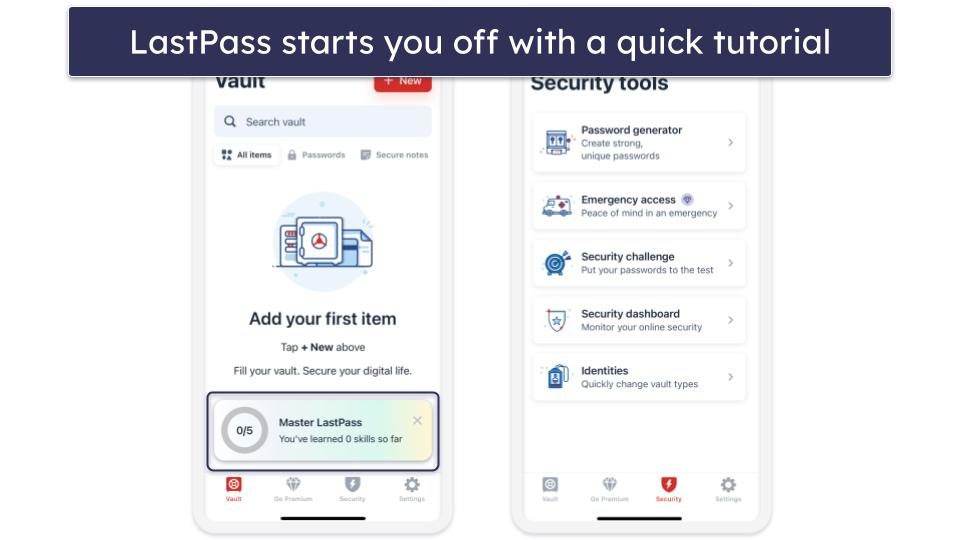
While Dashlane offers password sharing with unlimited Dashlane users, LastPass limits you to one-to-one sharing on its free plan, meaning you can only share passwords, notes, or credit card information with 1 other LastPass user. This is a pretty annoying limitation, to be honest, but it’s still better than nothing — some password managers don’t include any form of password sharing on their free plan.
LastPass’s password auditing feature identifies weak, reused, or compromised passwords, and provides a detailed security score and actionable recommendations for improvement. I found it cool how LastPass categorizes passwords into different risk levels and offers tailored advice for each, making it easy to prioritize updates.
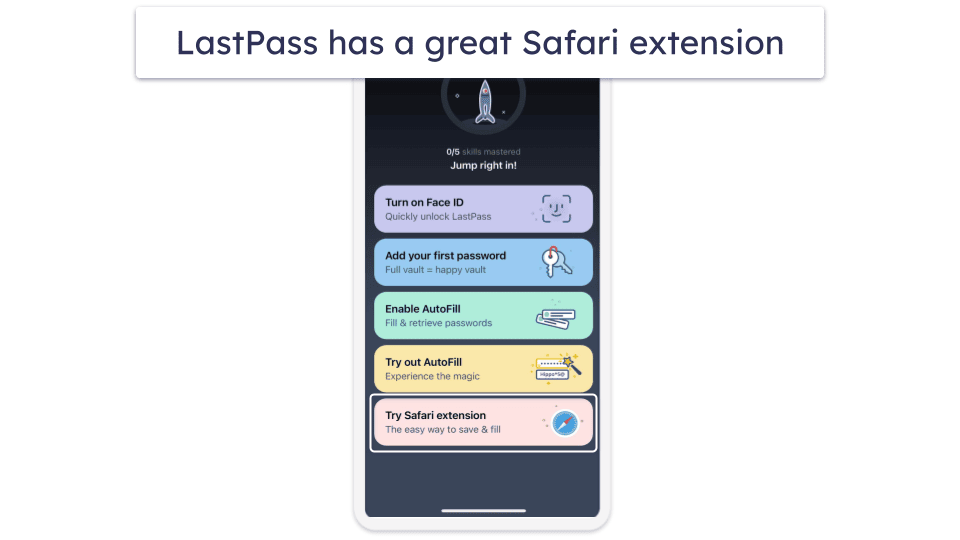
LastPass seamlessly integrates with Safari and other iOS browsers for auto-filling capabilities. The app also supports biometric authentication, such as Touch ID and Face ID for an added layer of security. Its interface is intuitive and well-suited for the streamlined iOS environment, making it easy to add and categorize new passwords.
On its free plan, you’re forced to choose between syncing passwords on desktops or mobile devices, not both. However, upgrading to the premium plan, priced at $2.40 / month, removes this limitation and adds several other features. These include unlimited syncing across all device types, the ability to share passwords with multiple users, and emergency access to your account.
Bottom Line:
LastPass offers a feature-rich free plan with a particular limitation around device-type syncing. For iOS users who don’t find this restrictive, it’s an excellent choice for managing passwords, with added benefits like built-in 2FA and one-to-one sharing.
Quick Comparison Table
How to Choose the Best Free PM for iOS in 2024
- Examine security protocols. Always opt for a password manager that employs the best security measures like 256-bit AES encryption and zero-knowledge architecture. In my testing, I found that leading brands like Dashlane and 1Password all provide strong security with impenetrable encryption and offer a comprehensive range of two-factor authentication options to enhance account safety.
- Evaluate the features you get. Many free password managers limit their best features to paid plans. I looked for free plans that offer essential features like secure password generation, auto-save, and auto-fill. Some, like Dashlane and RoboForm, even offer additional perks like password auditing and sharing.
- Test for iOS Compatibility. Verify seamless operation with iOS and monitor for any noticeable battery consumption. Assess the process of creating, storing, and auto-filling passwords across different websites. Additionally, examine the app’s battery usage in the settings to gauge its impact on device performance.
- Assess performance and reliability. A good password manager should function smoothly without glitches. My testing involved creating, saving, and auto-filling passwords on multiple websites to gauge each software’s performance. All the brands on this list excelled in these tests.
- Consider user experience and iOS integration. The app should be user-friendly, with an intuitive interface that integrates seamlessly with iOS. Pay attention to the ease of setting up passwords, auto-filling logins, and modifying settings. Dashlane and NordPass stood out for their intuitive designs.
- Check for Apple Watch compatibility. If you use an Apple Watch, look for a password manager that offers compatibility with it. This feature can be particularly useful for quick logins and two-factor authentication codes.
Risks & Disadvantages of Using a Free Password Manager
There are some good free password managers, like Dashlane and RoboForm, that offer strong encryption and reliable features — but finding the best free password manager for iPhone and iPad requires careful consideration of potential limitations and risks.
Many free password managers lack strong encryption, making them susceptible to security flaws. Unlike my top picks, which use 256-bit AES encryption or similar, some free options can’t guarantee this level of security.
The best free options offer basic password management, however, they often lack advanced features like dark web monitoring or password vault auditing. Most free plans restrict you to single-device usage, too. Dashlane Free, for example, only allows you to store 25 passwords on 1 device, which is a significant limitation if you’re a multi-device user.
Auto-fill is a standard feature in most free password managers, but its effectiveness can vary. In testing, some free options failed to consistently auto-fill login details, leading to a less-than-smooth user experience.
For those seeking top-tier protection and features, premium plans are the better route. They’re generally affordable, with Dashlane Premium available for $4.99 / month and 1Password at $2.99 / month. Plus, these premium options often come with free trials or money-back guarantees, giving you a risk-free opportunity to explore their capabilities.
Free vs. Paid Password Managers for iOS
Free password managers can be a good starting point for basic password storage and auto-fill functionalities. However, they come with limitations that can impact your overall experience. For instance, Dashlane’s free plan restricts you to just 1 device, and LastPass’s free plan forces you to choose between syncing your passwords on desktop or mobile devices.
Opting for a paid password manager unlocks a plethora of advanced features. You’ll gain access to unlimited device syncing, which is a significant benefit if you’re frequently switching between multiple devices. Enhanced security measures such as dark web monitoring and more robust two-factor authentication options are also typically included in these premium plans. Features like emergency access, found in LastPass Premium, add an extra layer of security, allowing trusted contacts to access your vault in critical situations.
Additionally, customer support is often more comprehensive with paid plans. For example, RoboForm’s free plan offers 24/7 email support, but upgrading to a paid plan gives you access to priority email, live chat, and even phone support.
So, while free plans are good for testing the waters, the real value lies in the paid options. Most of these premium services come with either a free trial or a money-back guarantee, letting you evaluate their full range of features risk-free.
Free Password Managers to Avoid
- Passwordstate. Recently attackers exploited Passwordstate’s update functionality to deliver malicious DLL files to users. These files extracted sensitive information such as usernames, passwords, and domain names. The attackers went further, launching phishing attacks to deepen the infection.
- LifeLock. While LifeLock has long been a household name in security, it’s had its share of scandals. The most recent happened in 2022 when a data breach led to more than 6,000 customers losing access to their password managers. Attackers used “credential stuffing” to take control of these accounts. Given these security issues, it’s hard to recommend LifeLock as a reliable option for password management on iOS.
- ZenRAT. ZenRAT, a malware created by cybercriminals, impersonates Bitwarden, a reputable password manager, misleading users by mimicking the popular service. This malware steals information from any device that downloads it. Always make sure to download apps from trusted sources and double-check URLs to ensure you’re not downloading an impersonator.
Top Brands That Didn’t Make the Cut
- Keeper. Keeper certainly offers a secure environment with 256-bit AES encryption and a variety of multi-factor authentication options. However, its free plan falls short when it comes to accessibility. Unlike many competitors, which allow desktop access on their free plan, Keeper’s free plan restricts you to a single mobile device.
- Sticky Password. Sticky Password has high browser compatibility and a unique USB portability feature, ideal for travelers and students. However, its free plan has two significant drawbacks. First, it doesn’t sync between devices, unlike LastPass and Avira. Second, it lacks a password-sharing feature, something that even Dashlane’s free version offers. These limitations make it less competitive, despite its unique features and affordable premium plan.
- Avira. Avira offers an intuitive and secure platform with unlimited password storage across multiple devices. However, its free plan is notably less feature-rich compared to Dashlane or RoboForm. It may have unlimited device coverage and 2FA compatibility, but it lacks advanced features like data breach monitoring and password vault auditing. The paid version does offer these, but it’s not the best value for the features provided.
Frequently Asked Questions
Is a free password manager secure enough for my needs?
Yes, depending on what your needs are, a free password manager can provide adequate security. Reputable options like Dashlane employ strong encryption and have a zero-knowledge architecture, ensuring only you have access to your data. However, you’ll often miss out on advanced features like unlimited password storage, dark web monitoring, and password sharing — which are usually reserved for paid plans. Make sure to choose a brand known for robust security to best meet your requirements.
Can I switch from a free to a paid password manager easily?
Yes, transitioning from a free to a paid plan is typically straightforward. Most services allow you to upgrade directly from within the app, and your existing data usually gets automatically transferred to the premium account, unlocking additional features and benefits immediately.
Can I use a free password manager on multiple devices?
It depends on the specific password manager. Some, like Avira, offer unlimited device coverage in their free plans, while others, like Dashlane, restrict usage to a single device. Make sure to check the device limitations of the free plan before committing.
What are the main limitations of using a free password manager?
The most common limitations include restricted device access, limited password storage, and a lack of advanced features like password sharing and dark web monitoring. Although free plans offer basic functionality like password generation and auto-fill, they often fall short in providing comprehensive security and convenience features.
Do free password managers support two-factor authentication (2FA)?
Yes, many reputable free password managers support 2FA. Brands like Dashlane and RoboForm offer this feature even in their free plans, adding an extra layer of security to your password vault. However, the types of 2FA supported can vary, so it’s essential to check the specifics.
Do free password managers offer customer support?
Customer support availability varies between brands. While some, like RoboForm, offer 24/7 email support even for free users, others may limit support resources to online FAQs and community forums. If customer service is crucial for you, consider this factor when choosing a password manager.


