
Short on time? Here’s the best password manager deal in 2024:
- 🥇 1Password . Excellent security, a wide range of useful extras, easy-to-use apps for all major platforms, and affordable plans for both individuals and families. 1Password starts at $2.99 / month and offers a no-risk 14-day free trial to help you decide if it's the best password manager for your needs.
I’m a big fan of password managers, and I’m pretty familiar with their pricing. I’m always checking out different companies — the new, the old, the good, and the bad — paying special attention to the top ones in the market, so I know when you’re getting a good deal.
I put this guide together to help you find the best password manager. I’ll talk about what makes the price of a password manager go up or down, give a rundown of prices for the best ones out there, explain what you should look for in a password manager, and more.
Here’s the deal: you can get a top-quality password manager without breaking the bank. Most of the best ones come with a free trial or a money-back guarantee, so you can try them out risk-free to see if they fit your needs.
Right now, the best-value password manager is 1Password. It has excellent security, many useful extras, intuitive apps for all platforms and devices, and affordable plans for both individual users and families.
How Much Is a Password Manager?
The cost of a password manager is very much dependent on what kind of service you’re going for. This is simply because every password manager on the market comes with different features. For example, while they all store your passwords in an encrypted vault and help you generate strong and unique passwords, many of them differ in terms of encryption methods, two-factor authentication methods, account recovery options, cloud storage allowance, and the number and quality of extra features included.
Generally speaking, premium options offer better security and more unique features than cheaper (or even free) password managers. For example, 1Password, starting at $2.99 / month, has a user-friendly interface, strong encryption, and unique features like a Travel Mode to keep your data safe while crossing borders. Dashlane, with paid plans starting from $4.99 / month, has live dark web monitoring and a quality VPN. Likewise, RoboForm’s paid plans start at $0.99 / month and offer really good form-filling capabilities.
Password managers with cheap or free plans often sacrifice quality for lower prices. For example, McAfee True Key’s free version has a limit of 15 passwords and lacks basic features like password sharing. If you can, it’s always better to invest in a low-cost premium password manager.
Quick Comparison Table
Factors That Affect the Cost of a Password Manager
- Extra features. Many of the higher-quality password managers come with bonus features like two-factor authentication (2FA), password security auditing, data breach monitoring, password sharing, and emergency access. You can expect a feature-rich password manager like this to be priced a little higher.
- Customization options. Some password managers will only have basic password saving, but more expensive ones will let you customize entries, create folders, or even in some cases (1Password), allow you to create entirely separate vaults. These password managers tend to come at a higher cost to accommodate these additional options.
- Number of users. Costs can also vary based on the number of users. Family or business plans that allow multiple users under a single subscription tend to cost more (but be cheaper per person).
- Cloud vs. local storage. Cloud integration allows for synchronization across devices, but may come at a higher price due to the costs associated with server maintenance. On the other hand, password managers with only local storage may be less expensive but lack the convenience of cloud synchronization. Some of the better password managers (like Sticky Password) let you choose between local or cloud synchronization.
- The subscription duration. As with many digital services, the cost of a password manager can vary depending on the length of your subscription. Opting for a month-to-month plan will typically result in a higher monthly fee than committing to a year or longer. On top of that, many providers offer extra discounts for longer-term plans.
- Multi-platform support. Developing a password manager to work across different platforms takes time and money. Therefore, if you need a password manager that’s compatible with Windows, Mac, iOS, Android, Chromebook, and possibly Linux, you’ll likely have to pay a bit more.
- Customer support. Quality customer support often comes at a price. If a password manager offers 24/7 customer support, phone, and live chat support, it’s likely to have a higher cost.
How to Choose the Best Password Manager in 2024
- Look for advanced security features. A good password manager should use high-level encryption (256-bit AES encryption or similar) — this type of security ensures your data is safe. It’s also good if the password manager follows a zero-knowledge protocol, which means it doesn’t have access to your data. Multi-factor authentication (MFA) is another good feature that provides an additional layer of security when accessing your passwords. Dashlane provides all of these features.
- Check for useful extra features. Many password managers come with a wide range of features, but not all of them are necessarily useful. It’s important to choose a password manager that truly delivers on its promises of useful features, such as password sharing, password security auditing, and dark web monitoring. Some of the top password managers also offer unique features that set them apart. For example, 1Password (the best password manager in 2024) has a travel mode that helps you protect sensitive data while traveling across borders, while Dashlane offers a virtual private network (VPN).
- Pick one that’s easy to use. Password managers are supposed to make our lives easier. However, if their apps are not user-friendly, it defeats the purpose. You should avoid vendors with cluttered or confusing interfaces that make their apps difficult to navigate. In my tests, I found NordPass one of the easiest password managers to use.
- Pick a password manager with excellent customer support. Good customer support is important in a reliable password manager — look for a password manager with a wide range of customer support channels, including knowledge bases, email, phone, and live chat.
- Find a password manager that offers a good value. Choose a password manager that comes with lots of extra features, offers flexible plans at affordable prices, accepts multiple payment methods, and backs all subscriptions with a money-back guarantee or a free trial so you can try it out and see if it works for you.
Are Cheap Password Managers Worth Buying?
Yes, as long as you choose a secure password manager that has all the features you need. There are a number of affordable password managers that I can comfortably recommend:
- RoboForm — plans cost as little as $0.99 / month.
- NordPass — plans start at $1.24 / month.
- Keeper — plans start at $2.92 / month.
These password managers strike a good balance between quality and affordability, making them a viable choice for individuals or businesses on a budget.
That said, some cheap password managers have their drawbacks. For example, a few budget-friendly options lack essential features like multi-factor authentication (MFA), which adds an extra layer of security by requiring at least two forms of identification before granting access to an account. Some also use weak encryption methods that could compromise your data’s security (all of my recommendations above use strong encryption methods, though). Customer support may be limited or nonexistent, too, making it difficult to resolve issues or get help when you need it. Finally, some cheap password managers may not have a well-designed user interface, making them less intuitive to use — especially for non-tech-savvy users.
If you’re worried about your budget, you can check out our best password manager deals, which is constantly updated with the latest verified coupons and promo codes for the top password managers out there, so you can get the best possible savings on your purchase.
Should I Trust a Free Password Manager?
I don’t recommend using free password managers — they often lack strong encryption, a zero-knowledge policy (meaning that the password manager could access your password vault and gain access to your data), are liable to vulnerabilities, and have functionality limitations (like limiting the number of logins you can save).
They also tend to lack useful extra features — including password sharing (allows you to share logins with trusted contacts), password auditing (checks the strength of your passwords and whether they have been compromised), and dark web monitoring (notifies you if any of your passwords have been involved in a data breach).
Investing in a paid password manager can save you a lot of time and hassle in the long run. Many top password managers come with a money-back guarantee, too, so you can try their services risk-free. But if you really want to get a free password manager, you can find some decent ones in our list of the best free password managers in 2024.
Free & Cheap Password Managers to Avoid
- True Key. True Key is a decent password manager, but its free plan only allows you to store up to 15 passwords, which is not enough. It also lacks a password sharing feature.
- LogMeOnce. LogMeOnce offers a fairly generous free plan (weirdly called Premium), but it’s a bit light on features, and I really didn’t like its mobile apps.
- KeePass. KeePass is a free and open source password manager, but the official version is only available for Windows. Personally, I found the KeePass application quite challenging to use. It also requires third-party plugins to integrate with your web browser, which can be a major inconvenience.
Common Purchasing Mistakes & How to Avoid Them
- Opting for free or cheap password managers to save money. One of the biggest mistakes people make is gravitating toward free or low-cost password managers without looking at the security features they offer. While free plans may offer basic password management, they often lack advanced features like multi-factor authentication (MFA) or breach alerts. You shouldn’t compromise your security to save a few bucks. If your passwords are compromised, your loss could be far greater than the cost of a good password manager.
- Ignoring renewal prices. Some password managers offer tempting introductory rates, but jack up the price when it’s time to renew. Always check renewal rates before making a purchase decision.
- Failing to research the password manager’s security features. Not all password managers are created equal when it comes to security features. Look for options that offer zero-knowledge architecture (meaning only you have access to your passwords), MFA, and high-level encryption (256-bit AES or similar). Do your research on these features because they are critical to the strength of your password security.
- Ignoring user reviews. Customer feedback is invaluable when choosing a password manager. Reviews provide insight into usability, features, and real-world performance. By ignoring these reviews, you’re not getting a full picture of the product’s performance and reliability.
- Overlooking cross-platform support. You should make sure that the password manager works seamlessly across all major platforms so that you can use it on all your devices.
How to Purchase & Install a Password Manager
- Go to the password manager’s official website. You can find it by clicking on our links above or by typing the provider’s name into any search engine. It’ll usually be the first result. A button to get the password manager should be clearly visible on the home page. Click it to proceed.
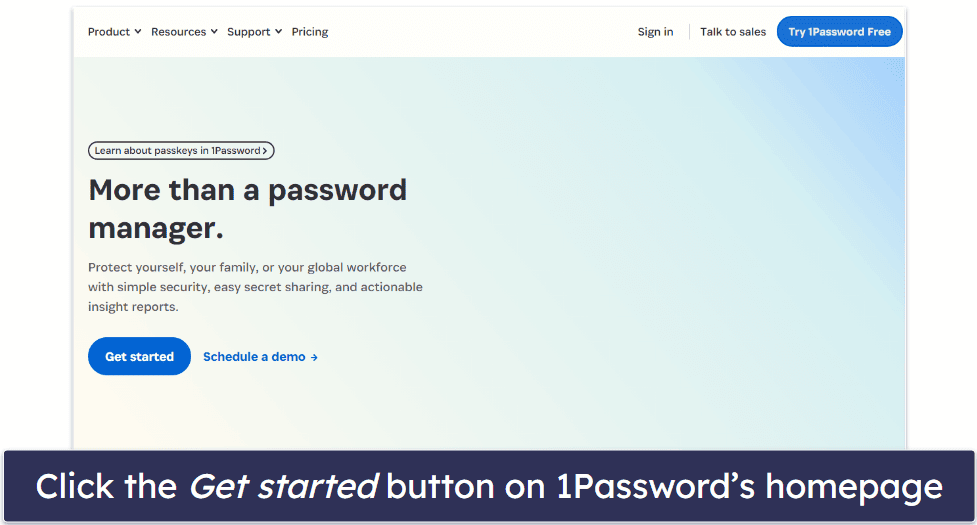
- Choose the desired plan. Longer-term plans usually offer better value.
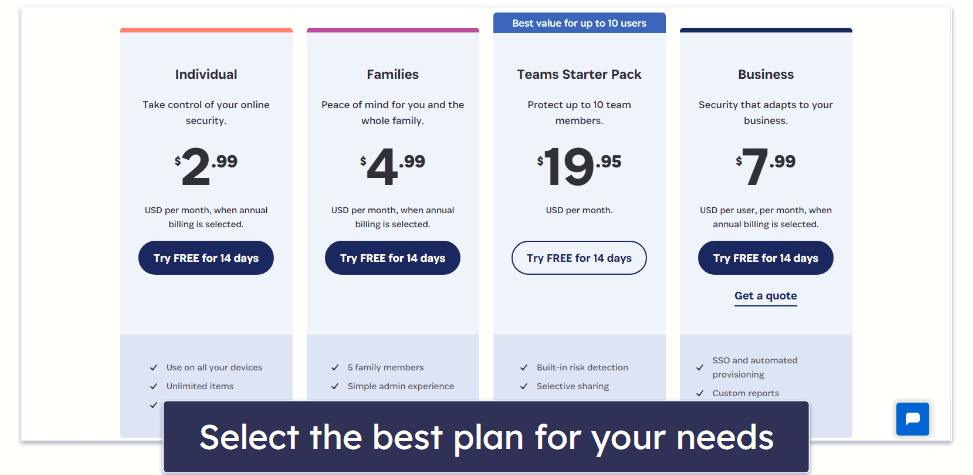
- Enter your payment details and make the purchase. Click the Buy Now or Purchase now button and proceed to checkout. Enter your payment information and confirm the transaction. Most password managers accept credit and debit cards. Some also accept PayPal or cryptocurrencies.
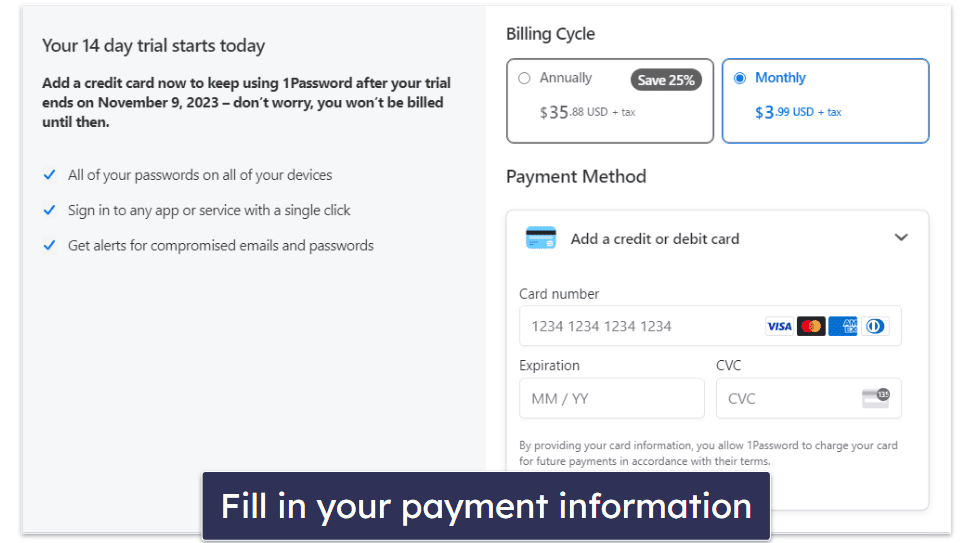
- Download and install the app. Once you’ve downloaded the app, the installer will guide you through the process with on-screen instructions. The installation should only take 2-3 minutes.
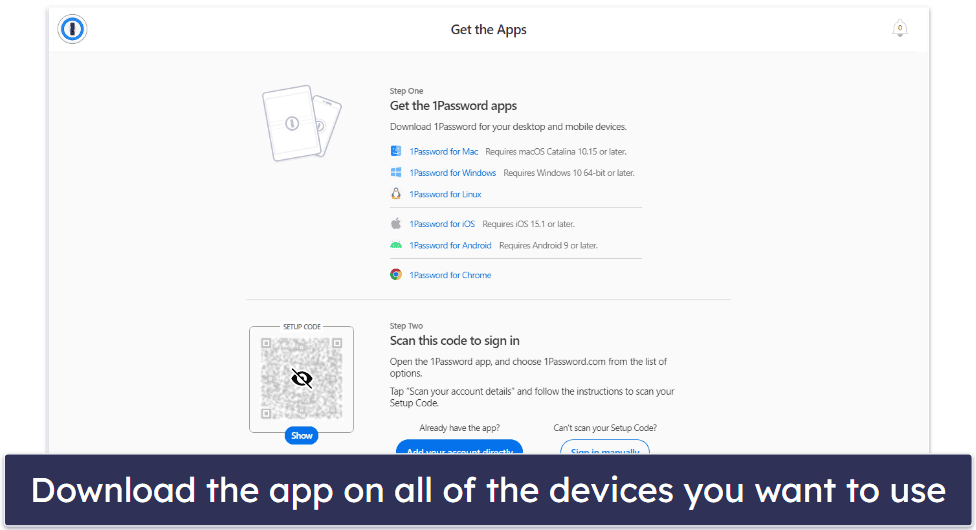
Most password managers will also require you to download a web extension from your web browser’s relevant storefront. They’ll usually take you through the process of doing this. Once you have, you’ll be ready to start saving passwords.
Frequently Asked Questions
Is it worth paying for a password manager?
Yes, investing in a password manager is a smart choice. Password managers generate and store complex passwords, increasing your online security. By using a password manager, you eliminate the risk of using weak or repeated passwords. The encrypted vault where your passwords are stored is protected by unbreakable encryption and a master password. Password managers are especially useful if you manage many accounts, ensuring that you maintain strong, unique passwords for each account without the burden of remembering them.
What’s the best free password manager?
The free version of Dashlane is the best. It offers password auditing to identify weak or reused passwords, two-factor authentication (2FA) for enhanced security, and password sharing with unlimited users, which is a rare feature for a free password manager. Plus, its intuitive apps make managing your credentials a breeze, and its anti-phishing protection and passkey support add even more value.
Are paid password managers better than free password managers?
Paid password managers generally offer better security, more features, and better support than their free counterparts. With a paid password manager, you often get useful extras such as secure file storage, password sharing, password vault auditing, dark web monitoring, and priority customer support. Although free password managers may work for some, I still recommend investing in a premium service for added security.
Is 1Password manager free?
No, 1Password is not free, but it does offer a 14-day free trial. After the trial, the cost is $2.99 / month for individuals and $4.99 / month for families, which includes unlimited password storage, multi-device synchronization, secure file storage, secure password sharing, 2FA, and Travel Mode.