Circle Parental Controls Review: Quick Expert Summary
Circle Parental Controls is a solid parental control app for Android and iOS. It’s easy to set up and use, has good features to monitor your child’s activities on mobile, and allows you to monitor an unlimited number of devices.
This app comes with all of the industry-standard parental control features, like web and app filtering, time limits, location tracking, scheduling, and activity reports. Additionally, its rules and restrictions can’t be circumvented by using incognito/private browsing modes, a VPN, or a proxy.
Circle Parental Controls has a very unique Rewards feature, which lets you encourage good behavior by temporarily extending time limits and lifting restrictions.
That said, it does have some notable weaknesses. For example, I really wish it would notify your kids when it blocks an app or site, whether due to your filtering settings or time limits running out, so they know what’s going on and why. Its location tracking feature is also far too basic — it doesn’t even have a geofencing tool. Plus, I found its activity reports unclear and difficult to read.
I honestly think that Qustodio and Norton Family are better options. They both include real-time location tracking, a geofencing tool, detailed activity reports, and a lot of extras like call and SMS tracking (Qustodio) and customizable schedules (Norton Family).
Circle Parental Controls has monthly plans and a yearly plan, and it offers a 14-day free trial. All of its plans are also backed by a 30-day money-back guarantee.
| 🏅 Overall Rank | Ranked 15th out of 27 parental controls |
| 🖥️ Web & App Filtering | ✅ |
| ⏲️ Time Limits | ✅ |
| 📍 Location Tracking | ✅ |
| 💸 Starting Price | $7.49 / month |
| 📀 Supported Operating Systems | iOS, Android, Chromebook |
| 📱 Number of devices | Unlimited |
| 🎁 Free Plan | ❌ |
| 💰 Money-Back Guarantee | 30 days |
Circle Parental Controls Full Review — A Good App, but There Are Areas for Improvement
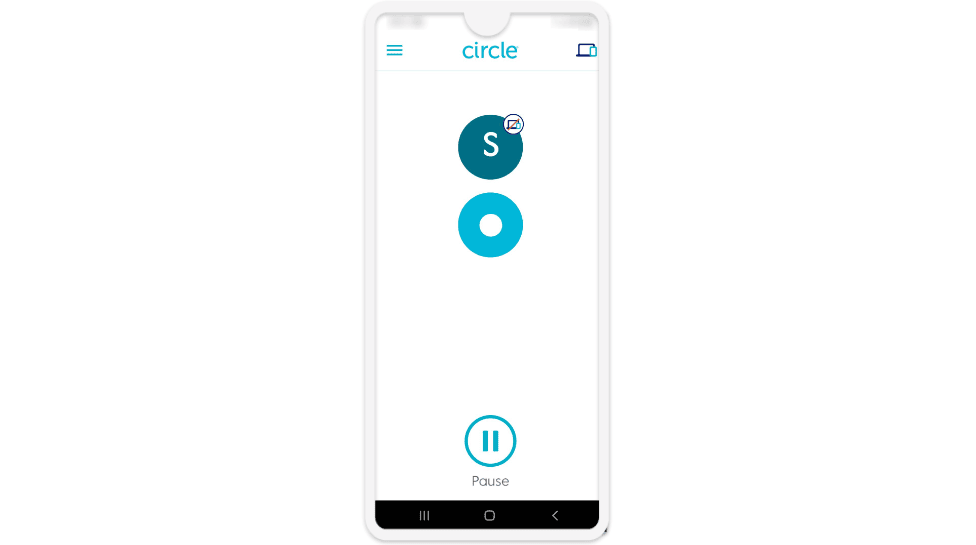
I ran rigorous tests on all of the features of Circle Parental Controls for over a week and spoke to support reps to understand it better. My conclusion is that it’s a very good parental control app but is a little on the expensive side compared to what you get with top parental control apps.
Circle Parental Controls has all the essential features of a parental control app, including app and web filtering, time limits, location tracking, scheduling, and activity reports. Plus, I really like that it lets you reward your kids for good behavior with more screen time or less restrictions.
However, there are some areas that could use some improvement. Notably, its location tracking feature is pretty basic, and its activity reports are not the most comprehensive or easiest to read.
All in all, though, Circle Parental Controls is definitely an option worth considering. You can try it out risk-free by taking advantage of its 14-day free trial and 30-day money-back guarantee. That said, I still think Qustodio is a much better option — it comes with a lot of extra features that Circle doesn’t, like real-time location tracking, a geofencing feature, and in-depth activity reports that show you everything your child is doing on their device.
Circle Parental Controls Plans & Pricing — Expensive for What It Offers
The Circle Parental Controls App has both monthly plans and a 1 yearly plan, which costs as low as $7.49 / month. The only difference between each plan is the duration — every plan includes the same features. It’s available for Android, iOS, and Chromebooks.
All plans allow you to monitor an unlimited number of devices, come with a 14-day free trial, and are backed by a 30-day money-back guarantee.
There’s also a Circle Home Plus Device + App package, which starts at $129.00 / year. It includes a Circle Parental Controls App subscription plus a physical device (the Circle Home Plus) that allows you to monitor all devices connected to your router, including PCs, smart TVs, and gaming consoles. The Circle Home Plus device monitors an unlimited number of devices and is also backed by a 30-day money-back guarantee.
Overall, Circle Parental Controls’s plans are quite pricey. And while it’s a solid parental control app, I don’t think it provides enough extra value to justify its cost. For comparison, Qustodio is more feature-rich, and Norton Family and Bark are reasonably-priced alternatives that also allow you to monitor an unlimited number of devices.
Circle Parental Controls accepts payment via credit card and PayPal.
Circle Parental Controls Features — Covers All the Essentials Well
Circle Parental Controls has the following essential parental control app features:
- Web and app filtering — Block websites and apps that are inappropriate for your kids.
- Time limits — Limit the amount of time your kids spend on their devices, a specific app, or a specific category of websites.
- Location tracking — Lets you track your child’s location.
- Scheduling — Set custom filters for different times of the day and different times of the week, or pause the internet entirely when you think your kids need a break.
- Activity reports — See what your child has been up to recently. Find out what websites they’ve visited, what apps they’ve used, and how long they spend on each.
Web & App Filtering — Easy to Use & Highly Effective
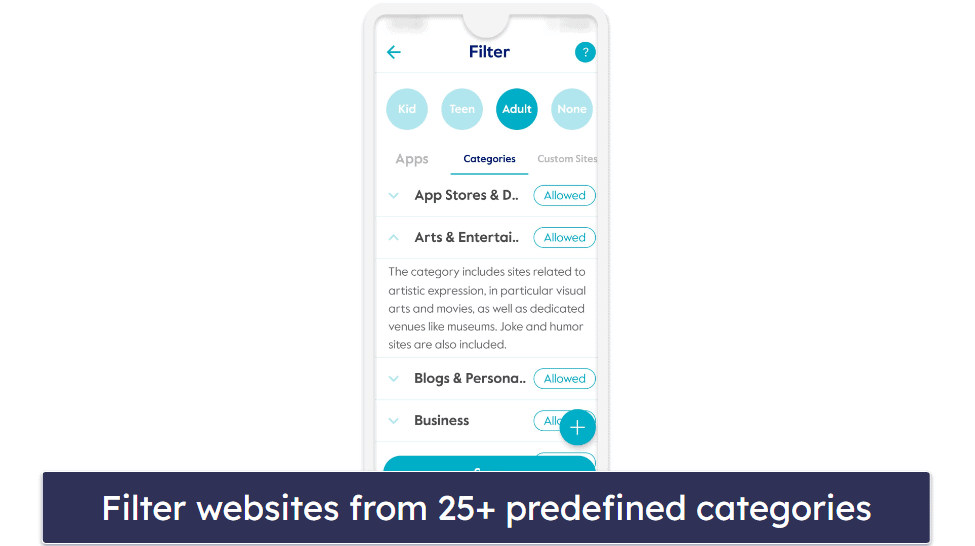
Circle Parental Controls’s web filtering is very good. The app offers 4 preset filter configurations: Kid, Teen, Adult, or None. The Kid filter is designed for kids ages 6–12 and filters out social media websites. The Teen filter is designed for kids 13–17 and blocks apps or sites that are 18+, and the Adult filter is designed for ages 18 and only filters out explicit and mature content by default. Finally, setting a profile to None exempts it from the Filtering, Time Limits, and Usage features (Pause the Internet, Bedtimes, and Focus Times will still work). What I really like about the preset filters is that they’re fully customizable, so you can adjust them as you see fit.
It filters out websites into 25+ categories, including Dating, Explicit Content, Gambling, and Online Games. This is a really solid number of categories and compares favorably to other top parental control apps — Qustodio also has 25+ predefined categories. And I really like how it lets you expand any category in the menu to get a detailed explanation of what kind of sites are included in it. Plus, you can whitelist or blacklist specific websites.
There’s an option to move categories or specific websites to Unmanaged, too, which excludes them from all rules and restrictions, like time limits or monitoring. This includes Time Limits (plus Bedtime and Focus Time), and tracking via the History and Usage functions.
I’m happy to report that Circle Parental Controls’s web filtering can’t be bypassed by using incognito mode. Circle allows you to block the VPN & Proxies category to prevent your child from circumventing your filters that way as well.
But I don’t like that it doesn’t notify your kid when it blocks a website. If they try to access a blocked website, the page will just fail to load. I much prefer how Norton Family handles this: it redirects your child to a page that informs them they’re not allowed to visit that website and why. Norton also allows them to request access to the website, in case the filters accidentally blocked a safe site.
Overall, I’m impressed by Circle Parental Controls’s web filtering — it’s easy to use, bug-free, and can’t be bypassed by incognito mode, VPNs, or proxies. But I wish it notified your child when it blocked a site.
App Filtering — Decent Overall, but It Doesn’t Notify Your Child When It Blocks an App
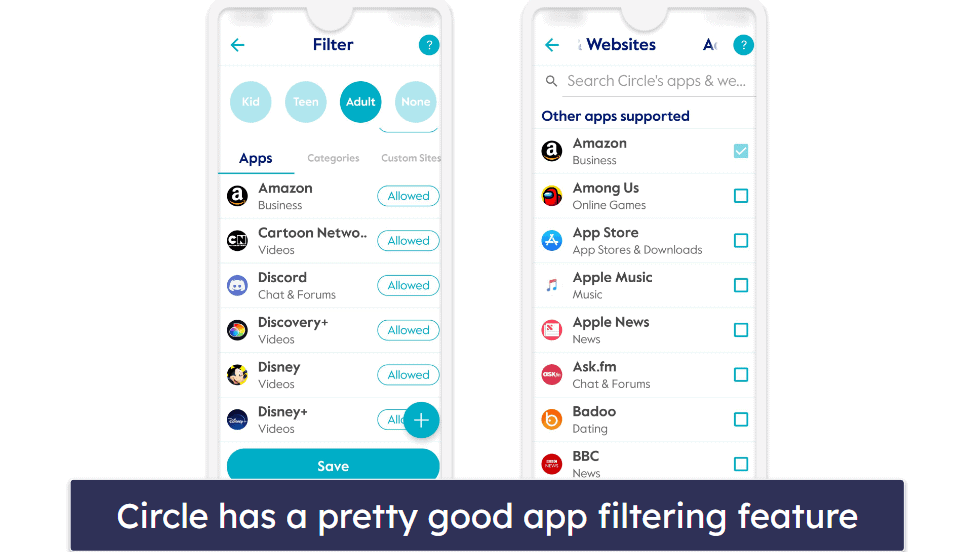
App filtering works very similarly to its web filtering: it lets you whitelist or blacklist specific apps, filter out apps from 25+ app categories, or set an app or app category as Unmanaged. You can add an app to the block list from your child’s Usage reports, or block an app preemptively by tapping the “+” button at the bottom right and using Circle Parental Controls’s search function.
Circle monitors hundreds of apps on both Android and iOS, including most popular apps, such as YouTube, Instagram, TikTok, Netflix, Reddit, and more.
| Circle Parental Controls Can Block: | |
| YouTube | ✅ |
| ✅ | |
| TikTok | ✅ |
| Netflix | ✅ |
| ✅ | |
| Discord | ✅ |
| ✅ | |
| ✅ | |
| Snapchat | ✅ |
However, it suffers from the same problem as its web filtering feature — it doesn’t notify your child when it blocks an app and just prevents that app from connecting to the internet. So, your child might think it’s a problem with their internet connection or their device and spend a lot of time trying to figure out how to fix a non-existing problem.
It also lacks the ability to monitor your child’s messages and posts on social media apps. If you want to make sure your child isn’t being bullied on social media or hiding anxiety issues, I recommend Bark — it allows you to monitor your child’s text messages, emails, photos, videos, and 30+ social media platforms and apps for potential issues, like Anxiety, Bullying, Self Harm or Suicidal Content, and Violence.
Overall, Circle Parental Controls has a decent app filtering feature. It works well and is very intuitive, but I wish it’d notify your child when it blocks an app.
Time Limits — Works Great, but Only With Certain Apps
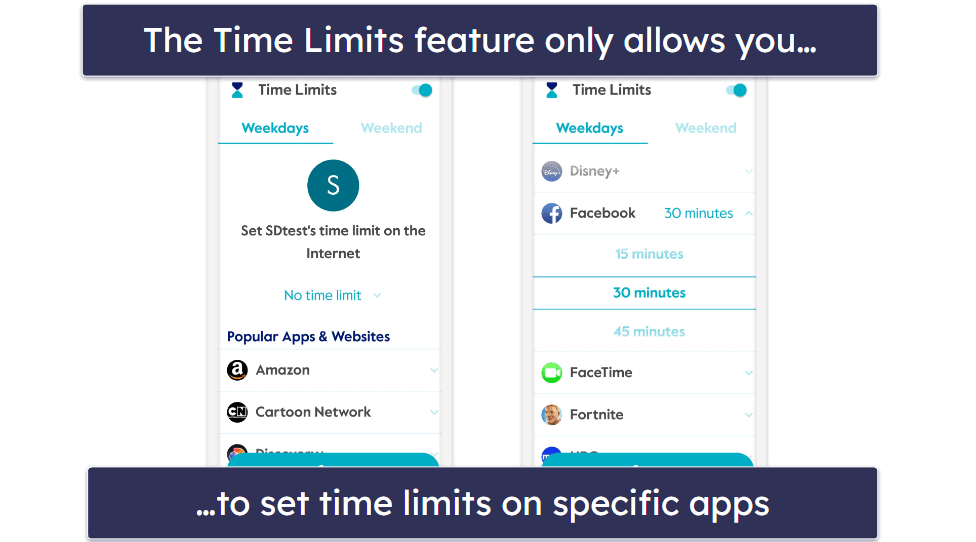
The Time Limits feature lets you set up a daily limit on your child’s internet usage, an individual time limit for specific apps and sites, and a time limit for any of its predefined 25+ app and website categories. You can adjust each time limit in 15-minute increments and set different time limits for weekdays and weekends.
This feature works really well, and setting up a new time limit is quick and easy. I was impressed that the time limits applied the instant I hit the save button — a lot of top parental control apps make you wait for at least a couple of minutes.
However, the feature only lets you set an individual time limit for specific apps — you can only pick from a list of 25+ popular apps and websites, including Facebook, Fortnite, Minecraft, Netflix, and Reddit.
I prefer Qustodio, as it lets you set individual time limits on any app on your kid’s device. And again, there’s also no notification screen on your child’s device when a time limit is reached — the internet connection for that app or website is simply shut down without any explanation.
Overall, Circle Parental Controls’s Time Limits feature is great. But I’d like to see it add the option to set individual time limits on any app, rather than forcing you to choose from a very limited list of popular apps and sites.
Scheduling — Plenty of Control Over Your Child’s Device Time
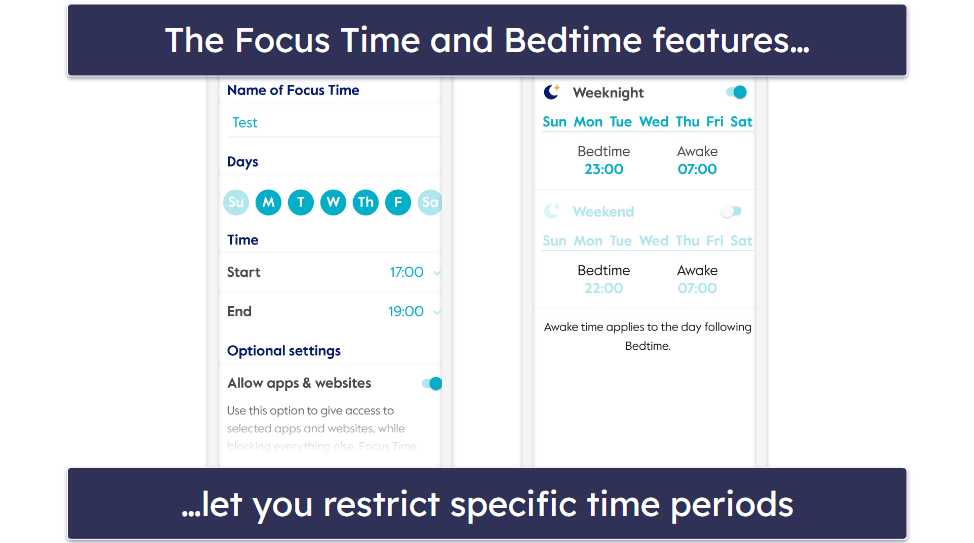
The Focus Time feature creates custom site and app filters for specific time periods. For example, you could block the internet for all apps and websites on your child’s device on weekdays from 5pm to 7pm when your child should be doing their homework, or block all apps and sites except ones in the Education and Search & Reference categories when your child is at school.
The Bedtime feature allows you to set a curfew for weekdays and weekends. Your kid’s device’s internet will automatically shut down at the designated time, and they won’t be able to access the internet again until the next morning at another designated time.
Both Focus Time and Bedtime allow you to adjust restricted times in 15-minute increments. This is quite nice compared to Qustodio‘s Restricted Times feature, which only allows you to adjust restricted times in hour-long chunks, as well as Norton Family’s School Time feature, which only allows you to specify a duration in increments of 30 minutes.
Overall, Circle Parental Controls’s scheduling features are great. They give you a lot of control over what your child can do on their device at any given time.
Rewards — Incentivize Good Behavior
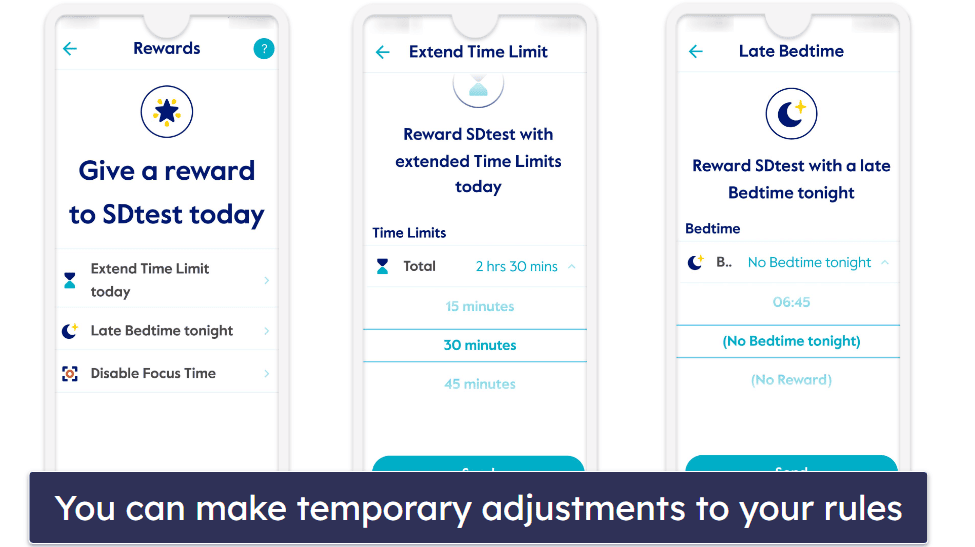
The Rewards feature gives you an easy way to encourage good behavior by:
- Extending their Time Limits. Extend their daily total screen time limit or their time limit for a specific app, website, or category.
- Disabling Focus Time. Select any Focus Time that you’ve set for the day.
- Extending curfew. Let your child use apps and sites on their device past their normal bedtime for a special occasion.
Overall, I think this is a really convenient feature. All of these Rewards only last for the current day, so this saves you the trouble of having to change all of your settings every time you want to loosen your usual rules and restrictions.
Location Tracking — Basic & Disappointing
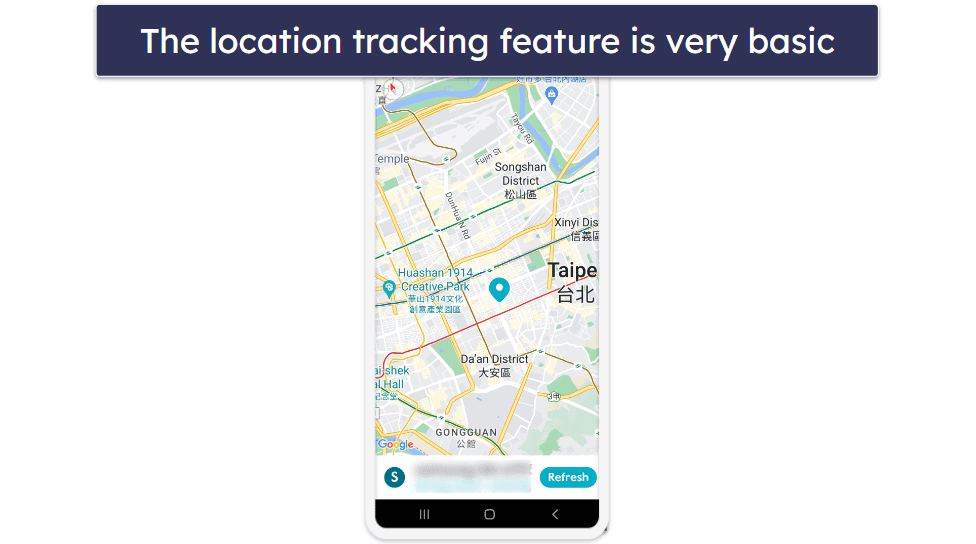
Circle Parental Controls’s Location feature shows you where your child’s devices are, but it has no other functions. This is an extremely limited location tracking feature compared to most top parental control apps.
For comparison, Qustodio lets you see where your child has been in the last 30 days on its location timeline and uses geofencing technology to notify you when your child enters or exits predefined zones. And Norton Family‘s Alert Me feature notifies you of your kids’ locations at scheduled times, which helps you quickly check to see if your child has safely arrived home after school and the like.
Overall, I was very disappointed with Circle Parental Controls’s location tracking feature. It’s very lacking in functions compared to the location tracking features of its competitors, like Qustodio and Norton Family.
Activity Reports — Not Much Detail + Somewhat Glitchy
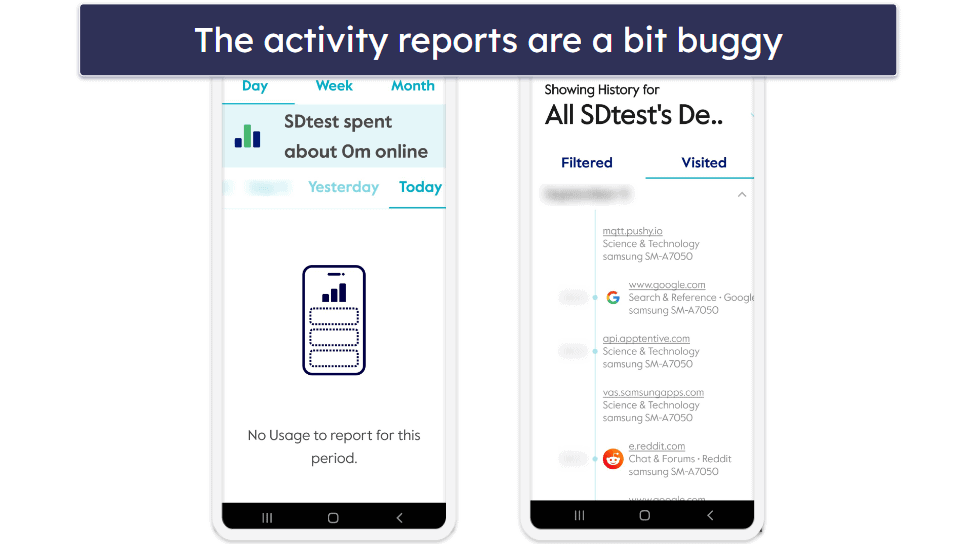
The Usage and History features in the app let you check on your child’s recent activities. Usage shows you how much time your child has spent online on a specific day, week, or month, and breaks it down so you can see how much of that time was spent on specific websites or apps. On the other hand, History is supposed to show you exactly what your child has done online and when in the past 7 days.
I quite like how the Usage feature organizes your child’s activities by grouping them under categories, this makes it easy to take in the information at a glance and pinpoint potential issues. However, I had a difficult time getting it to work on my test device — it didn’t detect any activities despite the fact that the same activities were clearly logged by the History feature.
The History feature didn’t impress me. It frequently includes redundant or irrelevant activities entries, the activities timeline ends up being very cluttered and hard to read.
Overall, this isn’t one of Circle Parental Controls’s stronger areas. I much prefer Qustodio‘s activity reports, which are much easier to understand and track more information, including what your kids type into search engines, who they’ve exchanged calls with, the contents of their SMS messages, as well as their YouTube activity.
Additional Features — Useful Extra Tools
- Enforce SafeSearch. Filters out explicit content, like sexual activity and graphic violence, from the search results of the following search engines: Google, DuckDuckGo, and Bing.
- Enforce Restricted Mode on YouTube. Filters out mature or potentially objectionable video content on YouTube.
- Pause the Internet. Gives you the option to pause the internet on every device you’re managing, every device belonging to a specific child, or just one particular device.
Circle Parental Controls Installation & Setup — A Simple Process
Circle Parental Controls uses a single app for both parents and kids. It has apps for Android, iOS, and Chromebook.
The app is very easy to get up and running, and the process is the same on all devices it supports. Downloading and installing it only takes 2–3 minutes, and setting up a new profile is a breeze.
To get started, download the Circle Parental Controls App from your device’s store. Then create and log in to your Circle account.
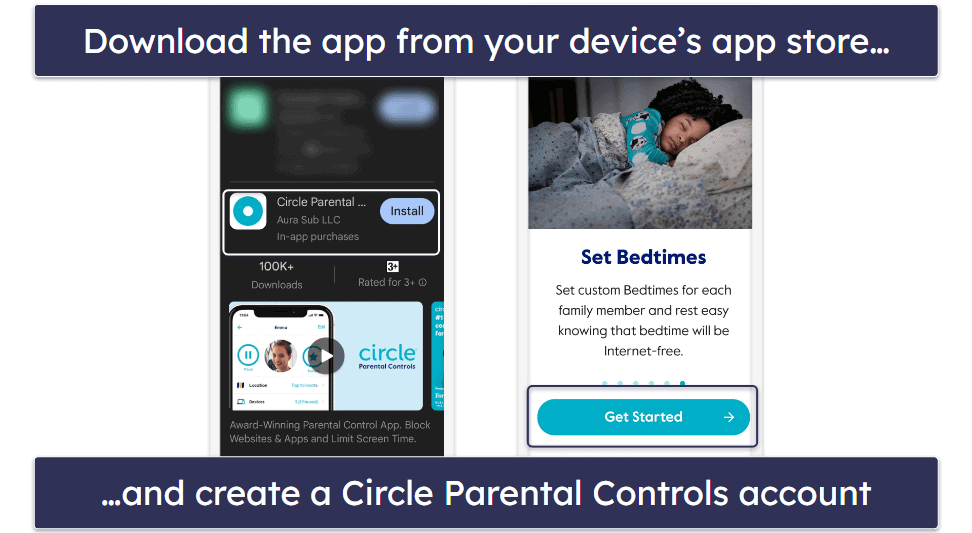
Next, you’ll be asked to create a new profile for your child. Enter their name, pick an avatar for them, and then choose from 4 age-based preset filters (Kid, Teen, Adult, None). Don’t worry. These just provided a base — you can customize them as you wish.
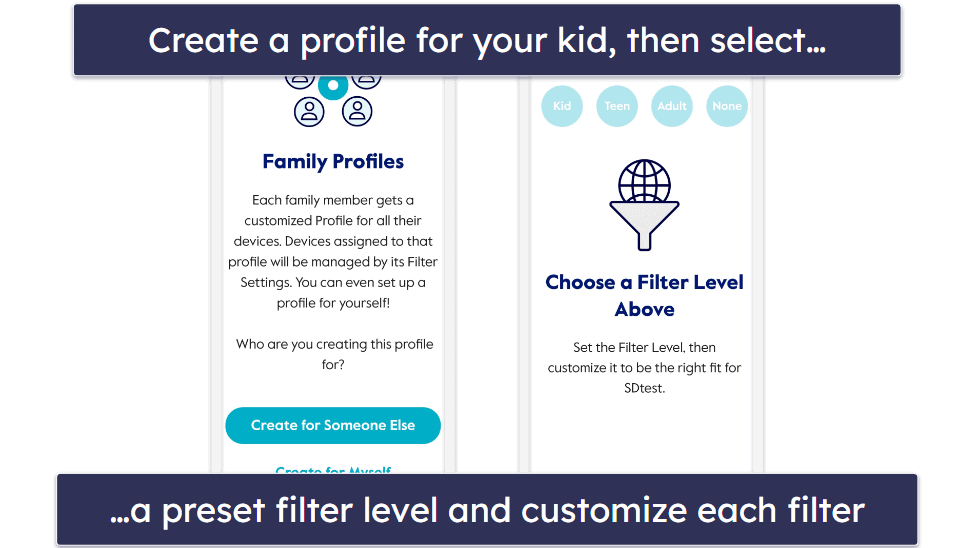
Finally, add your child’s devices to their profile. To do so, you’ll need to have access to their device. First download the Circle Parental Controls App on their device, then open the app and select Set Up Mobile Device Management. Then, scan the QR code on your kid’s device with your own device.
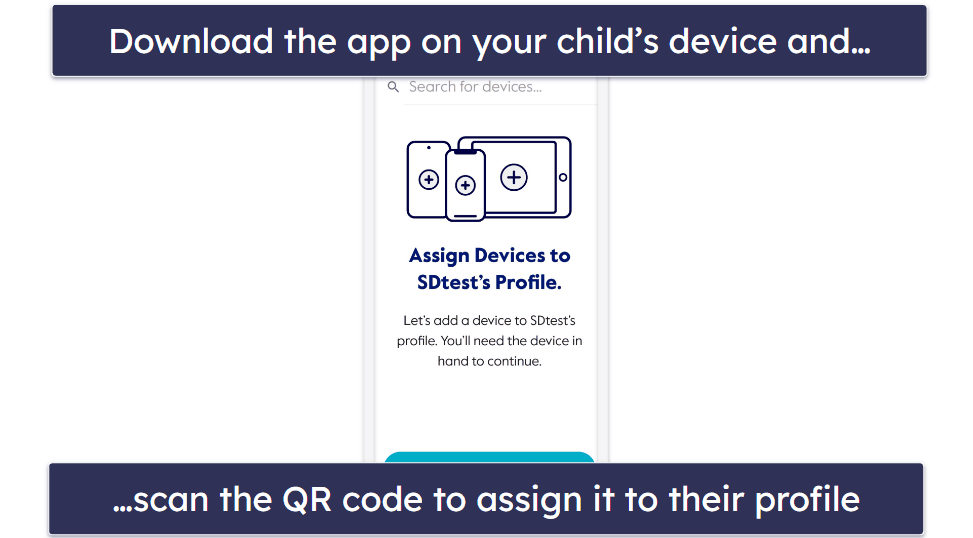
You’ll be asked to install a VPN on the device, which is necessary for Circle Parental Controls to monitor network traffic and to stop optimizing battery usage to allow Circle to run in the background.
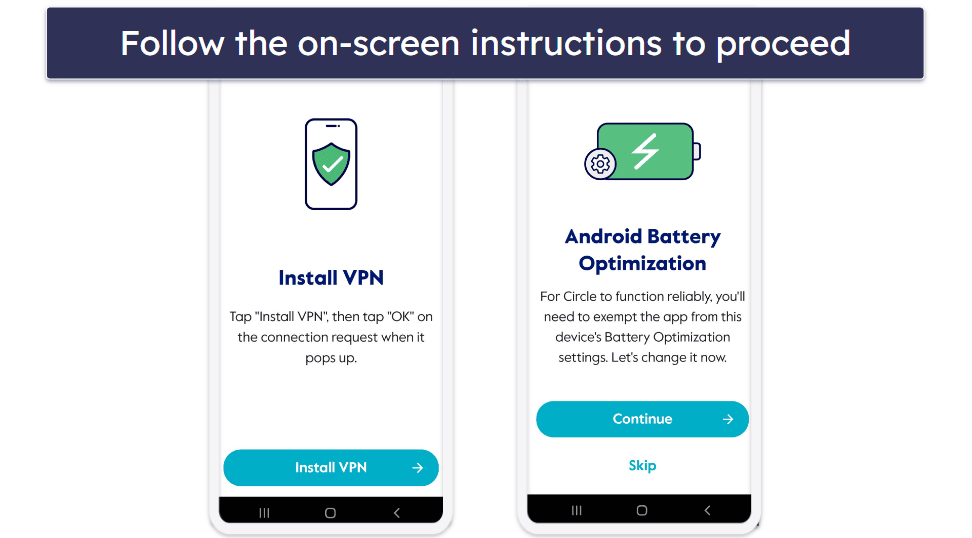
And that’s it! You can now start configuring the settings for your child’s device to supervise their online activities and manage their screen time.
Circle Parental Controls Ease of Use — Super Intuitive Apps
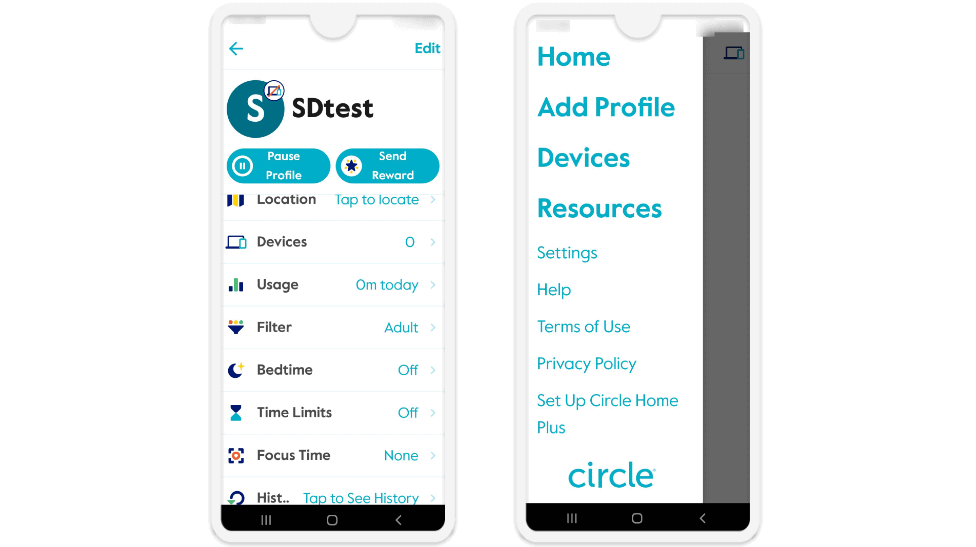
Circle Parental Controls’s mobile apps are incredibly easy to use. I love how clean and simple its interface is and how every feature comes with a brief explanation plus a “?” button in the top right that you can tap for more details on what the feature does and why you might want to use it. For some features, it includes a link to a video guide, which is a nice touch.
Additionally, both mobile apps have a similar design and include all of the same features, so you won’t have any trouble switching between Android and iOS, and I experienced no bugs when using either of them.
Overall, I think Circle Parental Controls’s Android and iOS apps are excellent. They’re both very intuitive and feature-rich.
Circle Parental Controls Customer Support — A Good Range of Options & Helpful Reps
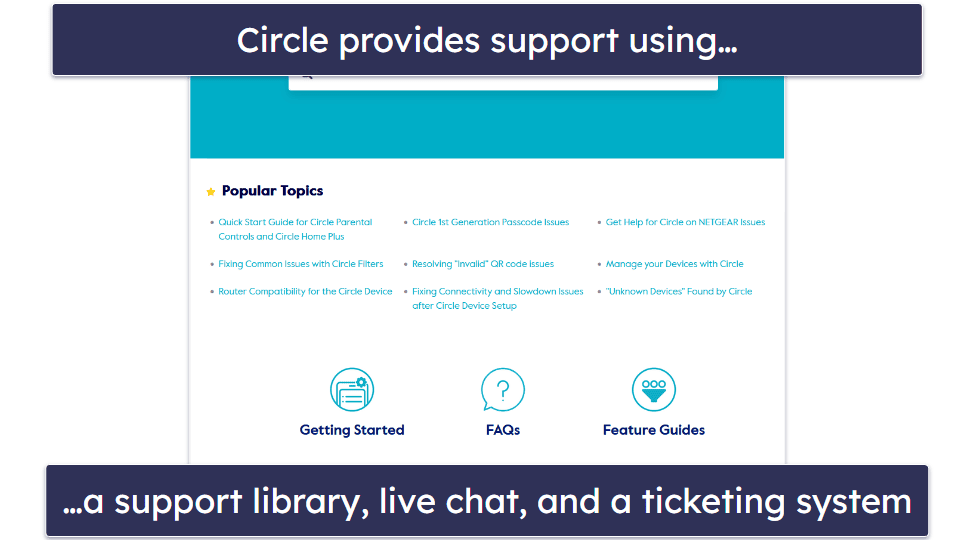
Circle Parental Controls has pretty good customer support. It has a support library, which contains FAQs, tutorials, feature guides, troubleshooting tips, and more. It also has a virtual chatbot, live chat support, and a ticketing system.
Its support library is very clear and comprehensive. You should be able to find answers to most of your questions there. This is made even easier by its search function. My main complaint is that its support articles don’t include many pictures and videos to help the more visually inclined. Qustodio’s support articles are a lot better in that regard.
The virtual chatbot isn’t too useful, though. It’s basically just another search function — the AI searches Circle’s support library and links you to articles that it thinks are relevant to your query. If it can’t find what you’re looking for, it will direct you to its live chat or ticketing system.
I was satisfied with the responsiveness of its ticketing system. I sent multiple tickets to test it, and I received a reply after approximately 1 day every time. The support reps were also able to address my questions and concerns admirably.
I also had a great experience with its live chat. I tried it at various times throughout the day, and I was connected to a support rep almost immediately every time. Additionally, the support rep I spoke to seemed to be very knowledgeable and was able to answer all of my questions without any delays.
Many parental controls don’t have live chat support, so I’m glad to see that Circle Parental Controls includes it. That said, it’s only available from 8am to 5pm (Pacific Time), Monday through Friday, whereas Norton Family‘s live chat is available 24/7.
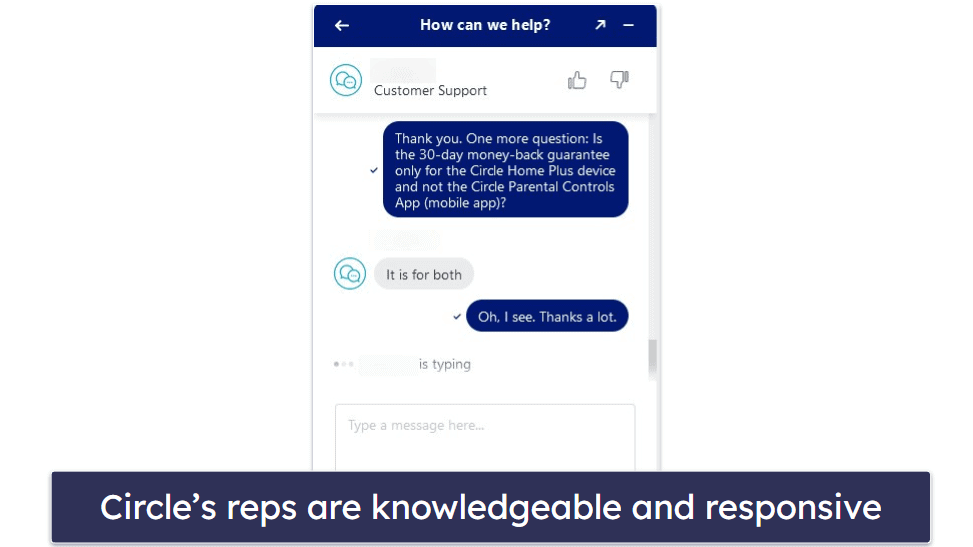
Overall, I’m quite happy with Circle Parental Controls customer support. It has a detailed support library, a responsive ticketing system, professional support reps, and live chat support.
Does Circle Parental Controls Live Up to Its Price?
I think Circle Parental Controls is a good parental control app. It’s one of the most user-friendly apps on the market, has great customer support via a detailed support library, a responsive ticketing system, and live chat, and it allows you to monitor an unlimited number of devices.
It has all of the essential features for a parental control app, like web and app filtering, time limits, location tracking, scheduling, and activity reports. It also prevents your child from bypassing your supervision through the use of private browsing/incognito mode, a VPN, or a proxy.
In addition, it comes with some other great features, like the ability to reward your kids for good behavior by temporarily extending their daily screen time limits or lifting app and site restrictions, and the ability to pause the internet for any of the devices under your management with its Pause the Internet feature.
However, there are a few things I don’t like about it. When it blocks an app or a site, it doesn’t let your kid know what happened and why, it’s missing a geofencing feature, and its activity reports (specifically its History feature) aren’t very clear.
Overall, Circle Parental Controls is worth considering for its strong scheduling capabilities, unique Rewards feature, and ease of use. But it’s quite expensive compared to other parental control apps and is lacking in a few key areas. Its plans all come with a 14-day free trial and are backed by a 30-day money-back guarantee.
I think Qustodio is an overall better parental control app, though — it allows you to set time limits on any app, has YouTube monitoring and calls and SMS monitoring, its location tracking feature is far more advanced, and its activity reports are clearer and more comprehensive.
You can also consider getting Norton Family. Its School Time feature functions similarly to Focus Time, it has YouTube monitoring, and its location tracking feature is excellent. Additionally, it’s a much more affordable option and can be purchased in a bundle with Norton 360, the best antivirus on the market.
Frequently Asked Questions
Can Circle let me see what my children are searching on the web?
No, Circle Parental Controls is unable to track what your children are searching for on sites like YouTube or Google. Its Usage and History features only track the apps and sites your child uses and how long they spend on each one.
Is Circle Parental Controls free?
No, but all of Circle Parental Controls’s plans come with a 14-day free trial, so you can test out all of its features risk-free. Each plan is also backed by a 30-day money-back guarantee, so if you’re not satisfied with the app for any reason, you can cancel your subscription and get a full refund, no questions asked.
Does Circle track private browsing?
Yes, all of Circle Parental Control’s features work in incognito/private browsing mode, including its web filtering, Usage, and History features. You can also block VPNs and proxies in the settings, so your child won’t be able to get around your restrictions or supervision by using any of these methods.
Does Circle let me see my child’s SMS text messages?
No, Circle Parental Controls can’t manage calls or texts. If this is an important feature for you, I recommend checking out Qustodio, which can monitor both, or Bark, which can scan your child’s text messages, emails, photos, videos, and 30+ social media platforms and apps for potential issues, like Anxiety, Bullying, and Depression.


