
Updated on: November 22, 2024
Short on time? Here’s the best offline password manager in 2024:
- 🥇 1Password : Offers a reliable offline mode that ensures your passwords are accessible even without the internet. It provides top-notch security, an easy-to-use interface, and a range of features like password sharing, password auditing, and secure storage.
I’ve always been mindful of where my data ends up online, especially in today’s digital world. That got me thinking about offline password managers. While services like 1Password offer secure cloud storage with a stellar track record, there’s a certain peace of mind that comes with keeping your data offline. So, I decided to find the best offline password managers for 2024.
During my testing, I found some password managers that made offline access difficult, either by restricting data editing or blocking vault access entirely. However, I managed to shortlist a few that provide offline access while offering the flexibility of cloud storage for those times you choose to go online. I generally avoid fully offline managers due to the complexities of setting up secure local storage, but the ones on my list strike the perfect balance — offering strong security, user-friendly interfaces, and versatile features for both offline and occasional online use.
My top pick is 1Password — it protects your data with really good security features, comes with many extra features, has a very user-friendly dashboard, and offers well-priced plans. Plus, it offers a no-risk 14-day free trial, so you can decide if it’s for you.
Quick Summary of the Best Offline Password Managers
🥇1. 1Password — Feature-Rich With Intuitive Offline Mode
1Password is the best password manager with offline access in 2024. While it doesn’t let you store data locally, you can access data secured in its cloud servers offline. These servers have top-notch security, have never been breached, and have a strict no-logs policy — so they’re pretty reliable if you’re worried about online security. 1Password is SOC 2 Type 2 certified, meaning an independent audit has confirmed it fully protects customer data. Plus, its offline mode ensures that your data is always accessible, providing you with a seamless user experience — it’s actually rated as our top overall password manager in 2024.
Unlike some competitors like Bitwarden, 1Password’s offline access isn’t read-only. It stores a local cache of your data, allowing you to access and edit your passwords and other sensitive information even when you’re not connected to the internet. Once you’re back online, 1Password syncs your changes with the cloud. This is particularly useful in situations where internet access is unreliable or unavailable.
1Password also offers several options to generate a password that suits your needs. You can use it to create secure passwords that contain a mix of numbers, letters, and symbols or even passphrases composed of real words.
I found the ability to create multiple vaults in 1Password really impressive, too — I could easily separate my work, personal, and shared data into separate vaults. This gave me more control over my data and kept things organized. You can also set up a family vault and control who is allowed to use, manage, and edit the logins in it.

1Password offers additional features, though most only work with an internet connection:
- Multi-device sync.
- Watchtower.
- Password sharing.
- Passkey authentication.
- Privacy cards (US clients).
- Masked email (via Fastmail).
1Password’s Watchtower feature is great — it scans the dark web, checks if your data has been exposed in a breach, and notifies you if a match is found. It also continuously checks for weak, reused, and vulnerable passwords and alerts you to expiring credit cards. It even lets you know when a site you use has adopted passkeys.
One of 1Password’s coolest features is its password sharing tool, Psst! I was able to share logins, documents, and files with anyone, even my friends who aren’t 1Password users. It allows you to generate a sharing link that expires after a week by default. However, you can change this time period to your liking. This is a great feature, especially if you need to temporarily share specific login credentials with a houseguest.

1Password is affordable and offers several plans to fit different needs and budgets. The Individual plan starts at $2.99 / month, providing access to all of 1Password’s features for a single user. For families, there’s the 1Password Families plan priced at $4.99 / month, covering up to 5 users with the option to add more for an additional fee.
Bottom Line:
1Password is a feature-rich password manager that offers an intuitive offline mode, powerful security features, and a user-friendly interface. Its support for passkeys, multiple vaults, and customizable password generator set it apart from the competition. You can try 1Password with its 14-day free trial to see if it’s for you.
Read the full 1Password review
🥈2. Dashlane — Excellent Password Manager With Many Security Features
Dashlane offers strong security alongside really helpful and unique extras. It works fully offline, and although it stores data in the cloud, it has never been breached. Even if it were, it follows a strict zero-knowledge protocol, meaning your data is encrypted and useless to anyone without your master password. Additionally, it has been audited and ISO 27001 certified.
Dashlane offers intuitive offline access. The web app works right from your browser, both online and offline. As long as your account isn’t set up to require 2FA with every login, you can access Dashlane on any device you’ve previously used without an internet connection. Any changes you make to your personal information are automatically synced the next time you’re connected, which is a pretty intuitive process.
Dashlane has a pretty good password generator — it generates passwords between 4 and 40 characters that includes a mix of letters, numbers, and symbols. That said, I wish it could generate easy-to-remember passphrases like 1Password.
I also really like Dashlane’s password strength auditing. It evaluates your passwords and alerts you if they’re weak, reused, or compromised. This feature, combined with Dashlane’s powerful password generator, ensures that your passwords remain strong and secure.

Once online, Dashlane steps up its game with great additional security features, including:
- Live dark web monitoring.
- Virtual private network (VPN).
- Identity theft protection (US only).
- Anti-phishing protection.
Dashlane comes with a high-quality VPN powered by Hotspot Shield. My tests provided a secure, fast connection and ensured that my online activities were private and untraceable — which is great if you’re concerned about being spied on. Even though it isn’t quite as good as the top standalone VPNs in 2024, it’s an excellent addition to a password manager.
One of my favorite things about Dashlane is its live dark web monitoring — it provides real-time surveillance, monitoring your email addresses 24/7 for any data breaches. Unlike many competitors that rely on third-party databases like Have I Been Pwned?, Dashlane uses its own database, providing instant alerts when your data is compromised.
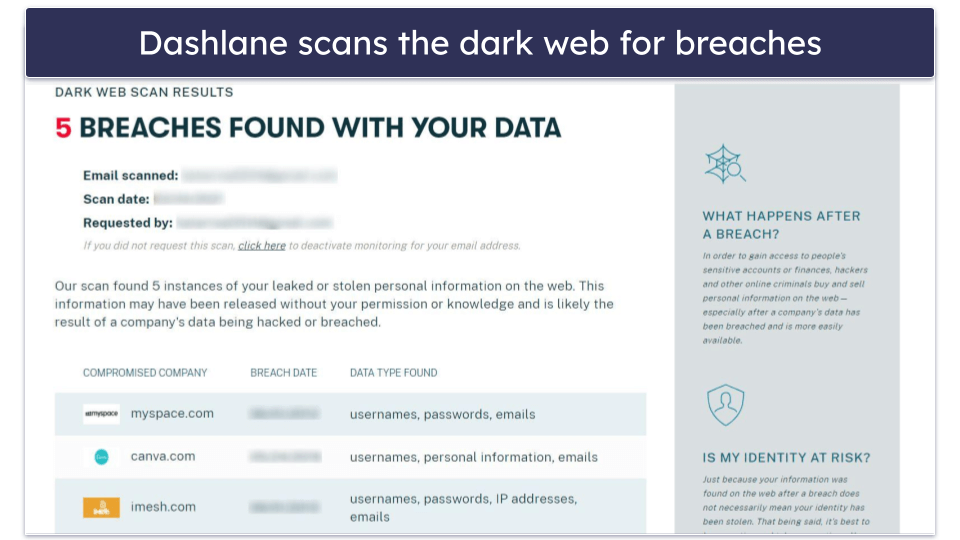
Dashlane Free offers a good range of features, including storage for 25 passwords on 1 device, 1 GB of secure file storage, and password strength auditing. Honestly, it’s one of the best free password managers in 2024. However, its paid plans provide even more value. The Premium plan, priced at $4.99 / month, offers syncing across unlimited devices, and the unlimited-data VPN. For larger families, Dashlane’s Friends & Family plan, priced at $7.49 / month, includes up to 10 licenses, the VPN for 1 user, and a family management dashboard.
Bottom Line:
Dashlane is an impressive password manager that goes beyond basic password management. It works when you’re offline and has advanced features like a VPN and live dark web monitoring, it provides a comprehensive security solution. Plus, all paid plans come with a risk-free 30-day money-back guarantee.
🥉3. RoboForm — Budget-Friendly With Impressive Form Filling
RoboForm is one of the most affordable password managers on the market. I like how RoboForm offers the option of local-only storage, unlike most other password managers which require server synchronization. It’s also highly secure, intuitive, and has the best form filler on the market. During my tests, I was able to use RoboForm offline, access my vault, and even make changes to my logins.
RoboForm also comes with additional online features to keep your passwords and online details safe:
- Automatic form-filling.
- Secure bookmark storage.
- Secure password sharing.
- Data breach monitoring.

I’m a big fan of RoboForm’s automatic form-filling — it offers 7 different templates, including personal, address, business, passport, bank account, credit card, and car information, along with the ability to customize your own template. This level of customization is really impressive and goes beyond what most top password managers offer.
RoboForm’s password sharing is pretty impressive, too — I was able to share passwords, bookmarks, notes, and personal details. However, it’s worth noting that you can only share passwords with other RoboForm users, whereas 1Password allows sharing even with non-1Password users.
I also like RoboForm’s bookmark storage feature. It’s like your web browser’s bookmark storage feature, but it saves bookmarks on any device that has RoboForm installed. This feature proved to be a real time saver in my tests, as I was able to easily share important links between my phone and computer.

RoboForm’s breach monitoring is pretty basic compared to 1Password or Dashlane. During my tests, it only let me know if a password was breached, but it didn’t provide any additional details about the breach or what details were breached.
The RoboForm Premium costs $0.99 / month and offers features like unlimited logins, multi-platform support, secure sharing, and priority 24/7 support. The Family plan, priced at $1.59 / month, extends the benefits to up to 5 users.
Bottom Line:
RoboForm is a cost-effective password manager with superior form-filling capabilities. Its offline mode, bookmark storage, and password sharing are really good. All RoboForm purchases come with a 30-day money-back guarantee.
4. Bitwarden — Very Secure With Local Storage Option
Bitwarden is a highly secure, open-source password manager with solid security features and a generous free plan. With Bitwarden, you can self-host your vault, which gives you complete control over your data. This means your data will only be saved on your own devices, and you’ll only use your own network or personal Wi-Fi to sync data across devices. It’s not entirely offline, but it’s great if you’re concerned about privacy. However, setting it up can be quite technical and better suited for advanced users. Luckily, Bitwarden’s standard cloud hosting is secure and available for all users.
Bitwarden also provides offline access to your vault, allowing you to view your passwords and secure notes without an internet connection. While the offline mode is read-only — you can’t add or edit entries until you’re back online — it ensures you can access important information whenever needed.
It’s also open-source, meaning its code is publicly available for scrutiny. It has end-to-end 256-bit AES encryption and offers multiple two-factor authentication (2FA) options, including biometric logins and a built-in authenticator.
Some of Bitwarden’s features include:
- End-to-end encryption.
- Two-factor authentication (2FA).
- Highly customizable password generator.
- Secure password sharing.
- Option to self-host your vault.

Bitwarden’s password generator is highly customizable and one of my favorite features. You can generate passwords up to 128 characters long, with options to include or exclude uppercase letters, lowercase letters, numbers, and symbols — you can also create easy-to-remember passphrases, and Bitwarden can even help you create usernames.
Bitwarden Send is a secure and temporary way to transmit encrypted text or files to anyone — even those without a Bitwarden account. You can share text up to 1,000 characters or files up to 500 MB (or 100 MB on mobile). Each Send generates a randomly created link that you can share via email, text, or any communication channel. I particularly liked that I could share a file with my friend who doesn’t use Bitwarden — as mentioned above, 1Password is the only other password manager on this list that lets you share passwords and files with anyone.
Bitwarden offers a generous free plan that includes unlimited passwords on unlimited devices, 2FA, and basic password sharing. For more advanced features, the Premium plan costs $1.00 / month, making it one of the most affordable premium password managers available. This plan adds features like advanced 2FA options, 1 GB of encrypted file storage, and priority support. The Family plan, at $3.33 / month, includes all premium features for up to 6 users.
Bottom Line:
Bitwarden is a secure, open-source password manager with some offline functionality (you can review your vault but can’t make any changes). Its strong security features, customizable password generator, and affordable pricing make it a top choice for individuals and families alike, but more advanced users will get the most out of it. You can try Bitwarden with its free plan or opt for a 30-day free trial of the premium features.
Read the full Bitwarden review
5. Sticky Password — Beginner-Friendly With Several Data Sync Options
Sticky Password is a good beginner-friendly option, which gives you a lot of control over how your information is stored and synchronized between your devices.
Like RoboForm and Bitwarden, Sticky Password offers local storage. During my tests, I was able to add new web and app accounts and check my security dashboard while offline.
Sticky Password also comes with a secure password generator. You can create passwords up to 99 characters long, including special characters, numbers, and symbols.
I really like the portable USB password manager included with Sticky Password — it was really quick and easy to set up. I found this feature really useful, as it eliminated the need to download and install Sticky Password on my work PC to access my stored data.

However, I wasn’t as impressed with Sticky Password’s dark web monitoring as with its other features. The dark web scanner was slow compared to other competitors, and it didn’t email me when it detected a breach.
Sticky Password doesn’t offer as many extras as the other top competitors. That said, it does offer several sync options, including cloud sync and Wi-Fi-only sync. This option allows you to sync your data across devices using your own Wi-Fi connection — ensuring that your data is never stored by anyone other than you. In my tests, it took some time to set up, but it worked well once I got it going.
Sticky Password Free includes the portable USB version, unlimited passwords on 1 device, 2FA, and secure note storage. The Sticky Password Premium plan, priced at $1.66 / month, includes syncing across unlimited devices, dark web monitoring, password sharing, and cloud or local Wi-Fi sync.
Bottom Line:
Sticky Password has all the basic password management features and adds some unique extras, like local Wi-Fi sync and a portable version of the program. Sticky Password also offers a 30-day money-back guarantee on all plans.
Read the full Sticky Password review
6. Enpass — Fully Offline Password Manager With Customizable Vaults
Enpass lets users handle the entire password management process offline. You can also use your home Wi-Fi network or a third-party service to sync your data, but this is purely optional. It comes with essential features like password auditing, biometric authentication, and effective auto-save/auto-fill. It isn’t particularly easy to use, but if you want a 100% offline option, it’s worth considering.
I was able to save, edit, and access my stored passwords while offline without any issues. The Enpass app will only connect to the internet to make sure your license is valid and to check for the latest security breaches when auditing your passwords.

I appreciate how easy it is to keep your vault organized. The customizable tagging system allows you to group logins or other types of stored information by category. On top of that, the app has dozens of preloaded templates covering a wide array of forms. Despite all these though, it’s not as customizable as Roboform.
Though it’s easy to keep organized, other aspects of Enpass are very tricky. Protecting folders with a Keyfile adds security, but creating and using these can be more than a little cumbersome. The app also suffers from a lack of explanatory text. Many security settings and fields left me scratching my head. It just can’t compete with top providers like 1Password when it comes to user experience.
Still, if you’re up for the challenge, Enpass has a free plan that works well for desktop users. If you want full mobile coverage and features like breach monitoring, you’ll need the Premium Individual plan ($1.99 / month). There’s also a family plan and even the option to get a lifetime subscription. All plans are backed by a 30-day money-back guarantee.
Bottom Line:
Enpass is a secure password manager designed to be used offline. This makes synchronization across devices trickier and means features like password auditing aren’t always available, but fundamentally, Enpass delivers as an offline password manager.
7. mSecure — Basic Option With Multiple Ways to Sync

mSecure offers encrypted password management in a package that works well offline. I was able to access and edit my vault, manage security settings, and more, all while my router was turned off.
Security-wise, mSecure is fairly strong. It’s backed by unbeatable encryption and requires users to enter a unique key whenever logging in on a new device. Still, it isn’t perfect in this area. I found I was able to make my master password ‘1234’. Unlike with 1Password, there’s no requirement to protect your account with a decent password.
Unfortunately, I found mSecure’s browser extension to be completely non-functional. This means there’s no way to have it auto-save new accounts you create or auto-fill your info on sites already stored in your vault. I couldn’t get this feature to work on my Android, either.

On the plus side, I like that mSecure lets you store your data locally while also providing cloud-based options. You can use mSecure’s servers, Dropbox, or even allow all devices connected to your network to access your vault. Apple customers can also use iCloud. If you opt for one of these options, you can seamlessly use mSecure on multiple devices.
mSecure offers plans for individuals, families, and businesses. The cheapest plan is $1.66 / month, but that version lacks vital features like 2FA. There’s no free plan, but mSecure offers 30-day free trials and a 30-day money-back guarantee on all plans.
Bottom Line:
mSecure works well offline, but it’s frankly a bit lacking when it comes to features. I couldn’t get auto-fill to work on any of my devices and users don’t benefit from data breach monitoring or other advanced features. Still, I like the flexibility you get when it comes to local storage and the various synchronization options.
Quick Comparison Table
Testing Methodology: Comparison & Ranking Criteria
I used our comprehensive testing methodology to evaluate the top offline password managers in 2024. I focused on core aspects such as offline functionality, security, and ease of use to identify the most reliable options. Here’s how I tested each one:
- I verified that offline functionality worked as expected. Each password manager allowed users to, at the very least, view their stored passwords without an internet connection. The best allow you to edit your credentials while offline, too.

- I ensured each product used advanced security features. This included checking for 256-bit AES encryption and zero-knowledge protocols to protect sensitive data. Both 1Password and Dashlane performed well in this area.
- I tested essential password management features. This covered password generation, secure storage, and auto-fill across devices. I found 1Password and Dashlane particularly strong in these areas.
- I checked for useful additional features. These included dark web monitoring, encrypted storage, and multi-factor authentication. 1Password’s Travel Mode was a standout feature for its practical benefits.
- I made sure the user interface was intuitive and user-friendly. Each password manager that made it onto this list needed to be easy to navigate for both tech-savvy users and beginners, and all met this criterion.
- I tested customer support responsiveness and availability. I contacted support teams and reviewed their resources, noting that the best password managers offered multiple channels like email, live chat, and comprehensive knowledge bases.

- I compared pricing to the value offered. I looked for a good balance between cost and features, with most managers offering free trials or money-back guarantees for users to test the service.
Pros & Cons of Offline Password Management
Most password managers out there are built around online use, but there are some advantages to using one that doesn’t need the internet to work properly. Keep in mind that there are very few password managers that don’t use the internet at all. It’s more a question of the degree to which a password manager relies on a connection to function.
The biggest drawback of using a 100% offline password manager is the risk of data loss. If you lose the device where your data is stored, everything is gone. The best password managers get around this by offering secure recovery options if you lose your device and forget your master password.
Additionally, a purely offline password manager can only ever work on one device. If the devices aren’t connected, there’s no way to transmit data from one to the other. Another drawback is the fact that you can’t benefit from features like dark web monitoring and data breach alerts if your password manager isn’t connected to the internet.
Most people interested in offline password management are concerned about privacy and trust. By storing all your personal information on your own device (as you can do with Bitwarden), there’s no risk that a shady employee or hackers targeting a password manager developer will get into your account.
This is a valid fear — data breaches do happen. Still, I have to point out that it’s also possible for hackers or someone with physical access to your device to achieve the same end if you store everything locally.
Developers like 1Password get around the trust issue by building their products around zero-knowledge architecture, meaning that even though data is stored on servers, no one at the company can see what’s in your vault. Though 1Password doesn’t offer local storage, it’s still safe and works offline.
Ultimately, the best password managers leverage the benefits of an internet connection with ironclad security that allows users to trust that their private info stays private. They also allow you to access your vault while offline so you can view (and edit) your data should the need ever arise.
Top Brands That Didn’t Make the Cut
- NordPass. NordPass is a user-friendly password manager with a good set of features, but it falls short when it comes to offline functionality. Its offline mode is read-only, and it doesn’t offer any local storage option.
- KeePass. KeePass is a free, open-source password manager that’s very secure. However, it’s not the most user-friendly option out there, especially for those who aren’t tech-savvy. I found its interface was quite outdated and lacked an intuitive design.
- LastPass. LastPass is a reliable password manager with good security features. However, it only offers read-only offline access and has no local storage options.
Frequently Asked Questions
Do password managers work offline?
Yes, many password managers work offline. These password managers store a temporary (cached) encrypted copy of your password vault on your device, allowing you to access your passwords even when you’re not connected to the internet. However, it’s important to note that while you can access and use your passwords offline, any changes or additions you make to your password vault will only sync across your devices when you’re back online.
Are online password managers safe to use?
Yes, online password managers are safe to use. They employ advanced encryption methods, like 256-bit AES encryption, which is the industry standard for protecting sensitive data. Many also use zero-knowledge architecture, meaning the service can’t access your unencrypted information. So, while keeping your data offline might feel safer, online password managers are designed with security as a top priority.
Along with encryption, they offer multi-factor authentication, biometric logins, and automatic security alerts if your data is at risk. I’ve tested every password manager on this list to ensure they have all these features. That said, if you’re still cloud-averse or simply want an extra layer of control, offline managers can offer that peace of mind.
What security measures do online password managers take to protect my data?
Online password managers protect your data through several layers of security. Here are a few key protections:
- End-to-End Encryption. Your data is encrypted on your device before it ever reaches the server, and only you can decrypt it.
- Two-Factor Authentication (2FA). This adds an extra layer of security by requiring a second form of verification in addition to your master password.
- Secure Sharing. They allow you to share passwords securely with trusted individuals without ever exposing the actual passwords.
- Regular Security Audits. Many password managers like 1Password and Dashlane, undergo independent security audits to ensure their systems are secure from vulnerabilities.
Which offline password manager is the most secure?
There are several password managers that are widely trusted for their excellent security. All of the password managers on my list use strong encryption, have zero-knowledge policies (meaning no one can access your passwords except you), and offer two-factor authentication for added security. However, it’s always a good idea to do your own research and choose a password manager that best fits your specific needs and comfort level.
Can NordPass be used offline?
Yes, NordPass can be used offline. It stores an encrypted copy of your password vault on your device, so you can access your passwords without an internet connection. That said, it’s not possible to edit, delete or add entries in this offline mode like you can with the other options on this list, nor is it possible to use auto-fill. Any changes need to be made when you’re online, and these changes will then be available offline once they’ve synchronized across your devices.








