TeenSafe Review: Quick Expert Summary
TeenSafe isn’t a full-featured parental control app, but it’s a good phone-monitoring app. It comes with many useful features for tracking your kids’ phone activities, and it’s beginner-friendly with an intuitive interface.
TeenSafe offers the following:
- Call and SMS tracking — Enables you to record phone conversations and monitor SMS and calls.
- Social media monitoring — Allows you to keep track of your children’s chat logs on popular social media platforms like Whatsapp, Instagram, Snapchat, and Facebook.
- Location tracking — Shows you where your kids are and which places they’ve visited.
- Track website history — Shows you the websites your child has visited.
- Track SIM — Sends notifications whenever a new SIM card is inserted into the monitored device.
- Photo and video tracking — Lets you access the complete photo and video gallery of your child’s device.
- Keylogger — Records all the keystrokes typed on the device.
However, there are several things I don’t like about TeenSafe. It lacks some crucial parental control features, such as web and app filtering and screen time limits. In addition, it limits the number of devices you can monitor to just a maximum of 3, and customer support was slow.
While TeenSafe has 3 tier-based subscriptions with monthly and yearly plans, they’re expensive. Also, the 60-day money-back guarantee only applies if you have a problem that the support team can’t resolve.
I think some parents might find TeenSafe useful, but there are still better options out there. For example, Qustodio is the best parental app on the market and provides significantly better value.
| 🏅 Overall Rank | Ranked 22nd out of 27 parental controls |
| 🖥️ Web & App Filtering | ❌ |
| ⏲️ Time Limits | ❌ |
| 📍 Location Tracking | ✅ |
| 💸 Starting Price | $9.99 / month |
| 📀 Supported Operating Systems | Android and iOS |
| 📱 Number of Devices | 1–3 |
| 🎁 Free Plan | ❌ |
| 💰 Money-Back Guarantee | 60 days |
TeenSafe Full Review — Decent Monitoring, but It’s Missing Essential Features

I spent several weeks testing TeenSafe to see how it compares to other top parental control apps. It’s a decent app for monitoring your kids’ mobile devices. However, keep in mind that you can’t use TeenSafe to set restrictions on how your kids use their phones — it only provides reports to the parental dashboard on the web app.
The parental app comes with many monitoring features, including call and SMS tracking, location tracking, social media tracking, and website history checking. It even has a keylogger feature that logs every keystroke on the phone. Plus, you can see the phone’s photo and video gallery, calendars, and apps.
However, TeenSafe has too many drawbacks. For example, it’s missing several essential parental control features, such as web and app filtering and screen time limits. I also don’t like the invasive nature. To be honest, I think you get much better value with a top competitor like Qustodio.
TeenSafe Plans & Pricing — Decent Paid Plans, but You Can’t Monitor Many Devices
TeenSafe offers 3 plans: Basic, Premium, and Family. You can subscribe to one of the plans for 1 month, 3 months, or 1 year. I was a bit disappointed that TeenSafe only allows you to monitor 1–3 devices — this is less than most parental control apps. For instance, Qustodio allows you to monitor 5 or unlimited devices.
In addition, all plans come with a 60-day money-back guarantee. However, to be eligible for a refund, you need to have a complaint that can’t be solved by the customer support team. This means that you might not even get your money back if you decide to cancel your subscription within 60 days.
Here’s an overview of TeenSafe’s plans:
| TeenSafe Basic | TeenSafe Premium | TeenSafe Family | |
| Price | $39.99 / month | $9.99 / month | $69.99 / month |
| Devices | 1 | 1 | 3 |
| Call and SMS Tracker | ✅ | ✅ | ✅ |
| Social Media Monitoring | ❌ | ✅ | ✅ |
| Location Tracking | ✅ | ✅ | ✅ |
| Tracks Website History | ✅ | ✅ | ✅ |
| Tracks SIM Location | ❌ | ✅ | ✅ |
| Photo and Video tracker | ✅ | ✅ | ✅ |
| Keylogger | ❌ | ✅ | ✅ |
| View App List | ❌ | ✅ | ✅ |
| View Calendar Activities | ❌ | ✅ | ✅ |
TeenSafe Basic — Simple but Varied Tracking Features
TeenSafe Basic comes with a few features to monitor your child’s device, including a call and SMS tracker, a location tracker, a website history tracker, and a photo and video tracker. Plans start from $39.99 / month, which I think is on the pricey side considering you only get basic features and you can monitor only 1 device.
TeenSafe Premium — Best-Value Plan
Upgrading to the TeenSafe Premium plan gives you more features, such as social media monitoring, tracking SIM locations, a keylogger feature, and the capability to view app lists and calendar activities. I prefer this plan over the TeenSafe Basic plan — although it costs a bit more (it starts at $9.99 / month), this plan offers considerably more value. However, I was disappointed that this plan also lets you monitor only 1 device.
TeenSafe Family — Multi-Device Plan for Bigger Families
The TeenSafe Family plan allows you to monitor 3 devices and starts at $69.99 / month. Next to that, it offers all the same features as the Premium plan. That said, allowing only 3 devices is probably frustrating for large families or families that have a lot of devices for their kids. With Qustodio, you get at least 5 devices (and one plan includes unlimited devices).
TeenSafe Features — Feature-Rich but Invasive Cell Phone Tracking
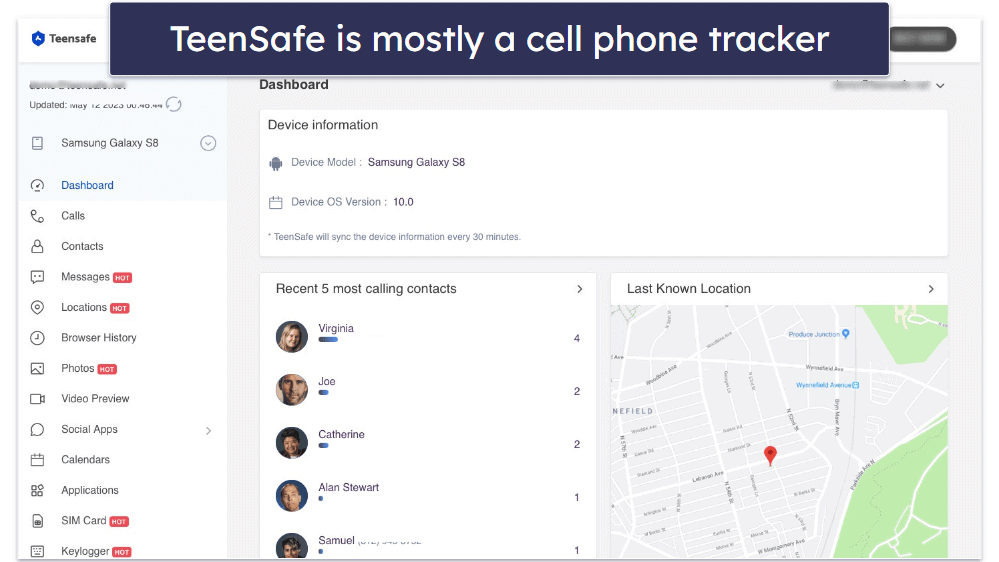
TeenSafe calls itself a cell phone tracker rather than a typical parental control app. It doesn’t come with features that restrict activity, such as web and app filtering or time limits that top competitors like Qustodio and Norton Family provide. Instead, it simply monitors your child’s mobile phone, including their calls, messages, and social media use.
TeenSafe offers the following features:
- Call and SMS tracking — Lets you record and track phone calls and track SMS messages.
- Social media monitoring — Gives you the option to record the chat log of several popular social media platforms, such as Whatsapp, Instagram, Snapchat, and Facebook.
- Location tracking and geo-fencing — Location tracking shows you where your kids are and which places they’ve been to. Geo-fencing lets you set up zones on a map, and if your child enters it, you get an alert.
- Track website history — Allows you to track the websites your child has visited.
- Track SIM — Sends you a notification whenever a new SIM card is inserted into the device.
- Photo and video tracking — Displays the complete photo and video gallery of your child’s device.
- Keylogger — This feature records everything that has been typed on the phone (Android only).
While TeenSafe is feature-rich, keep in mind that the features are also very invasive. The app is best for parents who are looking for parental control software to closely monitor their child’s activity on mobile devices.
Call & SMS Tracker — Easily Monitor Your Kid’s Calls & Texts
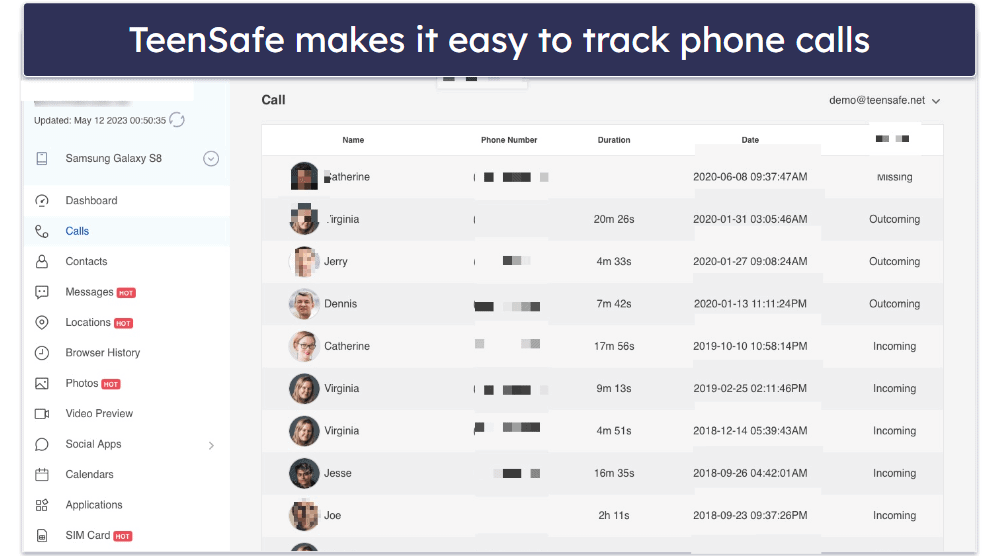
TeenSafe’s call tracker allows you to view incoming and outgoing calls and record them as well. In addition, it’s even possible to listen to the calls when they’re happening. In the app’s dashboard, you can sort the calls by frequency, name, phone number, duration of the call, call type, and date. But unlike Qustodio, you can’t actually block incoming calls or contacts.
Its SMS tracker lets you view all sent and received messages. You can even see all media files, timestamps, and contact info. Plus, I like that TeenSafe allows you to see deleted messages as well.
Overall, TeenSafe’s call & SMS monitoring feature works really well. You can keep track of your child’s calls and texts.
Social Media Monitoring — Works Well, but There Are No Keyword Searches
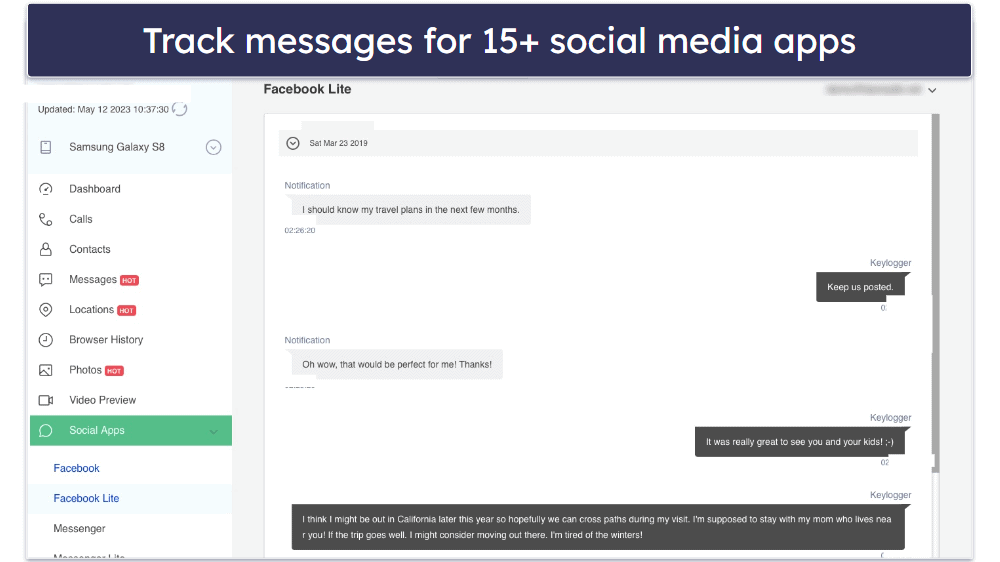
TeenSafe logs and stores the chats from many social media platforms in the parental dashboard. These platforms include WhatsApp, Facebook, Instagram, Messenger, Tumblr, Skype, KIK, QQ, Badoo, Line, and Snapchat. During tests on my Android phone, I could access all my chats on Instagram and Snapchat using the TeenSafe dashboard.
The feature works well, but it’s not possible to search keywords, so you have to scroll through the chats to find out if your child is talking about something unwanted. I really wish TeenSafe allowed you to search for specific keywords.
Location Tracking & Geo-Fencing — Feature-Rich & Accurate
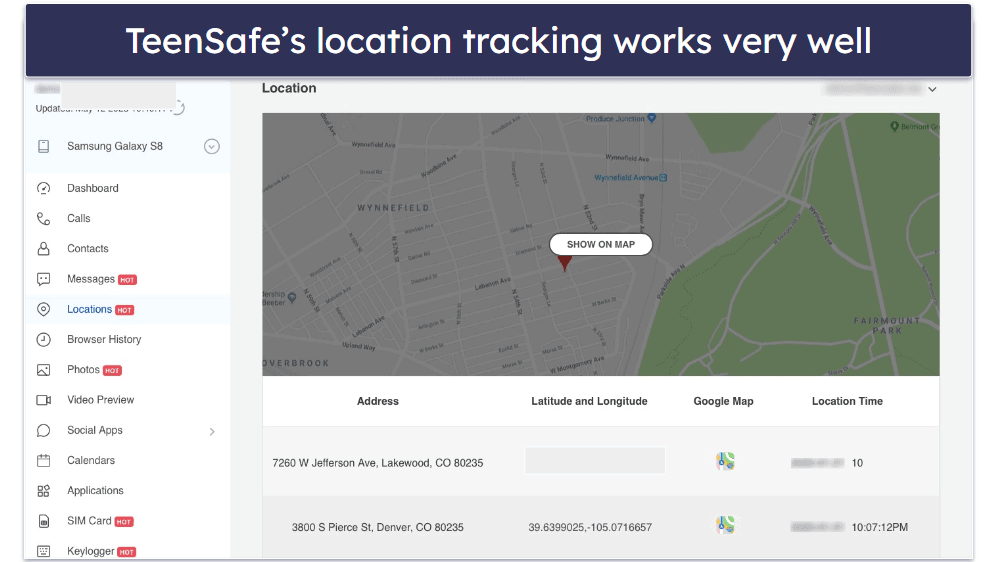
TeenSafe’s Location Tracking feature allowed me to track the location of my device in real time. It tracked the smartphone’s GPS location and even showed its exact coordinates. During my tests, I received updates about my iOS device’s location through the dashboard — I could even see it in a detailed 3D view.
Next to tracking the live location, you can also check the locations that have been visited before. It shows the location’s address, coordinates, and the date and time it was visited.
I could also set allowed zones and forbidden zones for the child’s device — this is known as geo-fencing. During tests on my iPhone, all I had to do was enter a target address. If the device enters a forbidden zone, you receive an alert.
Overall, TeenSafe provides a pretty feature-rich location tracking tool.
Track Website History — Good for Monitoring, but There’s No Blocking Ability
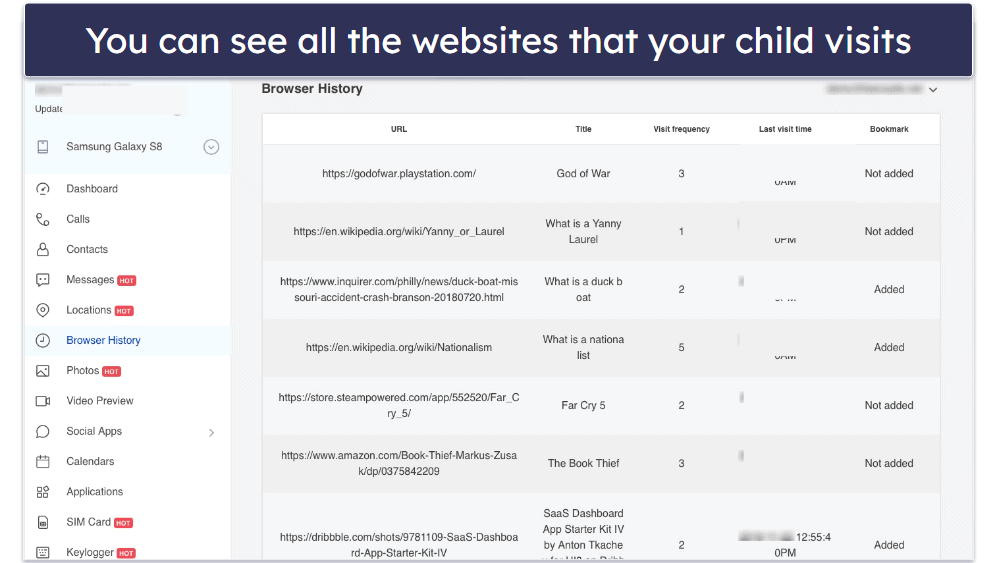
TeenSafe gives you access to the browser history on your child’s mobile device. You can see the URL of the pages, the title of the pages, the visit frequency, the time of the last visit, and if a bookmark has been set. It’s very easy to navigate and lists all of the information in a clean and organized way.
Unfortunately, TeenSafe doesn’t provide web filtering, which means I wasn’t able to block access to certain websites. Other parental control apps such as Qustodio and Norton Family allow you to block websites and set alerts for when your child visits certain websites.
Overall, TeenSafe is pretty good for tracking online browsing, but it can’t block access to websites.
Track SIM Card — See SIM Location & Changes
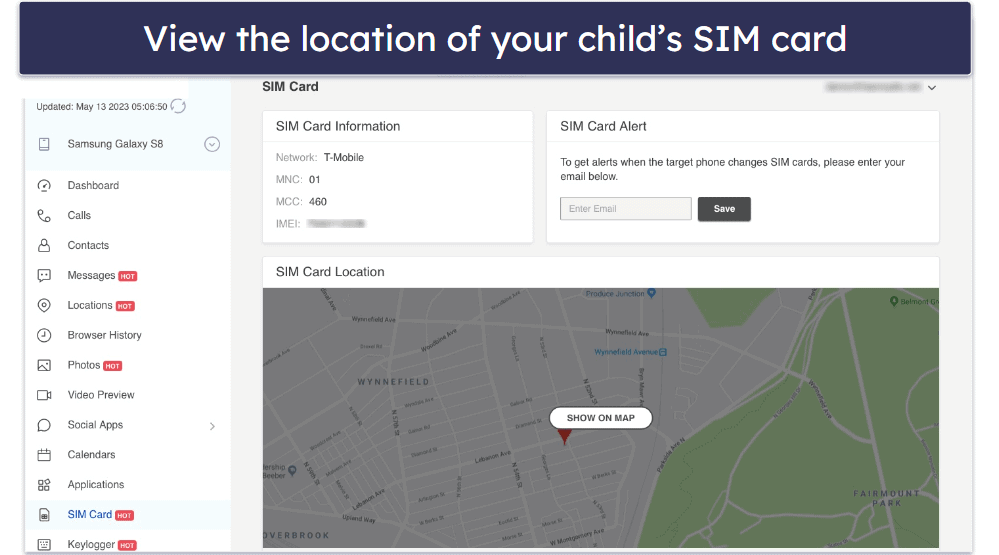
I really like TeenSafe’s SIM card tracking feature. It notifies you when the SIM card is taken out or switched. You can see the location of the SIM, where the change occurred, and the IMEI number, which is the phone’s unique identifier.
This feature has some good use cases. It’s helpful if you’re worried your kid is using different SIM cards. Plus, it might also prove helpful if your child’s phone is stolen.
Photo & Video Tracker — In-Depth Info on Your Kid’s Visual Content
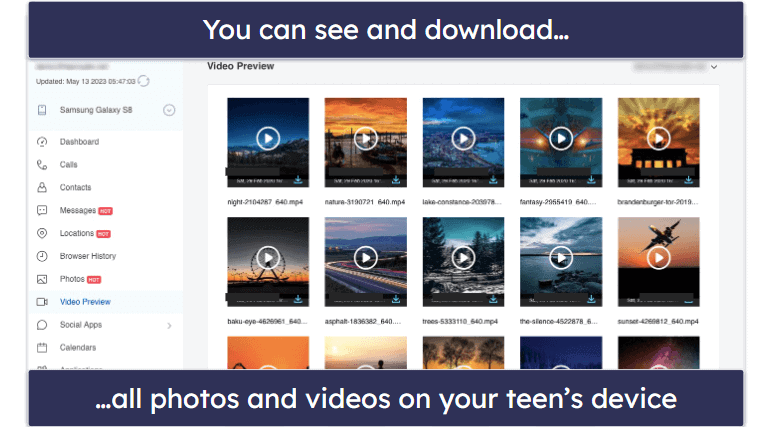
Teensafe lets you access the photo and video gallery on your child’s device. This includes all self-shot photos and videos, media downloaded from the internet, and screenshots taken on their device.
It also shows the timestamps and geo-tags of videos and images. In addition, it’s even possible to download the photos and videos to your PC. In my tests, I was able to see every single image and video on my device. Plus, I confirmed that the timestamps and geo-tags were accurate.
Overall, TeenSafe provides in-depth info about what visual content is exposed to your child.
Keylogger — See Everything Your Child Types (Android Only)
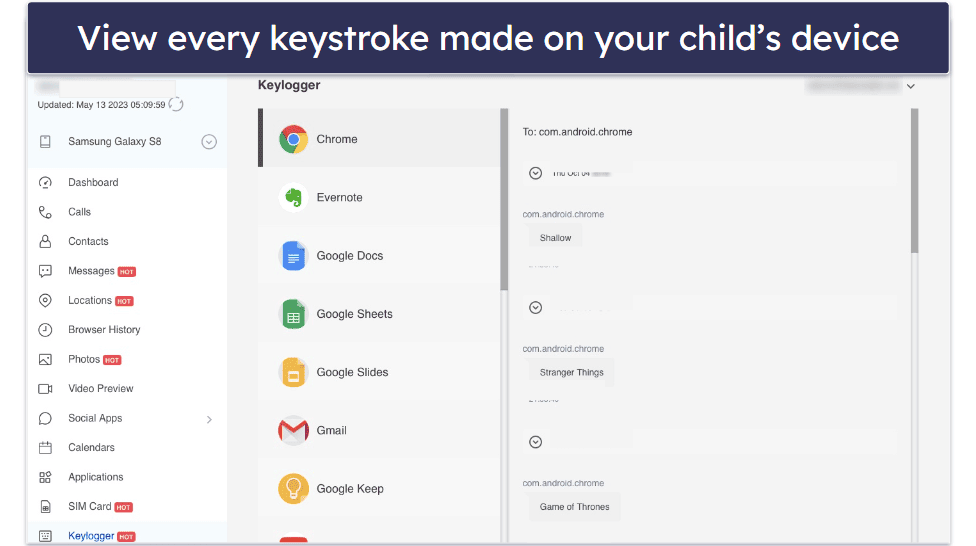
This feature records every keystroke made on your child’s device. It means that you can even see messages that have been typed but were deleted, as well as learn about searches on social media and browsers. This feature is only available for Android devices.
The keylogger feature organizes the collected information by apps. This makes it easy to know what has been typed in which app. The only downside of TeenSafe’s keylogger is that it doesn’t show what your child has been responding to or the context in which it was typed.
I tested this feature on my Android phone by typing “test” into the phone’s Gmail, Google Docs, and Instagram apps. In TeenSafe’s keylogger feature, I could see exactly where I typed “test” into those apps.
Overall, TeenSafe’s keylogger works pretty well, but it’s available only on Android.
Additional Features — A Couple of Handy Extras
Teensafe also offers a few other features:
- View app list — This feature allows you to see what apps are installed on the device.
- View calendar activities — This feature allows you to see all activities in the device’s calendar. It shows the title of the activity, the event location, start and finish time, and the remark.
TeenSafe Installation & Setup — Relatively Straightforward
TeenSafe has apps for kids and parents. Its web app works on all major web browsers like Chrome, Safari, and Firefox, and its apps for kids work on iOS and Android.
| Apps for Kids | Apps for Parents |
| iOS, Android | Any major web browser |
Setting up TeenSafe on your computer is very simple because there’s no app to download. To access the parental control dashboard, all I had to do was open my web browser, go to the TeenSafe website, and log in with my credentials.
Installing TeenSafe on your kid’s device takes a bit longer, as I added it in about 10 minutes. After subscribing to TeenSafe, you’ll receive a link to download the app. To do so, you’ll need to have physical access to the phone you want to track. On your child’s phone, open a browser, log into your email account, and click on the download link in the TeenSafe welcome email. Once TeenSafe is installed, no app icon will appear on your child’s phone — just don’t forget to log out of your email account!
TeenSafe Parental App Installation & Setup
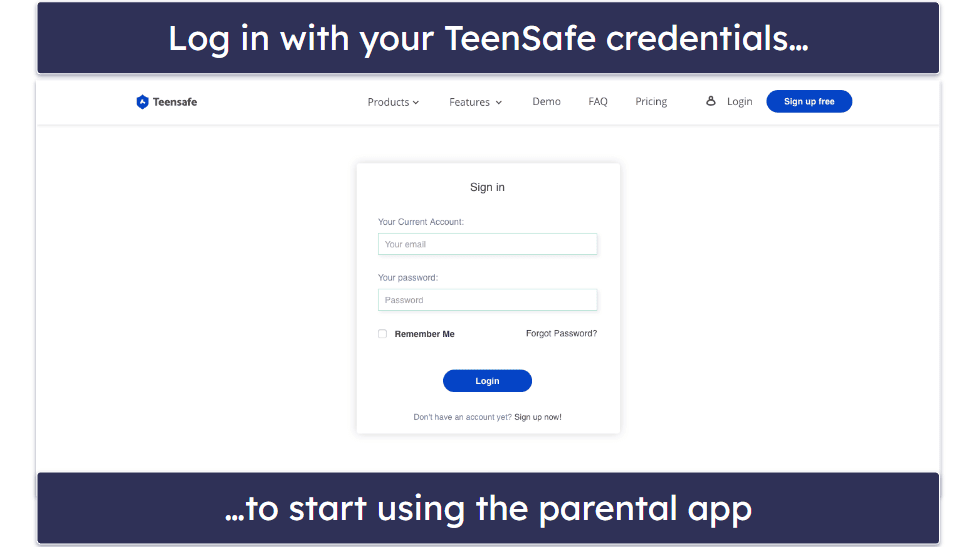
When using the web app, no installation or setup is necessary. All you have to do is go to TeenSafe’s website and log in with your credentials.
TeenSafe Kids App Installation & Setup
iOS
To set up TeenSafe on an iOS device, you don’t need access to the actual device. All you need is your child’s iCloud login credentials.
After subscribing to TeenSafe, click on the Start Monitoring button in your welcome email. This button will take you to the control panel, where you enter the name you want to give to the target iPhone. Then select “iOS” as the operating system.
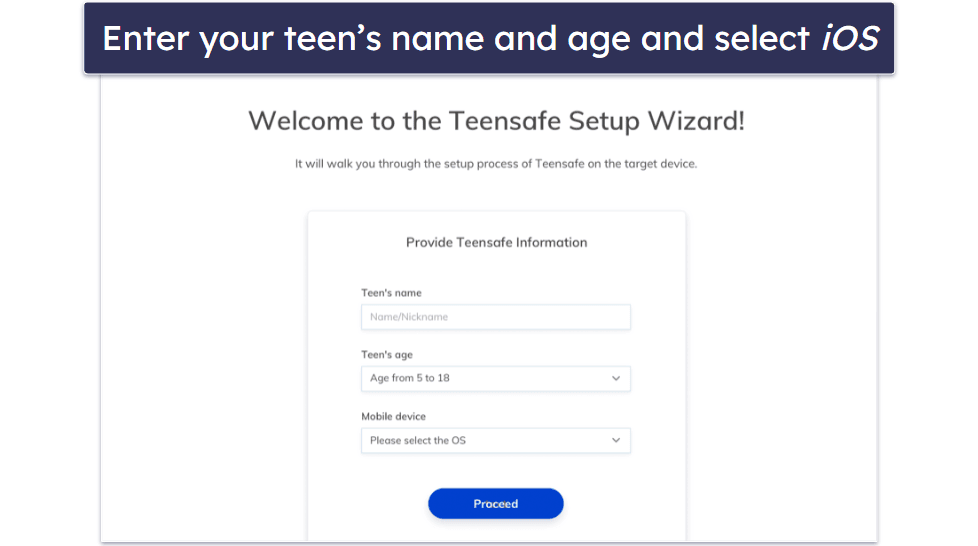
After that, you have to enter the iCloud credentials of your child’s iOS device. However, keep in mind that you need to enable the iCloud Backup feature and disable two-factor authentication on your child’s iOS phone.
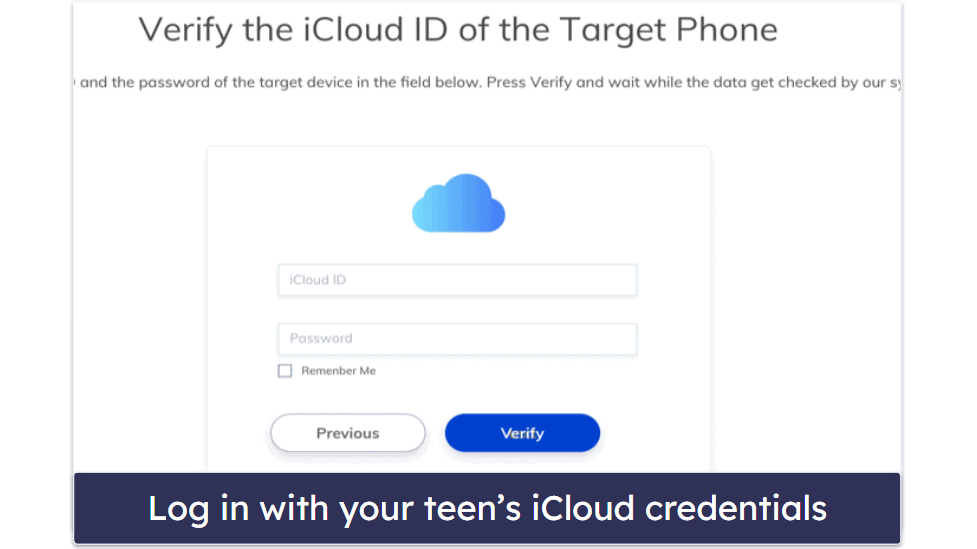
Then, choose the target iPhone linked to the iCloud ID.
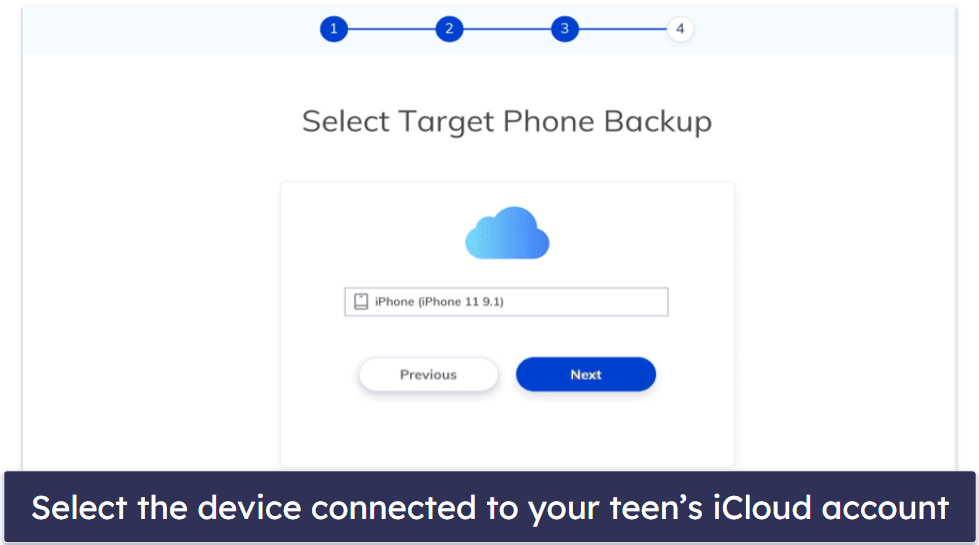
That’s it. Now you can monitor your child’s iOS device. It can take a few minutes to load the features for the first time, as TeenSafe has to synchronize the data of your child’s iOS device to your dashboard.
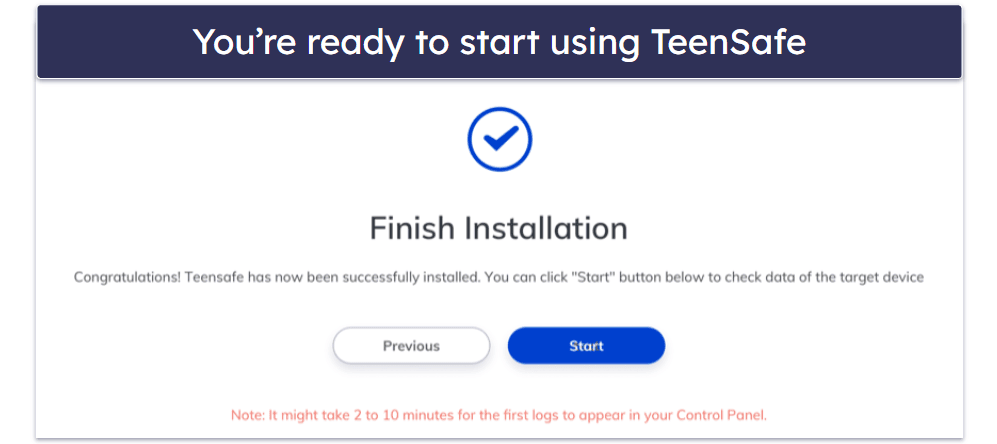
Android
Once you’ve signed up for TeenSafe, select the Start Monitoring button, which you can find in the confirmation email you receive. This button will direct you to the control panel where you can choose a name for the Android phone and specify that it uses the Android operating system.
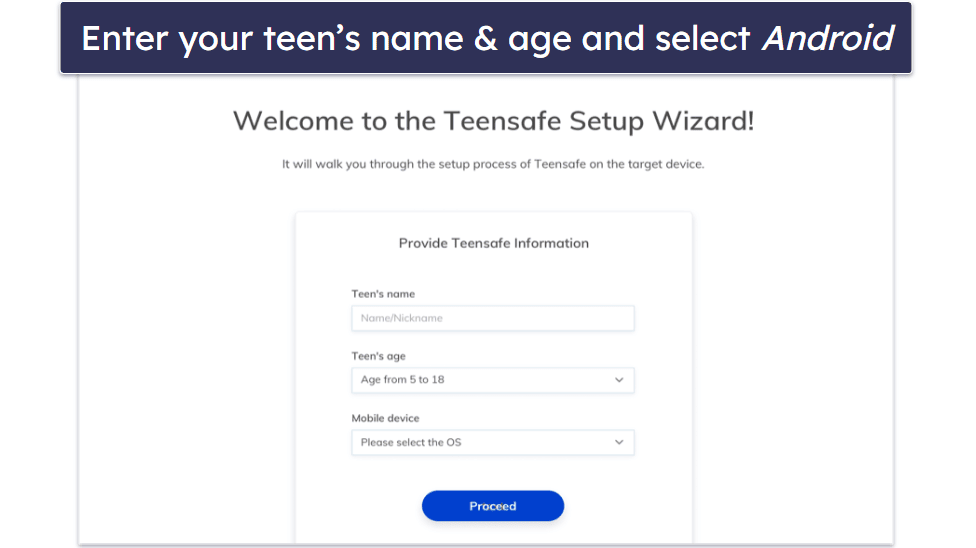
After that, you’ll have to access your child’s device. Unlock the device, navigate to Settings then Security. Next, enable the option that says “Install apps from unknown sources”.
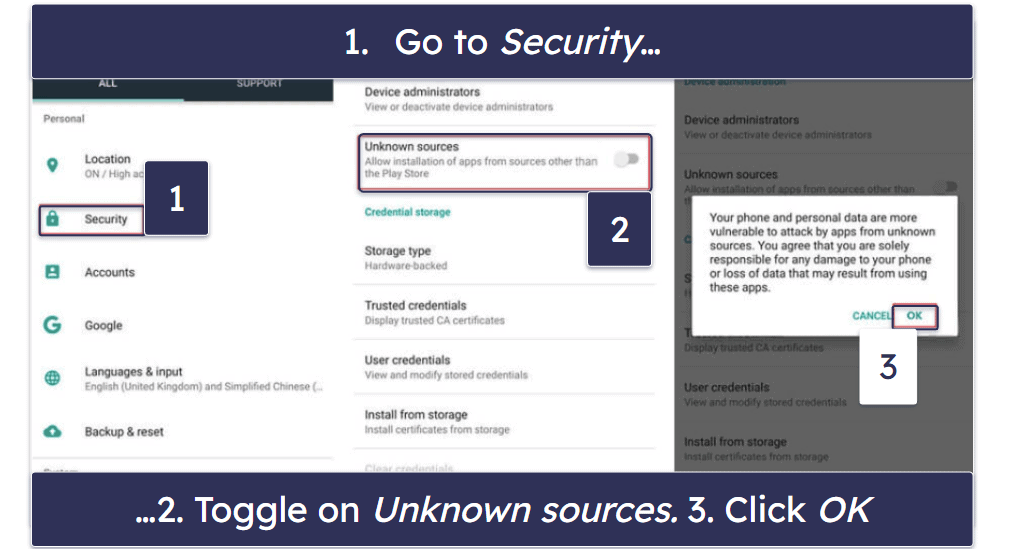
Then, navigate to Settings > Google > Security > Google Play Protect and disable “Improve harmful app detection” and “Scan device for security threats”.
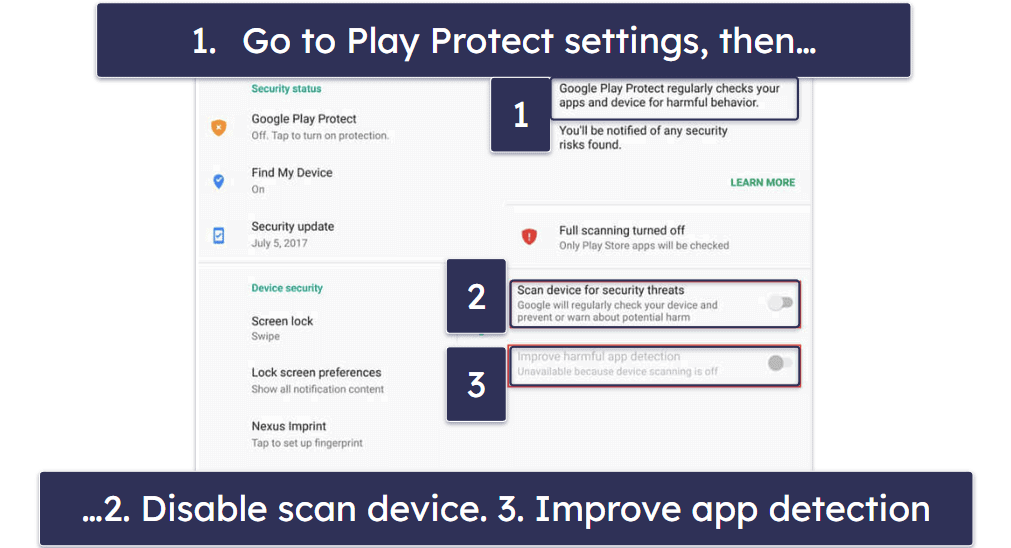
Now, you can install the TeenSafe app on your child’s device. You can find the link to the TeenSafe Android app during the TeenSafe setup on the web browser you’re using. Open this link from your child’s Android device, and download the TeenSafe app from there.
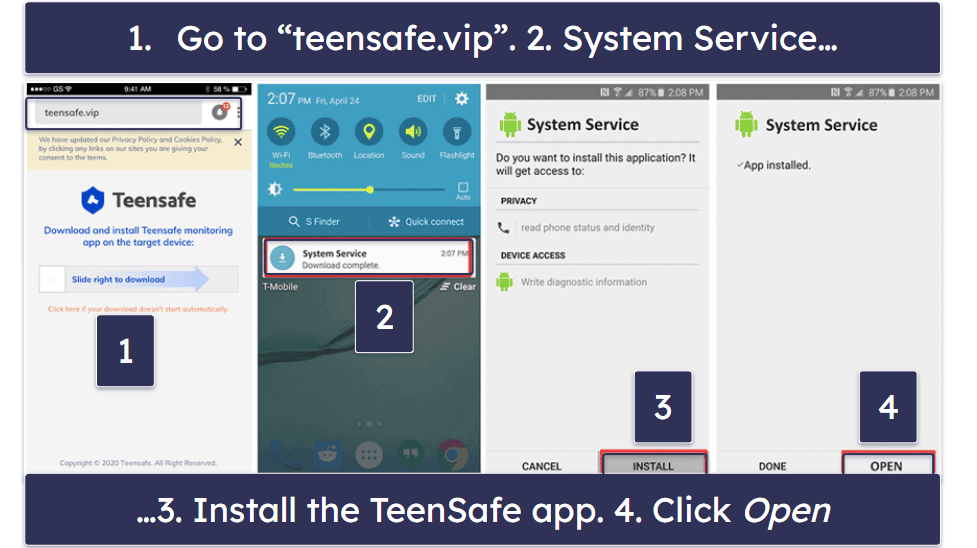
After installing the app, sign in with your TeenSafe username and password.
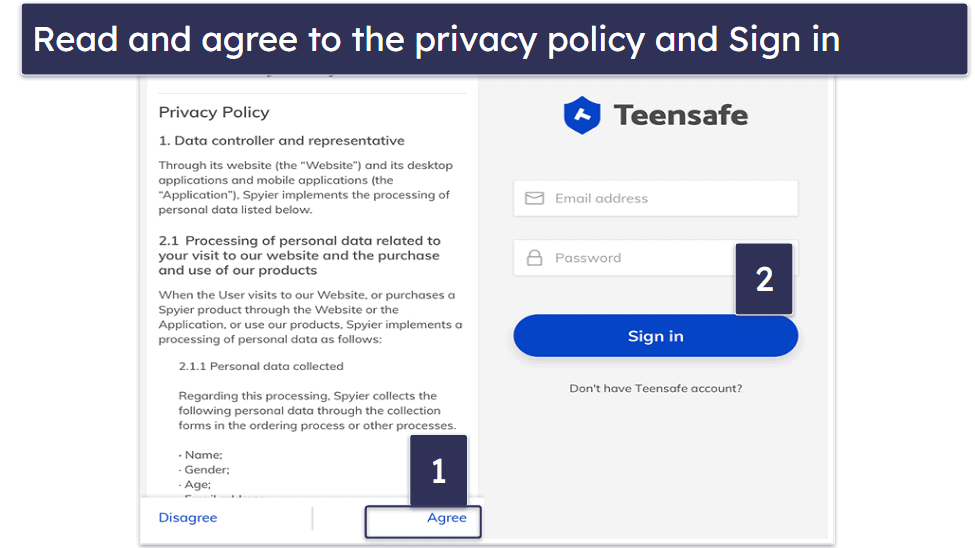
Grant the app all the permissions it requests. Additionally, you have the option to conceal the app icon from the phone’s app menu, which will enable TeenSafe to operate in complete stealth mode. To access TeenSafe on the monitored phone, simply dial **001** and the app will open.
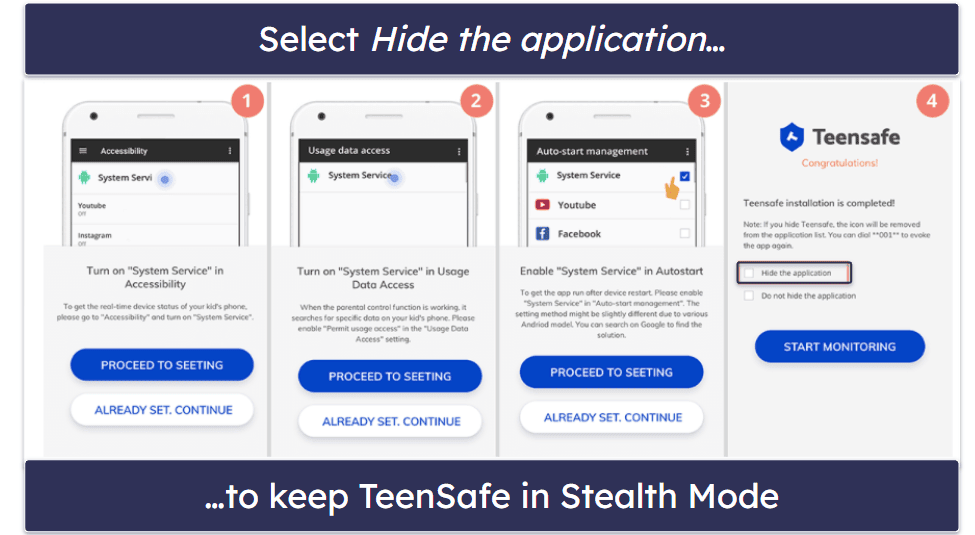
That’s it. Now you can monitor your child’s Android device. Keep in mind that when you first access the TeenSafe dashboard, it may take a few minutes to sync with the data on your child’s phone.
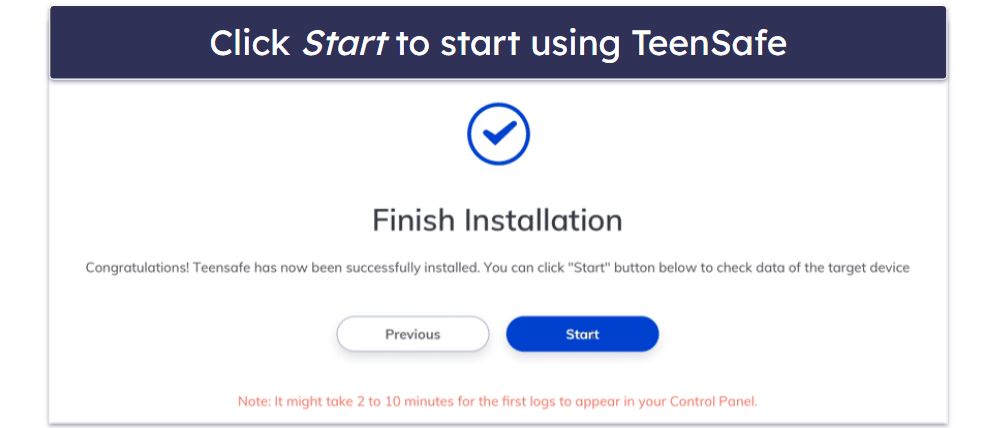
TeenSafe Ease of Use — Intuitive & Simple
TeenSafe’s parental web app is really easy to use — it has an intuitive dashboard where every feature is accessible in a single menu. There’s nothing to install, either. You simply log into TeenSafe from any browser to access the dashboard.
There’s not much to say about the kids apps since your children won’t interact with them. On Android, you set up the app and it runs in the background. And on iOS, you don’t even need to set up an app.
Web App — Easy to Navigate & Beginner-Friendly
TeenSafe’s web app presents all information in a very easy-to-understand way. I like that the dashboard gives you an overview of the 5 most recently called contacts, the recent location, the 5 most recent messages, and the number of phone activities, including calls, messages, locations, photos, and videos.
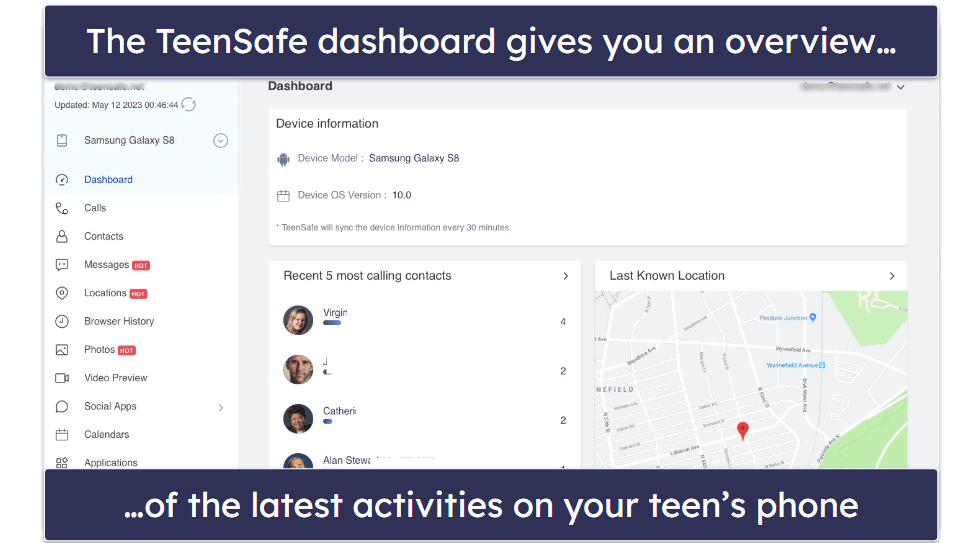
In the left menu, you can check the details of each feature separately. For example, when I clicked on Browser History, I was able to view not only the URL that had been visited but also how often and when it was visited. In addition, I was also impressed when I clicked on the photo and video sections — I was able to view all photos and videos in the phone’s gallery and download them as well.
My only complaint with TeenSafe’s web app is that, unlike Qustodio, there’s no auto-logout feature. This means that if you leave your computer unsecured while the app is running, your kids could potentially uninstall TeenSafe on their phone — it can be done by a single click on the web app’s dashboard.
Overall, TeenSafe’s web app is easy to navigate and beginner-friendly.
Customer Support — Helpful Info, but Slow Email Support
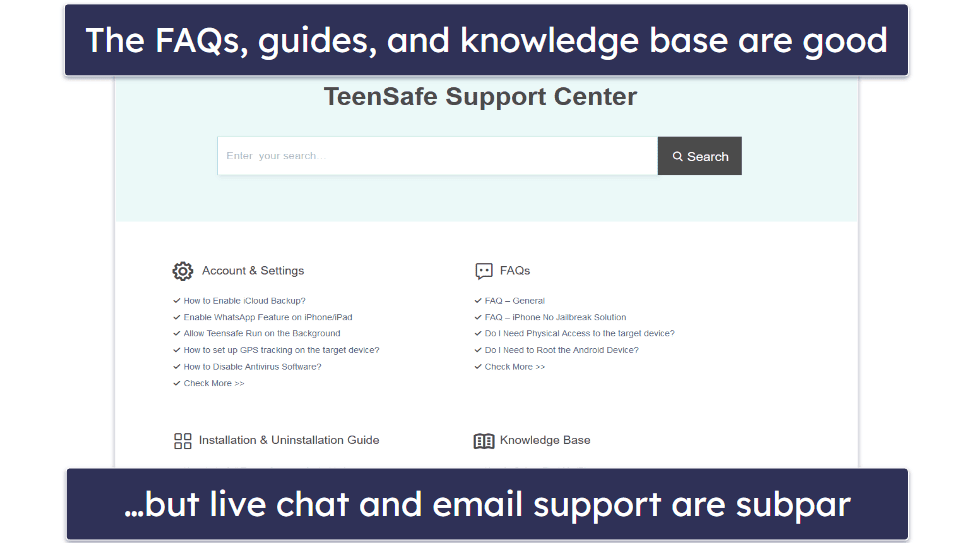
I was a bit disappointed with TeenSafe’s customer support. It doesn’t offer live chat or phone support, and its email support took more than 4 business days to reply to my questions.
However, it does come with a support center that offers helpful information. The support center is divided into 5 sections: Account & Settings, FAQs, Installation & Uninstallation Guide, Knowledge Base, and Troubleshooting. TeenSafe’s FAQs are detailed and clearly explain what all features do. Plus, I like the easy-to-follow installation guides and their screenshots for many devices. However, I’m not really impressed with its Knowledge Base and Troubleshooting sections, as they only provide answers to 6–7 basic questions.
Overall, I’d say that TeenSafe’s customer support is a bit disappointing. While it does offer useful installation guides and detailed FAQs, there’s no live chat or phone support and email support took a long time to reply. Top competitors like Qustodio and Bark provide better support.
Is TeenSafe a Good Choice for Monitoring Your Kids’ Phones?
Yes, TeenSafe comes with many features that allow you to monitor your kids’ phones. It offers a call and SMS tracker, a location tracker, social media tracker, a website history checker, and even a keylogger that records everything that has been typed on the phone. Plus, you can even see the photo and video gallery on your kids’ phones.
However, TeenSafe has serious limitations. It only allows you to monitor 1–3 devices, is on the pricey side, doesn’t have the best customer support, and is missing several features that you’d expect to see in a parental control app, such as web and app filtering and screen time limits. TeenSafe is basically a phone-monitoring app and not a full-featured parental control app.
TeenSafe comes with 3 tier-based subscriptions and monthly and yearly plans. It provides a 60-day money-back guarantee, but you’re only eligible for it if the provider’s support reps can’t solve your issues.
While it’s a decent option for some people, there are better parental apps out there, like Qustodio and Norton Family.
Frequently Asked Questions
Will my child’s device have a visible TeenSafe app icon?
No, it won’t have an icon if you choose to hide it. After setting up TeenSafe, you can choose to hide the app from the phone and run it in stealth mode. This means that the TeenSafe app icon disappears from the phone’s app menu as well as from the installed app list.
Is TeenSafe legal?
The app itself is legal, but how you use the app may have some restrictions based on the jurisdiction where you’re using it. We recommend checking your local laws and regulations. In most countries, using the app is legal as long as you’re using it to monitor underage kids. If you want to use the app for your spouse or employees, you’ll need permission from them.
Does TeenSafe offer a web and app filter or screen time controls?
No. TeenSafe is basically a phone-monitoring app rather than a full-featured parental control app. Instead of offering any features to restrict the device, TeenSafe only collects and reports the data to the web app’s dashboard. If you’d like to use a more full-featured parental app, try Qustodio.
Does TeenSafe have a free version?
No, the only way to use the service is by getting a subscription. However, TeenSafe does offer a demo version of its web app. This allows you to see what the dashboard looks like and all the ways the software can monitor an Android or iOS device. That said, if you’re fully set on trying a free parental control app, I recommend checking out Qustodio’s free plan, as it’s the best on the market.

