
Updated on: October 2, 2024
Short on time? Here’s the best way to set up NordVPN on Roku in 2024:
- 1. Subscribe to NordVPN. All of NordVPN’s plans are backed by a 30-day money-back guarantee, so you can try it risk-free.
- 2. Configure NordVPN on your router. NordVPN’s website provides easy-to-follow guides for all compatible routers and firmware.
- 3. Connect to a VPN server. Your Roku device’s traffic is now protected by NordVPN, and you can securely watch your favorite websites and shows.
Roku is really convenient for streaming on TV, and NordVPN is a good streaming VPN which works with top sites like Netflix, Disney+, and Amazon Prime.
Unfortunately, Roku doesn’t natively support VPNs, which means you can’t download a VPN app to use on your Roku device. However, there is a way to get NordVPN to work with Roku.
So I’ll show you how to manually set up NordVPN on your Roku device. The setup can get a little technical, so I created simple guides below to help you through the process. I’ll also answer questions you might have, like why you need a VPN on your Roku device, what makes NordVPN one of the best VPNs for Roku, and what you should do if you’re having trouble getting NordVPN to work on your Roku device.
What Are the Benefits of Setting Up NordVPN on Your Roku Device?
- Get support for many streaming platforms. NordVPN works with all major streaming services, including Netflix, Amazon Prime Video, Disney+, Max, and BBC iPlayer.
- Protect your personal information. NordVPN encrypts your internet traffic so that nobody else can read it and hides your real IP address. This provides an additional layer of defense against hackers and also stops third parties, like advertisers, from obtaining your personal information.
- Enjoy fast speeds. All VPNs slow your internet speeds to some extent due to the encryption process, but NordVPN maintains fast speeds for streaming. During my tests, HD videos loaded immediately, and I didn’t encounter any buffering. My 4K videos took 3–4 seconds to load but also didn’t buffer once the videos started.
- Stop bandwidth throttling. Internet service providers (ISPs) sometimes limit your internet speeds if they detect that you’re using a lot of bandwidth, like when you stream videos in HD or 4K for hours on end. This can result in long video load times or frequent buffering. NordVPN prevents this from happening by hiding your internet usage from your ISP.
- Stream with smart DNS. If you don’t want to manually set up NordVPN for Roku, you can configure the provider’s smart DNS on your Roku device instead (NordVPN has step-by-step guides for this). The smart DNS lets you access streaming content on devices that don’t work with VPN apps, like Roku.
- Get access to SmartPlay. This is a unique feature to NordVPN, which mixes VPN and smart DNS technology. It basically makes it harder for streaming services to detect and block your VPN connection. SmartPlay is automatically enabled on all servers, so you’ll use it by default when you set up NordVPN on Roku.
How to Set Up NordVPN on Roku (Step-By-Step Guides)
Before you get started, make sure you have an active NordVPN subscription. If you don’t, you can get one for the very affordable price of $2.99 / month. Don’t worry, all of NordVPN’s plans come with a 30-day money-back guarantee, so you can try it out risk-free.
There are 2 main ways to set up NordVPN on a Roku device.
You can configure NordVPN on your router so that every device that’s connected to the router (including your Roku devices) is protected by the VPN connection. For this to work, you’ll need a VPN-compatible router. The process of setting it up can be a little tricky without a bit of technical know-how, but NordVPN offers very easy-to-follow guides on its support page — all you’ll need to do is follow the instructions.
The other method involves setting up a virtual router. This process involves basically turning your Windows or macOS device into a router and allowing your computer to share the VPN connection with your Roku device. This method is a little easier, so I recommend it for beginners.
Set Up NordVPN on a Physical Router
- First, make sure that NordVPN is compatible with your router by consulting the table below. If your router isn’t compatible, you must install custom firmware on it, such as DD-WRT or Tomato. You can also skip the entire setup process by grabbing a router with NordVPN pre-configured on it from one of the provider’s partners, FlashRouters.
- Find the tutorial for your router on NordVPN’s site and follow the instructions. The steps required to set up NordVPN differ depending on your router. The best place to find out how to set it up for your specific router is to go on NordVPN’s website, which offers in-depth tutorials with screenshots for all supported routers and firmware. Setting up NordVPN on my router took approximately 10 minutes.
- Open your Roku device and start watching. All of the devices connected to your router, including your Roku device, are now connected to a NordVPN server.
Setting Up a Virtual Router (Windows 11)
- Open Network and Internet settings. Right-click on the Wi-Fi or Wired connection icon on your Windows toolbar and select Network and Settings.
 Editors' Note: ExpressVPN and this site are in the same ownership group.
Editors' Note: ExpressVPN and this site are in the same ownership group. - Toggle the switch next to Mobile hotspot to turn it on.
 Editors' Note: ExpressVPN and this site are in the same ownership group.
Editors' Note: ExpressVPN and this site are in the same ownership group. - Go to Advanced Network Settings. Scroll down and click on More Network adapter options.
 Editors' Note: ExpressVPN and this site are in the same ownership group.
Editors' Note: ExpressVPN and this site are in the same ownership group. - Find the NordVPN network adapter and right-click on it. It’s called “TAP-NordVPN Windows Adapter”, and it’s usually under the name “Ethernet 2.” In this picture, it’s labeled as Ethernet 4 because I have other VPNs on my device.
 Editors' Note: ExpressVPN and this site are in the same ownership group.
Editors' Note: ExpressVPN and this site are in the same ownership group. - Select Properties and go to the Sharing tab in the popup window. Check the “Allow other network users to connect through this computer’s Internet connection” box and click OK to save the changes.
 Editors' Note: ExpressVPN and this site are in the same ownership group.
Editors' Note: ExpressVPN and this site are in the same ownership group. - Connect to a NordVPN server. Open your NordVPN app and select a server from the list. Choose the nearest server to get the fastest speeds.
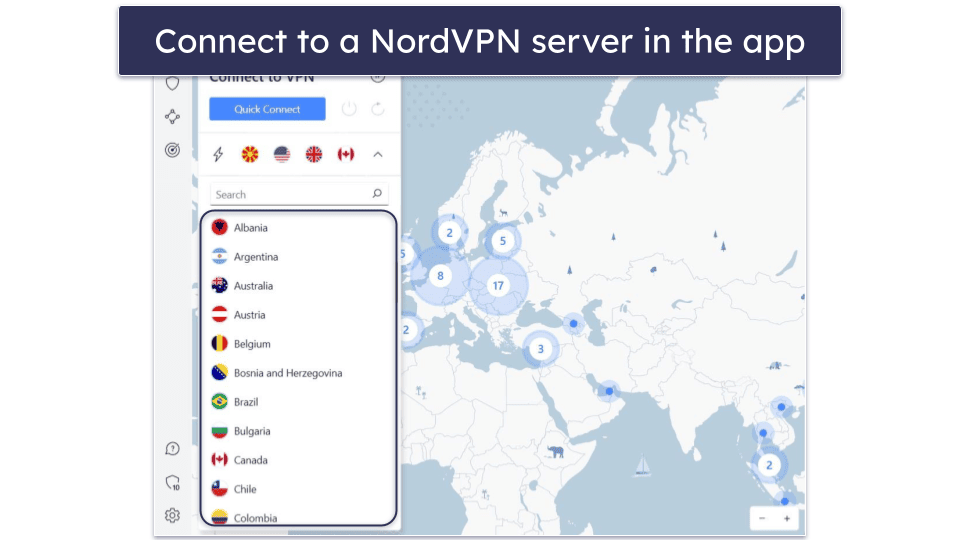
- Connect your Roku device to the shared network. Go to your Wi-Fi settings, find the shared network (you can customize its name and password in the Mobile hotspot tab in your Network and Internet settings), and connect to it.
Setting Up a Virtual Router (Windows 10)
- Go to Network & Internet settings on your device. You can do this by right-clicking on the network icon in your system tray and then selecting Open Network & Internet settings.
 Editors' Note: ExpressVPN and this site are in the same ownership group.
Editors' Note: ExpressVPN and this site are in the same ownership group. - Go to the Mobile Hotspot tab, which you can find on the left-hand side, and toggle the Share my Internet connection with other devices setting to on.
 Editors' Note: ExpressVPN and this site are in the same ownership group.
Editors' Note: ExpressVPN and this site are in the same ownership group. - Next, go to Change adapter options. You can find it on the right-hand side under Related settings.
 Editors' Note: ExpressVPN and this site are in the same ownership group.
Editors' Note: ExpressVPN and this site are in the same ownership group. - In the new window that opens, find the NordVPN adapter. It’s the one that’s labeled “TAP-NordVPN Windows Adapter.” Right-click this adapter and select Properties in the menu that opens.
 Editors' Note: ExpressVPN and this site are in the same ownership group.
Editors' Note: ExpressVPN and this site are in the same ownership group. - In the new window, go to the Sharing tab and check the box next to “Allow other network users to connect through this computer’s Internet connection.” Click OK to save your changes.
 Editors' Note: ExpressVPN and this site are in the same ownership group.
Editors' Note: ExpressVPN and this site are in the same ownership group. - Connect to a NordVPN server on your PC. Then, connect your Roku device to your newly-created Wi-Fi network. That’s it! Your Roku device’s traffic is now protected by NordVPN. Note that it’s best to connect to the nearest server, as that will provide you with the fastest streaming speeds.
Setting Up a Virtual Router (macOS)
- Connect your macOS device to your router with an ethernet cable. You may need to get a USB adapter if your Mac doesn’t have an ethernet port. Make sure that you leave your Wi-Fi on.
- Select System Preferences in the Apple menu (open the menu by clicking on the Apple icon in the top left corner of your screen).
 Editors' Note: ExpressVPN and this site are in the same ownership group.
Editors' Note: ExpressVPN and this site are in the same ownership group. - Click Sharing. It’s located right at at the bottom.
 Editors' Note: ExpressVPN and this site are in the same ownership group.
Editors' Note: ExpressVPN and this site are in the same ownership group. - Go to Internet Sharing. In the drop-down menu next to Share your connection from, select the port that the ethernet cable is plugged in. Then tick the Wi-Fi box in the To computers using section.
 Editors' Note: ExpressVPN and this site are in the same ownership group.
Editors' Note: ExpressVPN and this site are in the same ownership group. - Tick the box next to Internet Sharing in the sidebar.
 Editors' Note: ExpressVPN and this site are in the same ownership group.
Editors' Note: ExpressVPN and this site are in the same ownership group. - Configure your network. Set a name and a password for other devices to join. Click OK to save the changes.
 Editors' Note: ExpressVPN and this site are in the same ownership group.
Editors' Note: ExpressVPN and this site are in the same ownership group. - Turn on Internet Sharing by clicking Start.
 Editors' Note: ExpressVPN and this site are in the same ownership group.
Editors' Note: ExpressVPN and this site are in the same ownership group. - Open the NordVPN app. You should see an arrow in the Wi-Fi icon in the top-right corner, which means that you’ve successfully shared your connection.
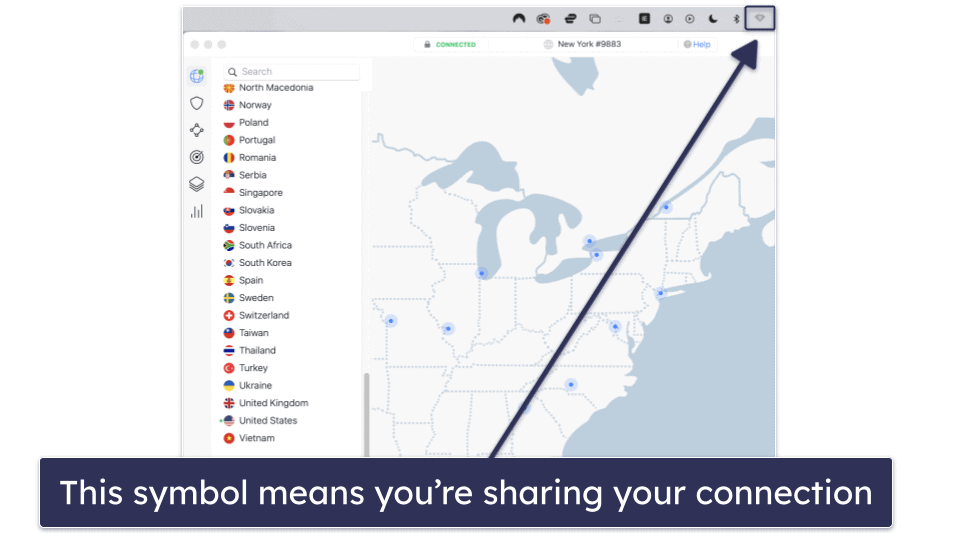
- Connect to a NordVPN server on your macOS. NordVPN has servers in 111 countries, so it should be easy to find and connect to a nearby server to get the fastest speeds.
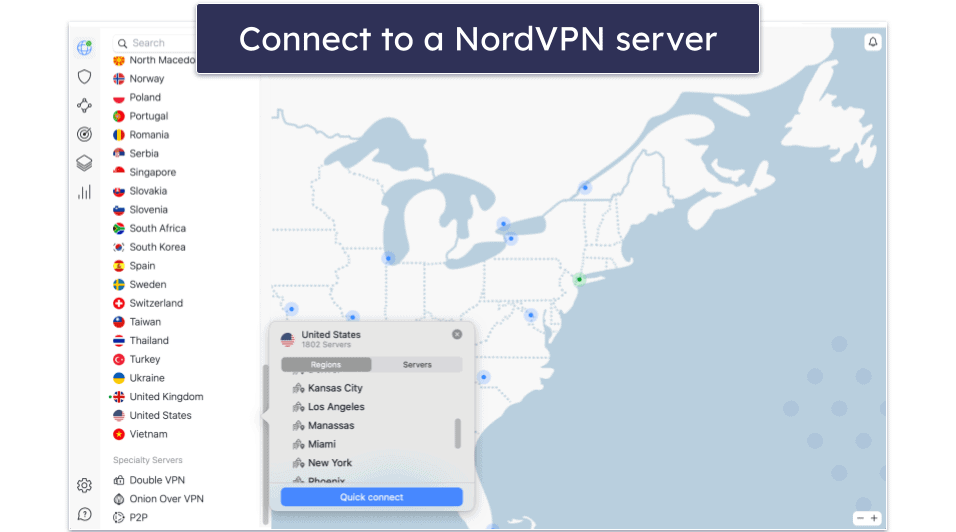
- Connect your Roku device to your newly created Wi-Fi network. Congratulations! You can now watch your favorite shows on Roku securely.
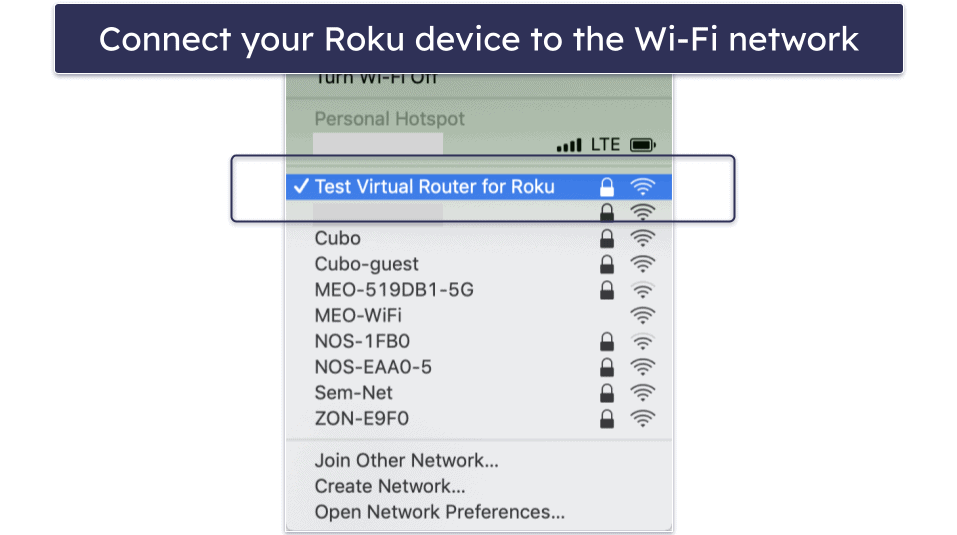
Tried Installing NordVPN on Roku, But It’s Not Working? Try These Troubleshooting Steps
Check Your Internet Connection
NordVPN won’t work without an internet connection, and weak or unstable connectivity can affect its performance. To check if your connection is causing any issues, you should consider running an online speed test.
There are a couple of things you can do if your signal strength is weak. If you’re on a wireless connection, try moving your Roku device closer to your Wi-Fi router or to the virtual router that you set up. You may also consider purchasing a Wi-Fi range extender. If you’re not wireless, you can try restarting your router, checking your router’s ethernet cable connections, or contacting your Internet Service Provider (ISP).
Restart Your Roku Device
Power cycling your device can resolve minor issues by clearing temporary data and reestablishing connections.
The easiest way to perform a system restart is to unplug your Roku device for at least 10 seconds before plugging it back in. Alternatively, you can perform the following steps on a Roku remote: Press the Home button and go to Settings > System > Power (some Roku devices may skip this step), then select System restart.
Reinstall the NordVPN App
Incorrect settings and permissions may cause connectivity issues. The easiest way to fix this is by uninstalling and reinstalling the NordVPN app. This will address any corrupted application files and reset all of your settings and permissions to their defaults.
Connect to a Different NordVPN Server
You may have trouble connecting to a NordVPN server if it’s experiencing issues. VPN providers regularly update their servers and maintain them very closely, so it might be that the server is unavailable because NordVPN’s team is working on it. If that’s causing connection issues, connecting to a different server will fix it.
Temporarily Disable Antivirus/Firewall Software
Antivirus or firewall applications can sometimes interfere with VPN connections. Disable them temporarily to see if this resolves the issue. If it does, you should add NordVPN to your firewall or antivirus exception list to prevent future problems.
Switch to a Different VPN Protocol
Every VPN protocol has its own pros and cons. For example, some offer faster speeds, and others are more stable. Changing to another VPN protocol in NordVPN’s settings menu can improve connection stability and performance.
Confirm Your NordVPN Account Status
Your account may be temporarily inactive if you’ve recently bought a subscription as it sometimes takes some time for payment to be processed. You can check the status of your account by logging into your NordVPN account on the website.
Check Router Compatibility With NordVPN
NordVPN doesn’t support all routers, so it’s important to make sure that the one you have is compatible with NordVPN. If your router is unsupported, consider installing custom firmware to enable compatibility or purchasing a router with a built-in NordVPN configuration.
You should also make sure that you’re following the correct router setup tutorial — the installation process varies between different routers.
Contact NordVPN’s Customer Support
NordVPN offers excellent customer support options. Its live chat is accessible 24/7 through the website, providing prompt assistance in less than 10 seconds. I found the representatives to be friendly and helpful. Email support is also available, and when I tried it, I got a response within a day.
Frequently Asked Questions
Can you put a VPN on Roku?
Roku devices don’t have native VPN support, so you can’t install a VPN directly on them. However, you can still protect your Roku traffic by setting up a VPN on your router or sharing your VPN connection from your Windows or macOS device.
How do I set up NordVPN on my Roku?
NordVPN can’t be installed on Roku devices directly, but there are ways to get NordVPN to work with Roku: You can set the VPN up on your router or create a virtual router on your Windows or macOS and share the VPN connection to your Roku device. Setting up a virtual router is the easier option, so I recommend that method for beginners.
Why doesn’t NordVPN work on Roku?
There are a number of reasons why you might be experiencing issues. The NordVPN server you’re trying to connect to may be down, your antivirus or firewall may be interfering with the app, or there may be a problem with your NordVPN installation. You can try some of these troubleshooting steps, which should address the most common problems. But, if the issues persist, consider contacting NordVPN’s customer support. You can reach them via NordVPN’s 24/7 live chat feature and through email.
Why use a VPN for Roku?
I strongly recommend using a VPN for Roku for several reasons. A good VPN encrypts your data to protect it from third parties and hides your IP address to prevent anyone from seeing your location. It also prevents internet throttling so you can avoid long load times and buffering. Plus, it works with popular streaming platforms, allowing you to enjoy your favorite shows with added privacy.
NordVPN is one of the top VPNs for Roku. It has a vast server network of servers in 111 countries, works reliably with all popular streaming sites, and comes with advanced privacy and security features. You can try NordVPN risk-free thanks to its 30-day money-back guarantee.