Efficient Password Manager Review: Quick Expert Summary
Efficient Password Manager is a great starter manager, as there aren’t too many complex features to take advantage of. However, those looking for a deeper experience may want to look elsewhere, as they’ll miss some useful offerings like autofill and autocapture or a browser extension, for instance.
To decide how good Efficient Password Manager really is, I’ve taken a look at over 70 password managers to examine which are the absolute best and which aren’t worth your time.
Efficient Password Manager Plans & Pricing — A Good Range of Options for Individuals & Businesses
Efficient Password Manager has a few different editions. There’s the standard free version or a paid pro version which you can try out for 30 days before buying. Then you have the business plan which is a little different, and we’ll get into that in a little bit.
To start, the free edition provides some decent features like a password generator, unlimited password storage, backup and restore, and a few other features. This is a great start, and compares to Trend Micro’s free plan, though this one provides unlimited storage while the other does not.
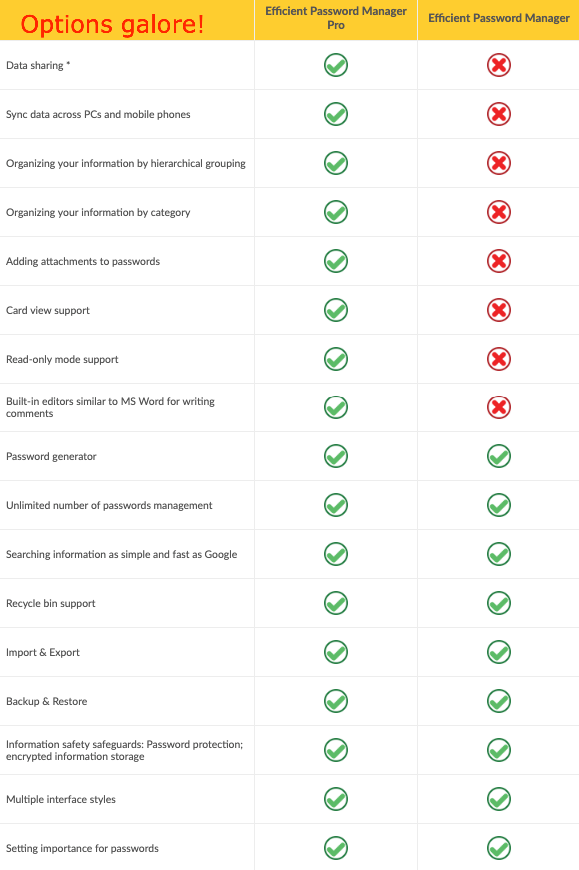
Then, the paid plan brings with multi-device sync, additional sorting options, attachment capabilities, and a few other things. None of these are make or break, and if you’re just using this one device you should be more than set with the free plan. However, if you’re taking advantage of the mobile application as well, you’re going to want the paid version. Also, take note that the Pro version is a one time purchase rather than a monthly or yearly fee like 1Password or Dashlane.
What’s interesting about the business plan then is that it comes as a part of the Efficcess Network, which is made up of a host of different software such as a To-Do List, a Calendar, and a Diary. Of course, you don’t have to pay into the entire network if you don’t want to, but the option is there. If you just do the Password Manager business edition, know that it’s designed for smaller to medium-sized companies.
Buying this essentially gives all of your employees a Pro edition of the software with a few extra features like data sharing, a Microsoft Word document editor, and an onboarding guide for everyone to get used to the software quickly and easily. Also, while you can buy lifetime access to the Efficcess network or the business password manager, you’ll be paying for yearly access per user otherwise.
Efficient Password Manager Features — Just the Basics, but They Work Well
As useful as the software is, Efficient Password Manager’s features don’t really expand past the base ones you can expect from its competitors. That said, what’s here works and it works well. Here’s a breakdown of some of the more notable ones.
Password Generator — Easily Generate Secure Passwords
Efficient Password Manager’s Password Generator is a useful one that can be compared to RoboForm’s.
It takes into account password length, capital or lowercase characters, numbers, special characters, and even the minimum number of digits. You shouldn’t worry about creating a secure password if you take advantage of this generator. It will always provide something solid.
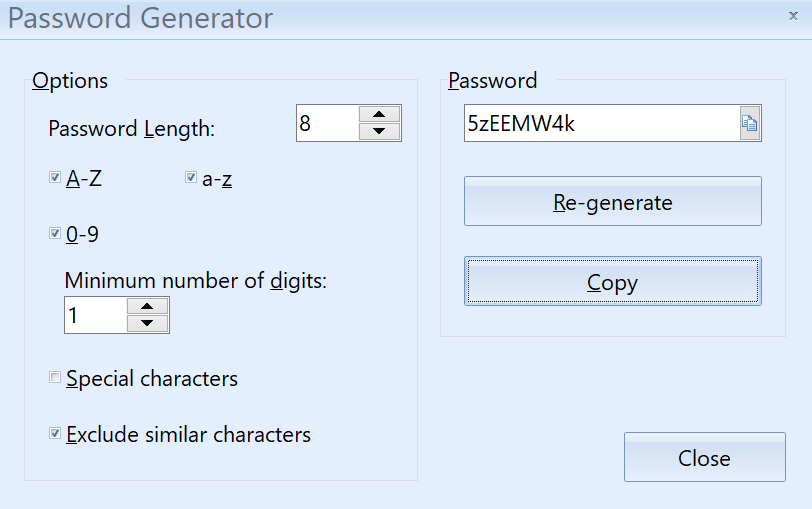
Custom Field Creator — Unlimited Customization Options
While Efficient Password Manager already has a good number of fields to enter in its base model, the platform also provides a custom field creator that helps you classify something like an insurance policy or a driver’s license number, for example. Really, whatever you can think of fits in here, and you can design your password entries all around these custom fields for ultimate organization.
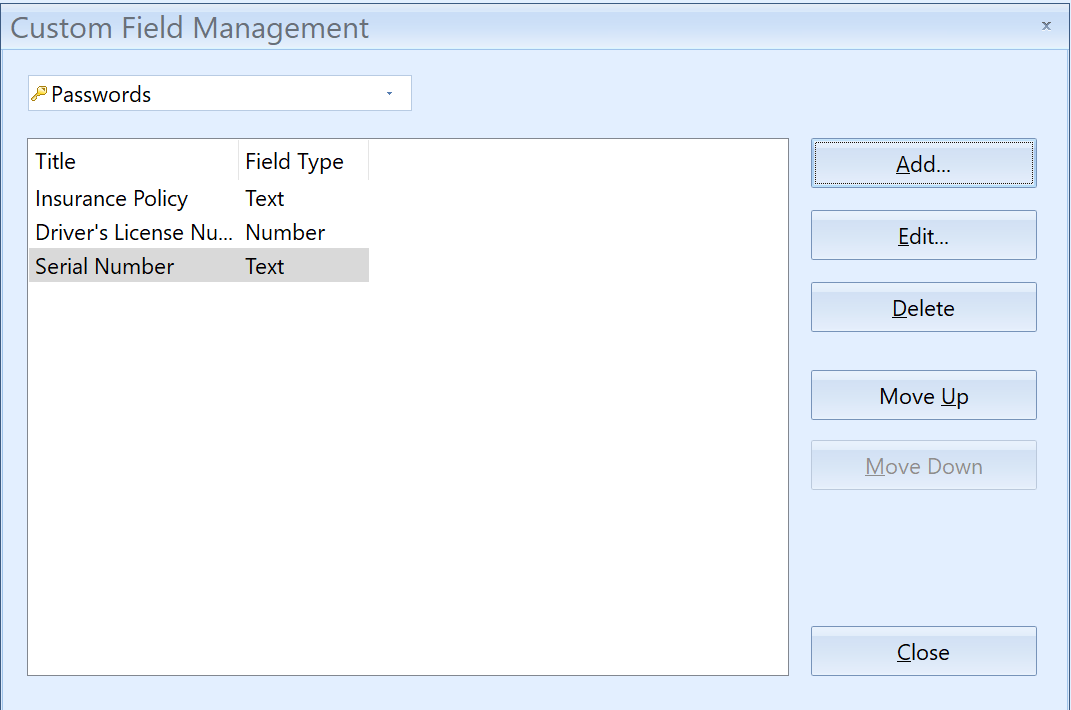
Group Creation — A Good Tool to Organize Your Data
Efficient Password Manager brings with a form of organization called groups. This is an entirely custom feature that helps you categorize your entries into folders like Insurance, Social Media, or Gaming, for example. You can fit as many entries into a group as you’d like, and can even create subgroups within those groups for extra customization.
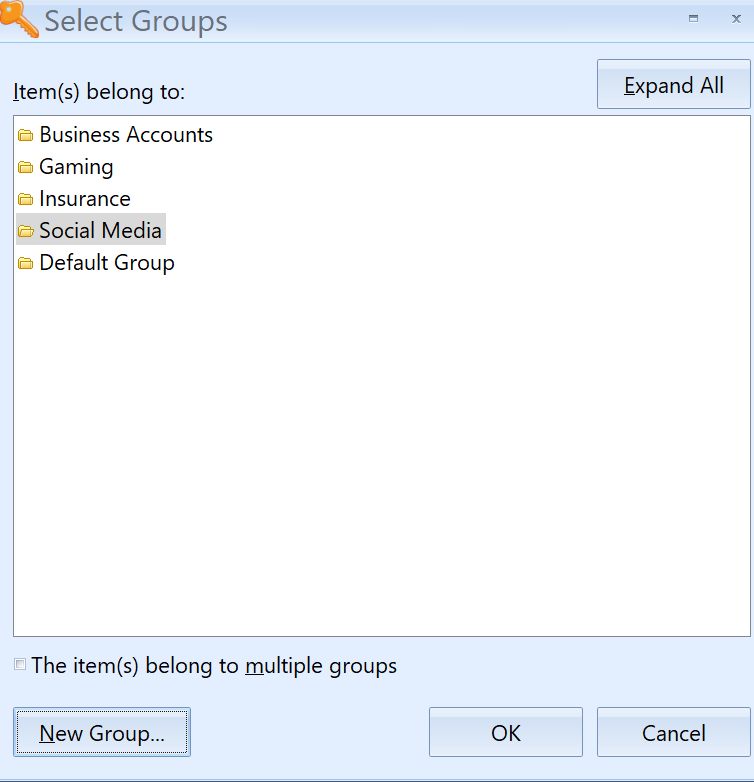
Efficient Password Manager Pro Ease of Use & Setup — Interface Is a Bit Messy
Upon starting up Efficient Password Manager Pro, the software will ask you to create a master password for easy log-in. Once done, you’ll be logged in and before you can start inputting passwords, the manager provides something interesting: a “Tip of the Day” window.
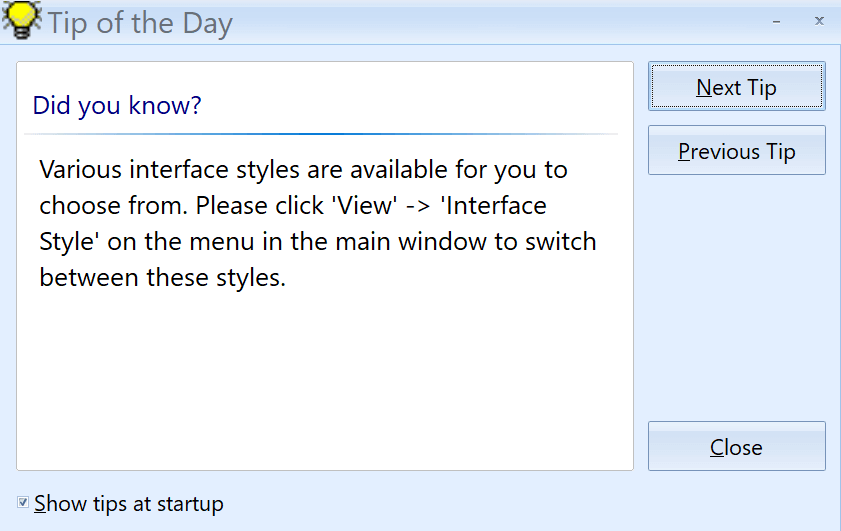
There’s no sort of tutorial here, and the user interface is a bit convoluted, so having a set of tips to get the user started is a nice touch. However, one should note that some of these tips hardly qualify as useful. My first tip told me that I can change the color of the interface, which isn’t really helpful as much as it is a nice little quality of life feature. But, another tip told me about some keyboard shortcuts that saved me a bunch of time. This is something that could be useful in a feature-heavy password manager like RoboForm, but it isn’t something that replaces extra features like a virtual private network or a security center, for example.
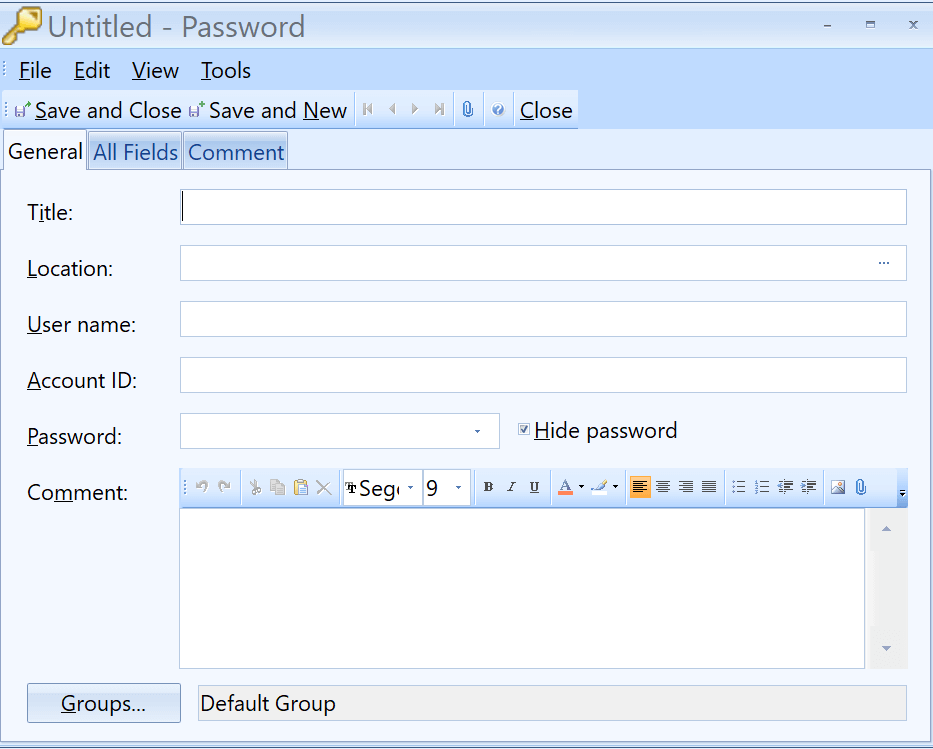
Efficient Password Manager Pro uses its own file type (.epmw) for sending information between different versions of the software. Or you can import passwords from other password managers via a CSV file.
However, there isn’t a browser extension for auto capture or autofill, which a majority of password managers use to make your life easier. Also, in order to use the stored passwords, you have to right click on the entry and copy and paste it into its respective field. This is counter-intuitive and requires much more time and effort than another password manager like say, True Key would. There is an option in the right-click menu to head directly to the website, but it’s still a lackluster solution to the problem.
Regardless, the password creation process is fairly simple, at least. To start, you’ll head to the passwords tab on the main screen, right-click, and hit “New Password.” From there, you have tons of forms to fill out like the title of the field, location, user name, password, and any comments. You can also add attachments and organize the entry into different groups. It’s a versatile system similar to RoboForm, and one that houses all of the information you’d need.
From here, Efficient Password Manager has email, FTP, and software registration templates as well. Each is separate from traditional passwords and are stored in their own lists. This is fantastic categorization that helps you keep everything organized with little extra effort.
Then, you have the favorite URLs section. You fill these out just the same as you do passwords or other entries, only the focus is on website names. While you still have to copy and paste links from here into your browser, this at least exists as a space to store your most visited websites. But then again, your browser does the same thing with its favorites bar.
What’s nice about having multiple passwords is the list they’re portrayed in. Once you’ve got some in place, you can view each entry’s name, ID, password, location, and more. Then, you can organize the list via each of these tabs. It’s a nice system that feels similar to RoboForm’s tagging, if not a little less lucrative.

There’s also the software’s backup and restore options. This is where the .EPMW file comes into play. Essentially, if you export all of your information it will be stored in this file, which you can then use to restore to another version of Efficient Password Manager. That and you can even backup information to a USB, making transfers even more secure and easy for yourself.
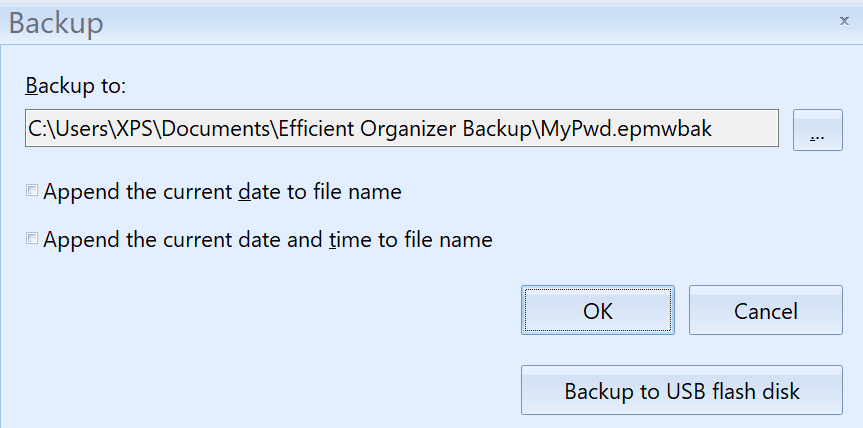
Finally, there are tons of different interface changes you can make as well in the settings menu. You can alter different fonts, change default views, and much more. Also, buried in the menus is a custom field creator. Here you can create your own fields for each entry. I don’t understand why it’s this hard to find, but having it is a nice touch regardless.
Once you’re done with the desktop application, you can move over to the mobile one, which is entirely free I might add. However, it isn’t nearly as good as the desktop one. It’s missing a ton of features like the password generator or custom field generation. That and there’s no autofill here either.
To get your information onto the mobile manager, you have to sync it over your local area network, too, which is a little frustrating if you’re away from your home. There’s no way to just log in and bring everything over, which does add a little to security despite the extra steps needed for syncing.
Also, one should note that you can’t just download an Efficient Password Manager application. Instead, you’re installing the entire Efficcess software set, like its Notes segment, its Diary, and its Contacts add-on. This is a lot that some users might not want, and the lack of a separate download is odd.
Efficient Password Manage Security — Minimal Info & No 2FA
Unfortunately, there isn’t much out there regarding Efficient Password Manager’s security measures
. Of course, the platform uses industry standard 256-AES as an encryption method, while the master password is protected by something called the SHA algorithm. Also, note that unless you’re taking advantage of a mobile application, your passwords stay safe within your device rather than being sent around online.
Also, something a little shocking is that Efficient Password Manager is missing any sort of two-factor authentication (2FA), which is often a standard among these things. Since your information mainly stays on your device, this isn’t a huge issue, but the lack of 2FA is notable for sure.
Efficient Password Manager Customer Support — Very Poor
Efficient Password Manager lacks in the customer support department. They only have one form of contact which is via an email form. From there, you can take a look at some technical or financial FAQ’s, but none of these answered some more in-depth questions like the security of the manager.
User-guides for the password manager are available, although they don’t delve deep. These are more suitable for initial setup rather than in-depth learning.
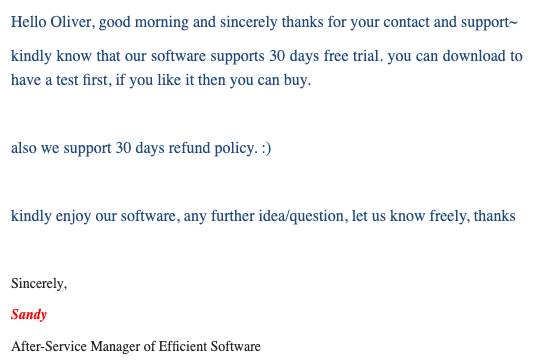
Then, when inquiring about a refund on their forum, the team took four days to reply, letting me know that there’s a 30-day refund policy on top of the free trial offered. That’s a bit of a ridiculous time frame since I’m a paying customer, no?

