
Updated on: October 1, 2024
Short on time? Here's the best Android password manager in 2024:
- 🥇 1Password : Offers unbreakable encryption, advanced 2FA options, excellent password generation, seamless auto-fill, easy password sharing, and much more. Its Android app is really easy to use, and it offers highly affordable plans for individuals and families.
I tested every password manager I could find on the Google Play Store, and I was surprised to learn that only a few apps offer better functionality than Android’s built-in password manager. A lot of the so-called “password managers” on the Google Play Store lack important features like password auditing or sharing, and others use weak encryption that can’t properly secure your data. Some even try to upsell you products or services you don’t need!
However, after weeks of research and testing, I found 10 safe password managers that offer secure password storage (either 256-bit AES or XChaCa20 encryption). They also provide auto-save and auto-fill functionalities and additional tools like password strength auditing, biometric support, and account breach monitoring. These apps are all super easy to use, integrating smoothly into your daily Android experience. They offer full cross-platform support, too, so you can use them with any other devices you have.
My top choice, 1Password, even has advanced extras like virtual payment cards and an ultra-secure Travel Mode, making it a perfect blend of security and usability on Android.
Quick Summary of the Best Password Managers for Android
🥇1. 1Password — Best Android Password Manager in 2024
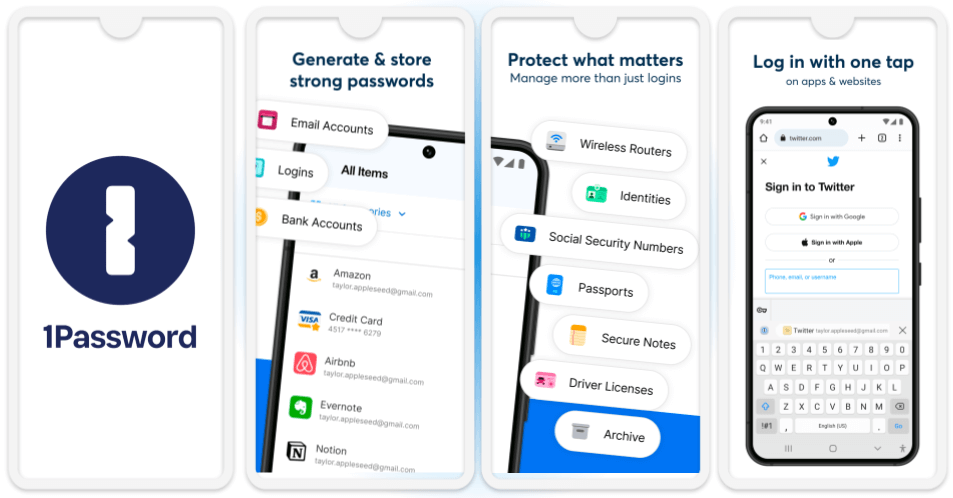
1Password is the best Android password manager I’ve tested. It comes with all industry-standard features (256-bit AES encryption, zero-knowledge protocol, etc.), a good range of extra tools that simplify password management, and a highly intuitive Android app that’s really easy to use.
It also has straightforward password sharing for individuals, families, and teams. You can easily share any password in your vault by sending a temporary link via text or email — competitors like Dashlane and RoboForm only let you share passwords with other users, but 1Password’s secure encrypted links can be sent to anybody.
1Password provides a variety of additional security features to help Android users keep their information secure, such as:
- Two-factor authentication (2FA). 1Password syncs with one-time password apps like Authy, as well as USB authenticators like YubiKey to improve vault security. 1Password’s built-in authenticator also makes it easy to authenticate your 2FA-compatible logins and integrates smoothly with Android’s biometric login options.
- Travel Mode. Temporarily removes specific logins, so you can protect sensitive information from thieves and intrusive border agents while traveling. No other password manager has anything similar.
- Watchtower. This all-in-one breach monitoring and password auditing tool checks the dark web for data breaches and scans your password vault for weak passwords. It then notifies you if you have passwords that need to be changed. My favorite part is, it’s easy to update compromised passwords on the go, and you can do it in just a few taps on your Android.

1Password’s Android app also comes with comprehensive auto-fill functionality. Once you set it up, it can integrate with your Android keyboard, becoming a selectable service whenever you try to log into a website or app. Even better, when you tap a username or password field, the Android keyboard automatically suggests the relevant login credentials from 1Password. All you need to do is tap the suggestion to auto-fill the data. If you’re dealing with multiple steps to sign in, you can choose the login item at each step, making the process even smoother. I really appreciate being able to save passwords on my computer, too, and being able to effortlessly auto-fill them when logging into the same sites on my phone.
Moreover, the auto-fill feature allows you to save a new account or update an existing password without leaving the app or website you’re on. 1Password will give you the option to either fill the details in once or update the login item for future auto-fill. This integration means you rarely have to toggle back and forth between 1Password and the app you’re using.

I was excited to see 1Password offers passkey support, too. This innovative technology uses biometric data or device authentication instead of a password. While passkeys are relatively new, they’re starting to be used in more places, so it’s nice to see 1Password keeping on top of security trends. However, you can’t create new passkeys on older versions of Android or iOS — only Android 14 and iOS 17 offer full passkey support.
For users on the family plan, 1Password’s vault sharing tools are really great, too. I had no problem creating a read-only vault for my whole family that contained our Netflix and Disney+ passwords, while my husband and I shared an all-access vault for our financial and online shopping accounts. I appreciated how easy it was for my family to access what they needed whether they were on their Android, iPhone, or computer.
Priced at $4.99 / month, 1Password Families is one of the most affordable family plans around. It covers 5 users, but you can add as many new users as you need for a small additional fee. 1Password doesn’t offer a free plan, but its Individual plan ($2.99 / month) is a good value, covering unlimited devices for a single user for a little bit less than Dashlane.
Bottom Line:
1Password is the best password manager for any Android user. It comes with excellent security features, an intuitive interface, and vault sharing tools, plus useful extras like breach monitoring, 2FA compatibility, and password auditing. Its seamless integration with Android’s auto-fill framework, cross-platform sync, and passkey support make it an ideal choice for managing passwords efficiently. There’s no free plan, but both 1Password Individual and 1Password Families are available for a 14-day free trial.
Read the full 1Password review here >
🥈2. Dashlane — Best Additional Features for Android Users
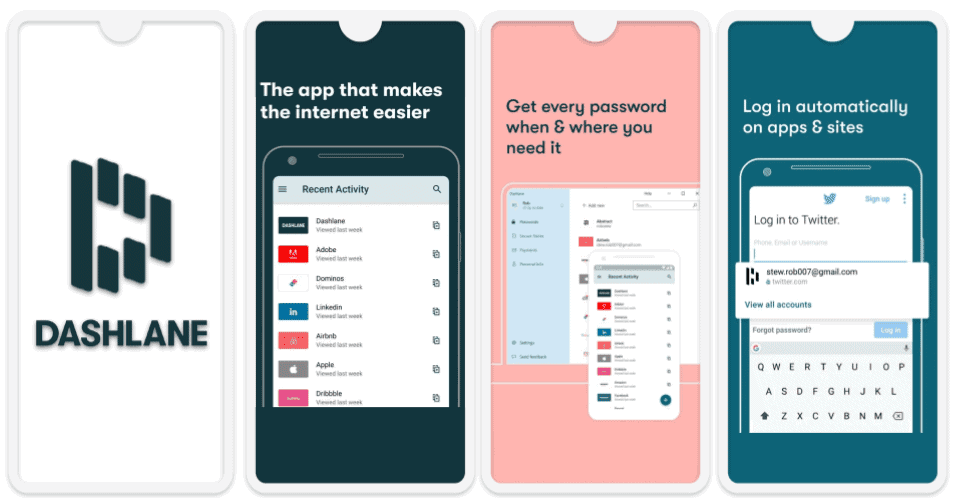
Dashlane is one of the most feature-rich password managers on the market. It’s highly secure, protecting logins with 256-AES encryption and zero-knowledge architecture, it has an easily accessible user interface, excellent cross-platform compatibility, and it comes with a lot of really helpful extra features, including:
- Dark web monitoring. Dashlane’s dark web monitoring scans thousands of sites on the dark web for breached logins and provides you with notifications if it detects any, so you can change your password or delete your account before your identity gets compromised.
- VPN. Dashlane’s secure VPN is unique among password managers. Integrated directly within the service, this VPN maintains high-speed connectivity worldwide, so you can browse the web, stream videos, or play games on your Android without any slowdown or interruptions.
- Secure storage. Dashlane comes with 1 GB of encrypted storage, which you can use to store sensitive documents.
- Phishing alerts. If you ever paste a password from Dashlane onto a website that doesn’t match the URL saved in the app, Dashlane will send a notification and warn you not to hit send. It will also alert you to websites posing as Dashlane.

One of my favorite things about Dashlane is how well it integrates its features into a user-friendly Android app. When you first log in, it prompts you to set up biometric login and account recovery. I recommend doing so as the other method to recover your account (using a recovery key) is more time-consuming. Then, the app offers a comprehensive tutorial to help you navigate its features, ensuring a beginner-friendly transition from web to mobile use.
In the Dashlane mobile app, you’ll find more than just your password vault. It allows you to generate passwords, save and auto-fill them, and share passwords and secure notes. The app houses an authenticator tool to create 2FA tokens for your online accounts, too. What’s more, Android users get full passkey support (on Android 14) and the ability to import passwords directly into the app.

Dashlane syncs well across all your devices. Whether you’re using Android, iOS, Windows, or macOS, your passwords, secure notes, and even encrypted files are accessible and up-to-date.
Dashlane’s free plan is one of the best free password managers on the market in 2024, as lets you share passwords with as many Dashlane users as you like, alerts you if any of the data in your password vault appears in a security breach, and much more (but it only lets you store 25 logins on 1 device).
Dashlane Premium ($4.99 / month) is a particularly good deal, especially because it’s the only password manager on the market that includes advanced phishing protection and a VPN (which is cheaper than many standalone VPNs). Dashlane Friends & Family ($7.49 / month) offers all of the features from Premium — except the VPN — with up to 10 licenses. The VPN however, is only available to 1 user (the plan admin).
Bottom Line:
Dashlane is an excellent option for Android users thanks to its high security, ease of use, and additional features (like dark web monitoring, advanced anti-phishing tools, and a VPN). There’s also encrypted storage and a range of 2FA options. Dashlane Free comes with a 30-day free trial of the Premium plan, and all Dashlane purchases have a risk-free 30-day money-back guarantee.
Read the full Dashlane review here >
🥉3. Keeper — Best for Advanced Cybersecurity Tools + Encrypted Chat
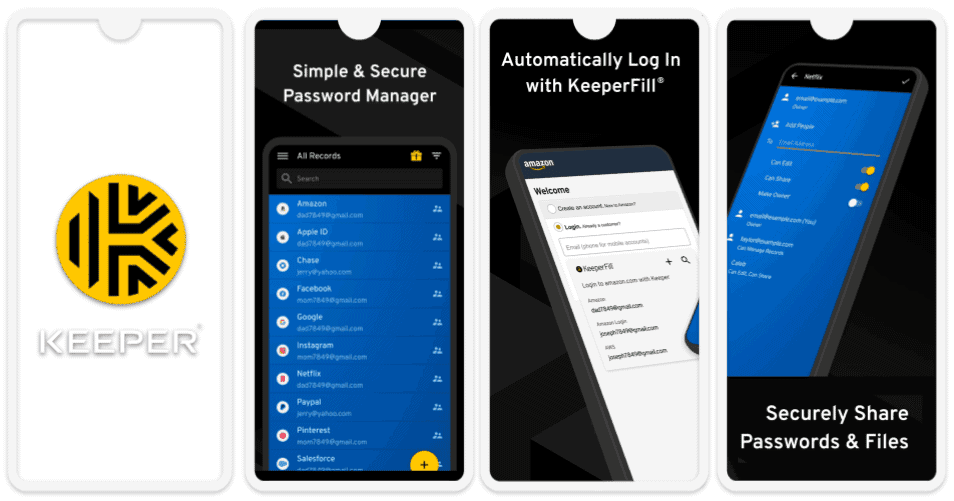
Keeper offers a simple and easy-to-use Android password manager that comes with a good range of features, including:
- Encrypted storage. Keeper offers an impressive 10 GB of secure file storage on its Family plan, with the option to expand up to 100 GB through paid add-ons. This is better than any competitor — Dashlane only offers 1 GB per person.
- BreachWatch (paid-add-on). Monitors the dark web and hacking databases for account breaches, providing up-to-date notifications if any of your logins become compromised.
- Two-factor authentication (2FA). Keeper is compatible with TOTP authenticators, Android’s built-in biometric scanning, and USB tokens like YubiKey. It also includes Keeper DNA — a built-in 2FA authenticator.
I really like Keeper’s unique encrypted messaging app. This isn’t just an add-on — it’s a fully functional messaging app that enhances your privacy and security. KeeperChat allows you to securely communicate with anyone with the app, no matter what platform they’re on — PC, Mac, Android, or iOS. Messages can also be set to self-destruct, and the app supports secure file sharing, adding another layer of privacy and security to your interactions.

Keeper’s Security Audit offers a user-friendly way to monitor and improve the strength of your passwords. It evaluates your entire vault and assigns both an overall security score and individual scores to each password, making it easy to identify weak or reused passwords. The visual representation of scores through a bar graph provides a clear overview, allowing you to quickly see which passwords need attention.
Overall, Keeper’s Android app offers similar features to its desktop app. However, I wish the password import process was more streamlined on mobile. Right now, you have to use the web-based dashboard to import passwords, which isn’t as convenient as simply doing it in the app. I’d also like to see Keeper add emergency access functionality to the Android app. But as it stands, Keeper’s app is a secure and reliable platform for managing and accessing your credentials effortlessly on-the-go.
Keeper offers a wide range of flexible payment plans, including Keeper Unlimited ($2.92 / month) for individuals and Keeper Family ($6.25 / month) for up to 5 users. Both individual and family users can also get optional dark web monitoring and up to 100 GB of cloud storage. Keeper also has a free plan, but it’s very limited — 10 entries locally on 1 device — and hardly includes any of Keeper’s excellent security features.
Bottom Line:
Keeper is a secure password manager with a unique messaging app and more cloud storage than any other competitor. It also has all of the security features I expect from a premium password manager, including advanced encryption, 2FA, breach monitoring, and a built-in authenticator. Keeper has a wide range of flexible pricing plans as well, so individuals and families can easily choose the right plan to meet their needs.
Read the full Keeper review here >
4. NordPass — Best Intuitive Password Management for Beginners
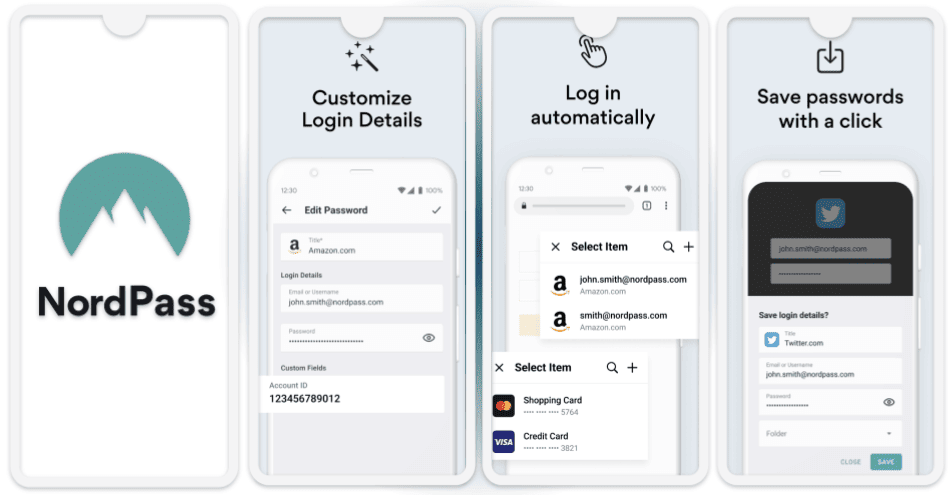
NordPass is one of the most intuitive password managers on the market — it comes with all of the security features you’d expect in a password manager, and they’re all accessible in a streamlined and lightweight Android app.
NordPass’s additional security features include:
- Password generator. Generate passwords between 8–60 characters long that use capital letters, digits, and symbols, or passphrases containing 3–10 words.
- Password health checker. Receive alerts if any passwords in your vault are vulnerable.
- Data breach scanner. Automatically scans emails associated with your NordPass account for data breaches on the dark web.
- Emergency access. Add another NordPass user to your account, granting them access to your password vault in case of an emergency.
- Biometric login. Use your fingerprint instead of your master password to log in on Android.
- Email masking. NordPass includes an email masking feature that allows you to create aliases for your email addresses.

During my tests, I was impressed with NordPass’s user-friendly interface. Whenever I needed to log into an account, all I had to do was tap on the account’s login and password field in my web browser, and then tap on my username and password in the dropdown list. I could also open the NordPass app and see a list of all my saved accounts, with the ones matching the website I was on listed at the top. Its intuitive design even lets beginners manage their passwords effortlessly.
NordPass’s email masking is one of its best features — it allows you to sign up for services without revealing your actual email address, helping to reduce spam and protect your identity online. The masked emails are linked to your real inbox, so you can still receive communications without exposing your primary email address. I really like that it’s available right on your Android device, and it works seamlessly across all platforms, including iOS, Windows, and macOS.
That said, I missed the templates 1Password offers. With 1Password, I can neatly store everything from credit cards to software licenses using ready-made forms, whereas in NordPass, I had to create custom fields to store extra information. It’s not a dealbreaker, but 1Password’s templates definitely make organizing different types of data more convenient.
NordPass has a free version that offers unlimited password storage on multiple devices, but you can only log into your vault on 1 device at a time. NordPass Premium supports unlimited device connections for 1 user as well as password sharing with unlimited NordPass users.
Bottom Line:
NordPass offers secure password protection in a streamlined interface. Android users looking for an easy-to-use password manager that does the basics well will enjoy this app. If you’re interested, you can try out NordPass Premium with a risk-free 30-day money-back guarantee.
Read the full NordPass review here >
5. RoboForm — Best for Auto-Filling Web Forms
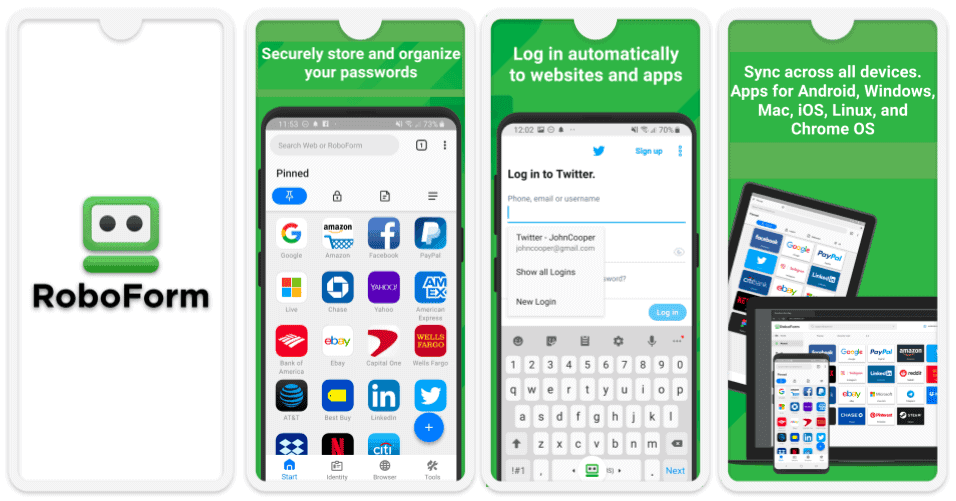
RoboForm has exceptional auto-filling capabilities, making it one of the most efficient password managers for handling web forms. It includes templates for everything from passports and credit cards to vehicle registration information — automatically entering personal and payment info into all types of web forms without errors or missed fields. During my tests, I found it easy to switch between my PC and Android to complete a Visa form that required details stored on both devices.
RoboForm also comes with good security features:
- 2FA. Syncs up with 2FA apps like Authy and Google Authenticator and offers biometric login for Android devices (so you can log into your RoboForm account with just your fingerprint or face scan).
- Password security auditing. Checks for weak, reused, and duplicate passwords, which you can then change to unhackable passwords with its password generator (you can create passwords that are up to 512 characters long).
- Secure password sharing. Lets you send and receive logins from other RoboForm users in just a couple of clicks.
- Encrypted bookmarks storage. Saves and syncs bookmarks on any device, across all major operating systems — whether you’re on Android, iOS, Windows, or macOS.

All of RoboForm’s features work flawlessly on Android — during my tests, I found it very simple to set up 2FA, share logins, and audit my entire password vault. And because RoboForm is very intuitive, even beginner or non-tech-savvy Android users will find it easy to access and use all of RoboForm’s features — including the excellent templates. That said, if you’re planning to also use RoboForm on PC, RoboForm’s desktop app can use an interface update (I prefer the more modern look of 1Password’s desktop app).
RoboForm Premium ($0.99 / month) provides access to all the above-mentioned features. RoboForm Family ($1.59 / month) is the same as Premium, but it’s worth the upgrade if you’re looking for coverage for up to 5 users. RoboForm Free is decent, but it doesn’t have multi-device sync.
Bottom Line:
RoboForm has the best auto-filling capabilities on the market — it fills out dozens of fields on complex web forms with just one click. RoboForm also has good security features like biometric login, password auditing, and secure bookmarks storage. All RoboForm purchases come with a risk-free 30-day money-back guarantee.
Read the full RoboForm review here >
6. LastPass — Excellent Free Android Password Manager
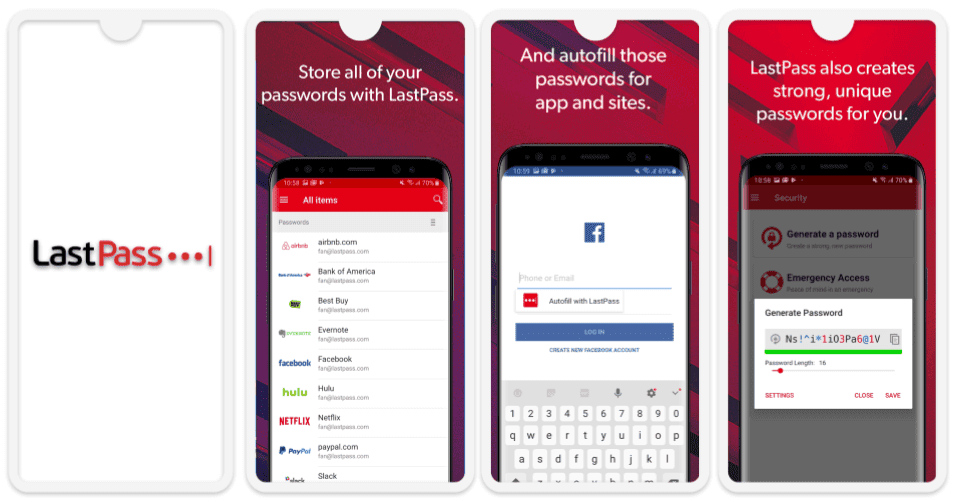
LastPass offers one of the best free password manager apps on my list — it has all of the basic features you need to easily and safely manage your passwords on any Android device, including:
- Unlimited password storage. LastPass lets you save an unlimited number of passwords on an unlimited number of mobile or computer devices (but not both!) in the free plan.
- 2FA. Includes compatibility with one-time password apps like Authy, but compatibility with biometric 2FA and USB tokens is only available in the Premium version.
- Account recovery. Lets you easily regain access to your LastPass vault in case you lose your master password. LastPass has more recovery options than any other password manager on this list.
- Password auditing. Scans for weak, repeated, or otherwise compromised passwords and provides an overall security score to compare with other users.
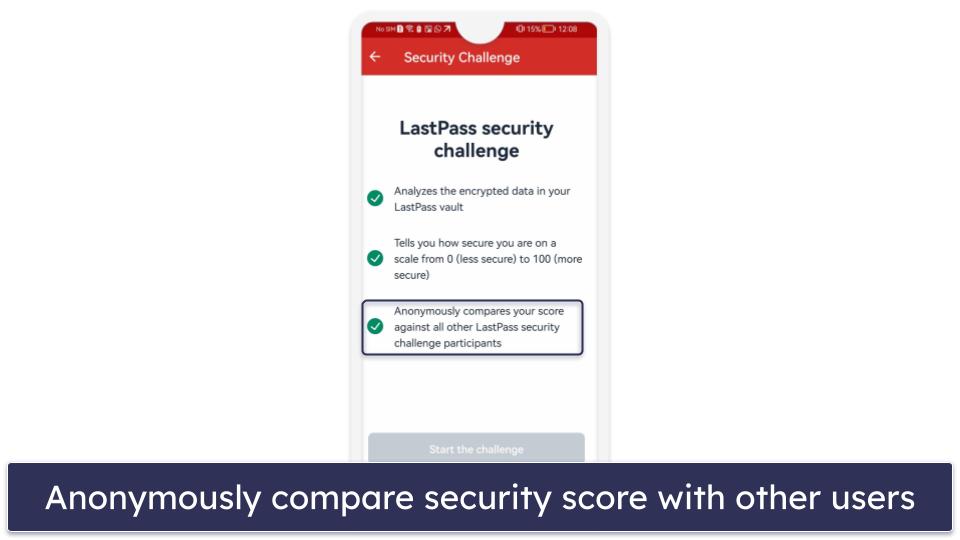
However, LasPass’s free version does have some limitations. If you want emergency access, biometric login, password sharing between multiple users, and cross-platform sync (mobile to desktop), you need to upgrade to LastPass Premium.
It costs $1.50 / month and is a really good value, including a ton of useful features for less than the price of Dashlane Premium — but Dashlane also comes with a pretty good VPN. And LastPass Families ($2.00 / month) covers up to 6 users for less than 1Password’s Family plan, although LastPass doesn’t let you add additional family users like 1Password does.
Bottom Line:
LastPass offers one of the best free Android password managers around — it provides unlimited password storage on unlimited mobile or desktop devices, along with password auditing, 2FA compatibility, and multiple account recovery options. However, the cross-platform limitation of the free plan will be a drawback for some users. Upgrading to LastPass Premium gets you biometric logins, emergency access, and password sharing between multiple users for a good price. Both LastPass Premium and LastPass Families come with a 30-day free trial.
Read the full LastPass review here >
7. Total Password — Good Security and User-Friendly Interface
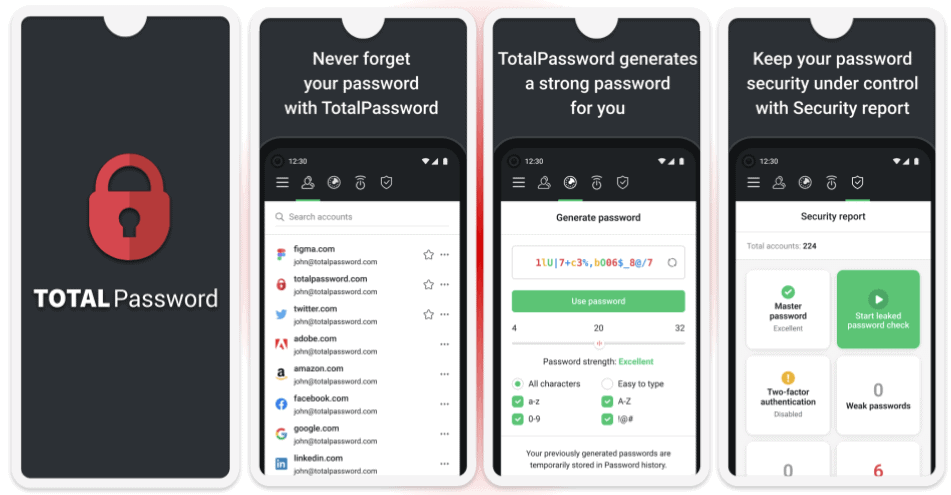
Total Password focuses on delivering strong security features in an easy-to-use interface, making password management easy for Android users with features like:
- 256-bit AES encryption.
- Zero-knowledge protocol.
- Two-factor authentication (2FA).
- Password generator.
- Secure Me.
Secure Me is a unique feature that allows you to remotely log out of your devices, clear browsing data, and close tabs where the Total Password browser extension/app is installed. For example, if you’re using your Android phone, you can log out of a session on your PC or iOS device. This feature is great and one I found myself coming back to pretty regularly.

That said, Total Password lacks password sharing, and I had difficulties importing data from other password managers, which I found to be significant drawbacks — especially compared to competing brands like 1Password.
Total Password’s mobile app and browser extensions are intuitive and user-friendly. However, in terms of utility, it could benefit from a web-based dashboard similar to what most competitors offer — especially if you’re planning on using Total Password on your PC in addition to your Android.
On the pricing front, Total Password offers an individual plan for $1.99 / month. This plan includes multi-device synchronization, password history, security auditing, and data breach monitoring. However, you can also get Total Password as a part of TotalAV’s excellent Total Security plan for $49.00 / year. I think this is the better deal, as you also get access to TotalAV’s anti-malware scanner (one of the best malware scanners for Android in 2024), an unlimited-data VPN, and much more. All plans come with a 30-day money-back guarantee, so you can try them risk-free.
Bottom Line:
Total Password is a great option for Android users seeking a reliable and user-friendly password manager. Its excellent security features, user-friendly interface, and 30-day money-back guarantee make it a worthwhile contender on this list. However, improvements could be made in areas such as advanced features and password importing.
Read the full Total Password review
8. Sticky Password — Best for Secure Password Sync
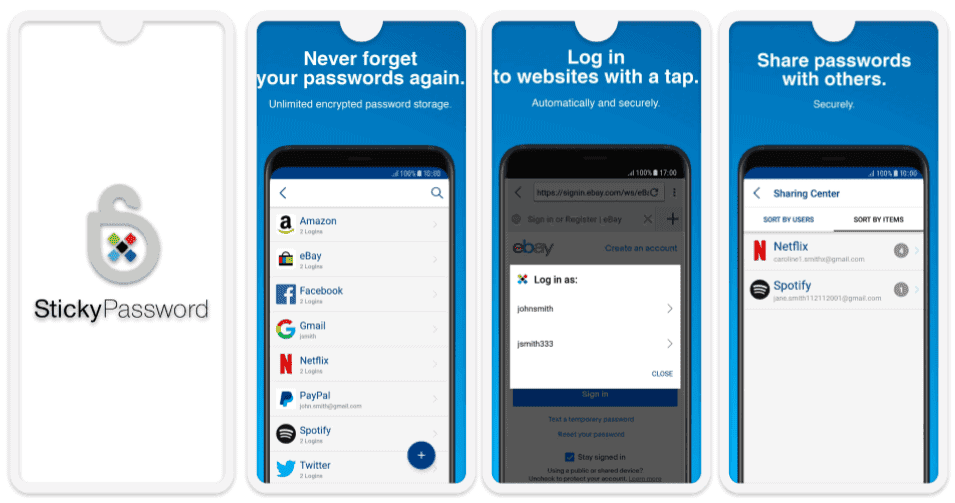
Sticky Password gives you a lot of control over how your info is synchronized across your devices — you can choose whether you want to sync your data using Sticky Password’s secure cloud or your local Wi-Fi network (the latter ensures your data never leaves your device, making it impossible for hackers to intercept your information).
I like that the Android app also comes with all the essential password management features, including unlimited password storage, secure notes storage, 2FA monitoring, and more. The Android app is very functional, and while previously you couldn’t share passwords using the app, it’s now possible to do so.
Sticky Password’s auto-fill on Android is pretty good, too. The built-in Sticky Browser simplifies auto-fill by eliminating the need to have to constantly switch apps, while the ‘Action Button’ that appears on login fields seamlessly integrates auto-fill into other Android apps, even linking web and app accounts for synchronized updates.
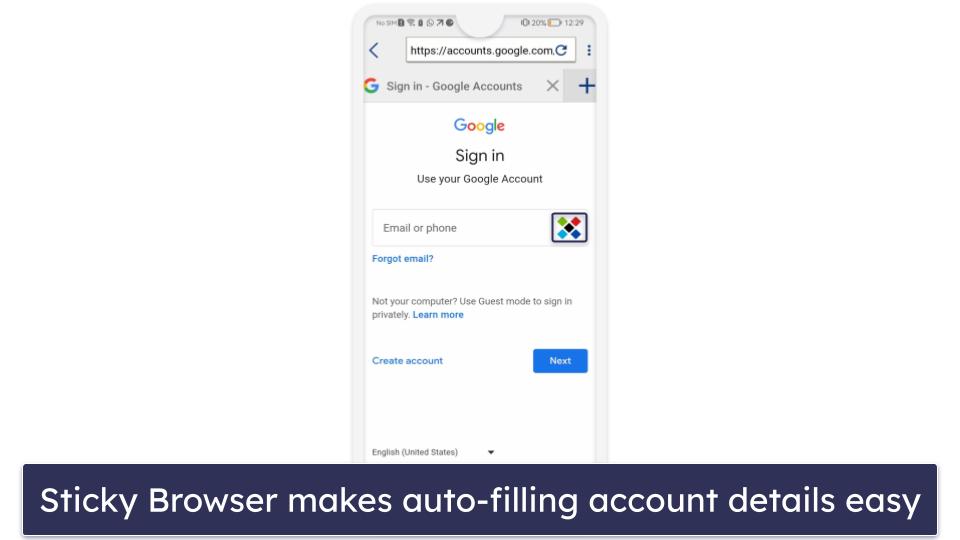
Sticky Password’s synchronization capabilities extend across multiple platforms, including Android, iOS, Windows, and macOS. Whether you choose cloud sync or local Wi-Fi sync, your data is consistently up to date across all devices. However, if you choose local Wi-Fi sync, your data will only sync when you’re connected to that local Wi-Fi network.
Sticky Password Free isn’t bad, but most users will want to upgrade. The free version provides unlimited passwords on only one device, so it’s not as comprehensive as Avira’s free plan. Sticky Password Premium ($1.66 / month), on the other hand, lets you cover multiple devices, share passwords with others, and sync data using a local Wi-Fi network.
Bottom Line:
Sticky Password has an easy-to-use Android app with all the essential features — unlimited password storage, auto-filling, and 2FA. It also includes the option to sync data using your local Wi-Fi network instead of the Sticky Password cloud. You can try out Sticky Password risk-free with a 30-day free trial and a 30-day money-back guarantee.
Read the full Sticky Password review here >
9. Avira Password Manager — Best For Ease of Use + Good Free Plan
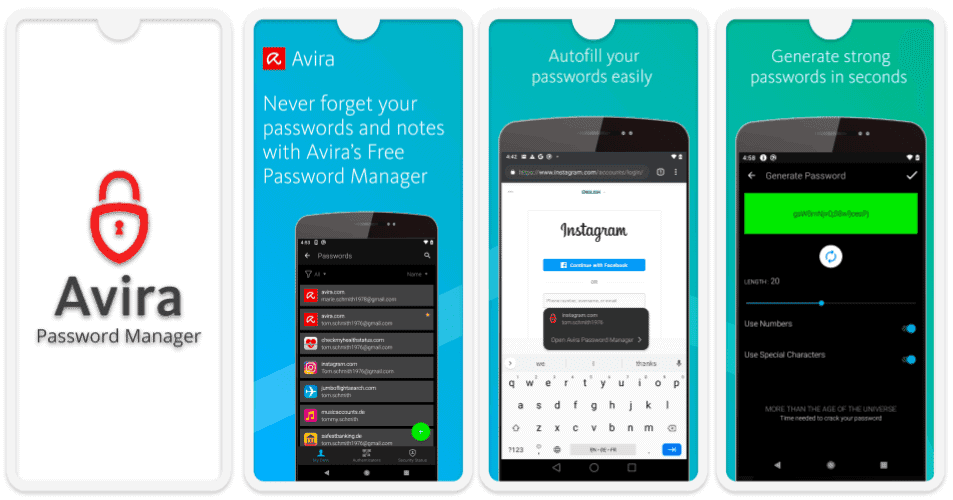
Avira Password Manager is secure and easy to use. While it provides an adequate free plan, the premium plan adds important additional features.
Avira’s features include:
- Unlimited password storage across unlimited devices.
- Biometric login.
- Built-in 2FA authenticator.
- Vault health auditing (paid plan only).
- Data breach monitoring (paid plan only).
Avira’s built-in 2FA authenticator works like any standard authenticator app. I simply scanned the QR code provided by each website when enabling 2FA, and the code generator was set up automatically for each account. When I went to log into those accounts later, I simply had to enter the code Avira provided alongside my password, and that was it!

While password auto-filling on Android worked flawlessly, I did encounter some issues with auto-filling payment card details. It was frustrating to have to switch between the Avira Password Manager app and the browser to manually copy payment card information. I’d really like to see Avira improve this functionality, especially since competitors like 1Password offer more seamless auto-fill across mobile and desktop platforms.
Avira Password Manager can be downloaded as a standalone app for $2.66 / month or as part of the Avira Prime antivirus package, which offers coverage for multiple Android, Windows, iOS, and Mac devices for $59.99 / year. Avira Prime is one of the best internet security suites on the market, so if you’re also looking for antivirus protection, it’s definitely worth checking out.
Bottom Line:
Avira Password Manager is a secure, intuitive password manager with a great set of free features. The free version offers unlimited password storage on unlimited devices, while the paid version adds vault health auditing and dark web monitoring. You can get Avira Password Manager as a standalone app or bundled with all of Avira’s Android apps in the Avira Prime package. There’s a 60-day money-back guarantee on all of Avira’s yearly paid plans.
Read the full Avira Password Manager review here >
10. Password Boss — Best for Simple Password Auditing
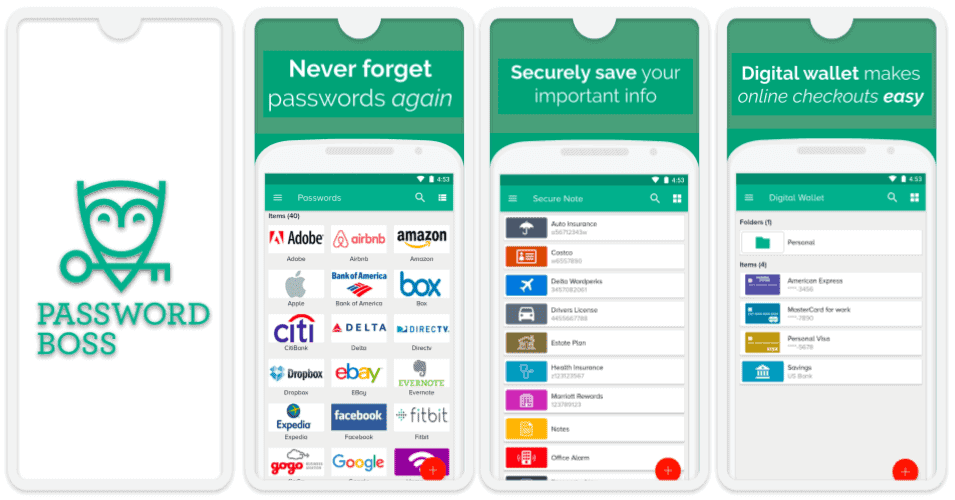
Password Boss makes it very easy for Android users to analyze the strength of their passwords — a feature not uncommon in other password managers like 1Password, Dashlane, and Keeper, but Password Boss does it particularly well. The password checker evaluates the strength of each individual password, and the dashboard provides an overview of all your passwords, making it easy to read and understand their status at a glance.
I was impressed with how well laid out and intuitive Password Boss’s security dashboard is, making it a great choice for beginner users. It’s very easy to see if any of your passwords or emails were compromised in a security breach, and whether or not they’ve been offered for sale on the dark web.
The app also supports biometric logins like Face or Touch ID, and even a 4-digit PIN code option. However, one of Password Boss’s best features is just how easy it is to save new passwords. You simply tap the apps you want to save in Password Boss and fill your information in.
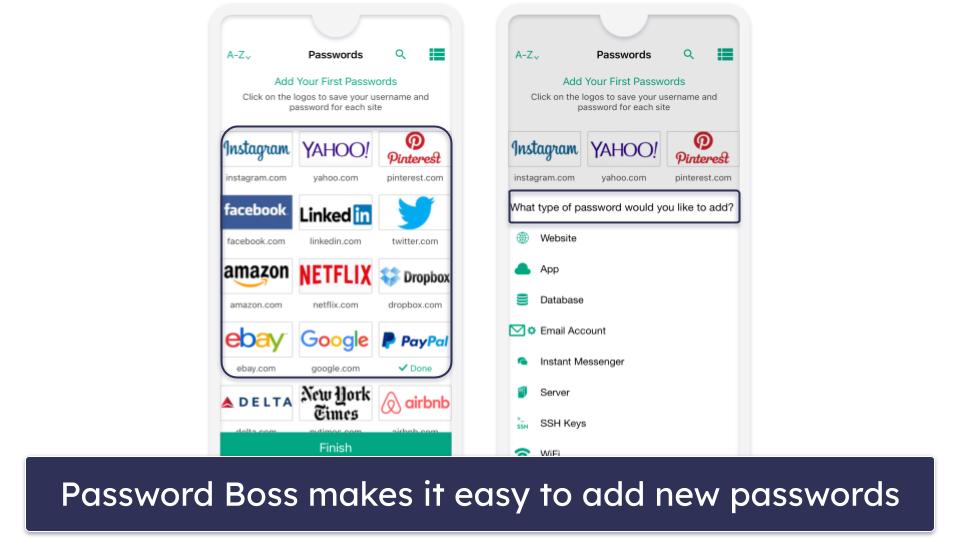
Password Boss’s premium plan costs $2.50 / month, which is pretty affordable, and also includes password sharing, secure file storage, 2FA (including biometric login), emergency access, cross-platform and device sync, and cloud backup. There is also a free version, but it only provides coverage for 1 device.
Bottom Line:
Password Boss is user-friendly, with simple password auditing and all the essential security features for Android users. It has biometric logins, emergency access, cloud backup, and more. It doesn’t have any standout features, but the included ones work well and they’re all easy to use. Password Boss comes with a 30-day free trial and a 30-day money-back guarantee.
Read the full Password Boss review here >
Bonus. Bitwarden — Best Open-Source Password Manager
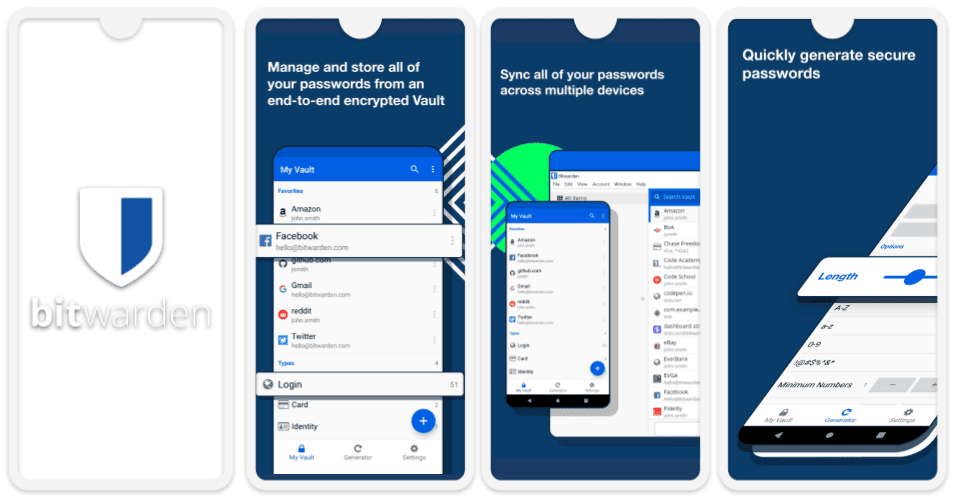
Bitwarden is an affordable open-source password manager — it has a good free version, a comprehensive Android app, and a lot of extra features. It offers unlimited storage for passwords, personal and financial info, and notes, as well as a password generator, password sharing, biometric login, and can sync your passwords across Windows, Mac, Android and iOS.
However, the app is not as easy to navigate as 1Password’s or Dashlane’s Android apps, and its password sharing is very unintuitive — it uses a shared vault system, but you can only share it with 1 other person (5 on the Families plan). In addition, some of the features underperformed during my tests.
On the plus side, Bitwarden has an active community of developers who are constantly refining its features. This ongoing development, coupled with its cost-effective pricing, positions it as an attractive option for tech-savvy users wanting a feature-rich yet budget-friendly password manager. Its password generator is also one of the best on the market.
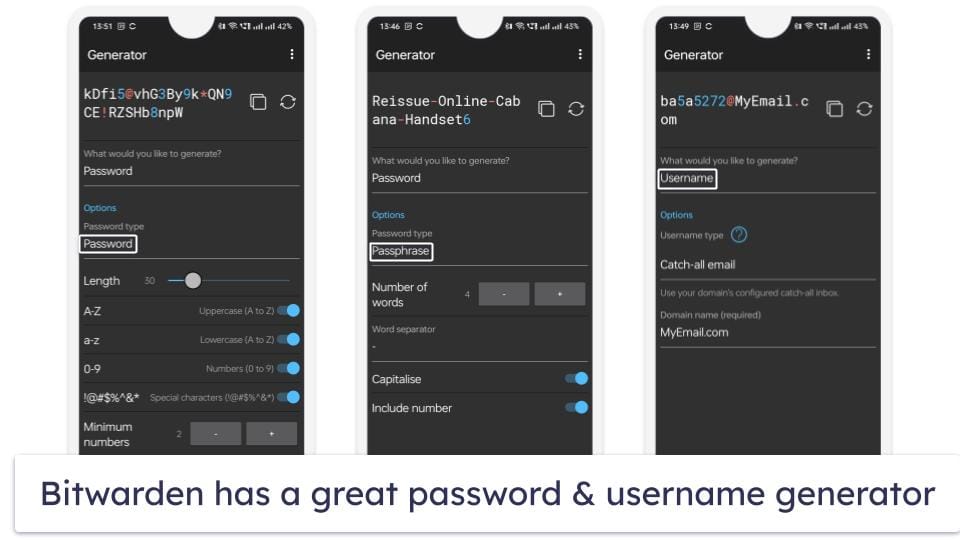
Bitwarden Premium is one of the most affordable password managers on the market, costing only $1.00 / month. Bitwarden Free is also a good free option for Android users, but it doesn’t have password strength auditing, encrypted storage, or a 2FA authenticator.
Bottom Line:
Bitwarden is a secure open-source password manager with tons of features and low pricing. However, some of Bitwarden’s features, such as password sharing aren’t user-friendly enough for most Android users who are looking for a simple, intuitive password manager (1Password offers most of the same features, but it’s a lot easier to use). That said, Bitwarden is a good option for advanced users who want a feature-rich product that’s around one-third the cost of competitors.
Read the full Bitwarden review >
Bonus. Norton Password Manager — Great Free Option With Unlimited Storage & Automatic Password Changer
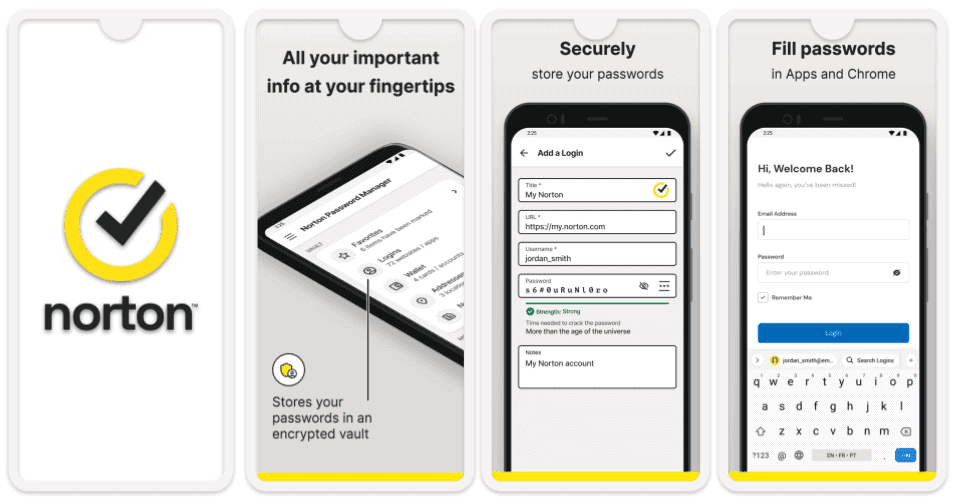
Norton Password Manager is a decent 100% free password manager for Android, which protects user data with industry-standard security features and comes with extras like password vault auditing and a one-click automatic password changer (which works with popular sites like Netflix and PayPal).
I really like that Norton includes an automatic password changer — it’s incredibly rare for any password manager (free or premium) to include this feature. The automatic changer worked well in my tests, successfully changing my PayPal password.
Norton Password Manager allows unlimited stored passwords on an unlimited number of devices. However, compared to top competitors like 1Password and Dashlane, Norton Password Manager is missing many advanced security features including password sharing, data breach monitoring, emergency access, a built-in authenticator app, and more. That said, I like how you can log into websites with a simple biometric scan.

It’s worth noting that you can access Norton’s dark web monitoring via its premium antivirus plans — the monitoring feature scans the dark web for stolen passwords, email addresses, credit card details, passport information, and a lot more (it’s my favorite dark web monitoring feature).
Starting at $54.99 / year*, Norton’s 360 is the #1 antivirus on the market in 2024. It includes malware protection, intuitive Android apps, and extras like a VPN, parental controls, and dark web monitoring. All of Norton’s plans are backed with a risk-free 60-day money-back guarantee.
Bottom Line:
Norton Password Manager is a solid free password manager that has strong security and is easy to use, but it’s missing key features like password sharing and emergency access. However, Norton’s antivirus plans still come with advanced security features to protect user data, including real-time malware protection, web protection, a VPN, parental controls, and dark web monitoring. Norton backs all of its plans with a 60-day money-back guarantee.
Read the full Norton Password Manager review >
Quick Comparison Table
Testing Methodology: Comparison & Ranking Criteria
I used our comprehensive testing methodology to identify the best password management solutions for Android in 2024. I dedicated significant time to evaluating each product’s performance, security, and overall value. My approach was methodical, focusing on critical aspects that define the effectiveness and reliability of a password manager. Here’s how I tested each of the offerings that made this list:
- I checked security standards. I verified that each password manager uses 256-bit AES encryption or an equivalent, incorporates zero-knowledge protocols, and offers two-factor or multi-factor authentication. 2FA strengthens security by requiring you to provide another form of verification when logging in, such as a temporary one-time password (TOTP), fingerprint, face scan, or a physical USB token (PC/Mac only). Apps like 1Password provide secure encryption and advanced 2FA options.
- I assessed core password management. I tested the ability to securely store, generate, and auto-fill passwords, ensuring that these functions operated smoothly. 1Password was particularly reliable, while RoboForm excelled in form-filling.

- I examined additional features. I distinguished between useful tools and flashy extras, focusing on features like password sharing, security audits, and dark web monitoring. Unique features like 1Password’s Travel Mode and Dashlane’s VPN were also evaluated.
- I evaluated ease of use. I reviewed the interfaces on both desktop and mobile apps to ensure they were intuitive and user-friendly, accessible to both tech-savvy and non-technical users.
- I tested customer support. I contacted support teams and used help resources to gauge the quality and speed of assistance, prioritizing effective and informative support.
- I analyzed pricing and value. I compared the cost of services against the features provided, looking for the best balance between cost and value, including free trials and money-back guarantees.
- I verified multi-platform support. I ensured that each password manager worked seamlessly across various operating systems and browsers, evaluating performance on both desktop and mobile devices.

- I considered error prevention. I looked at how well each password manager minimized human error, with features like secure password sharing, password auditing, and clear guidance, especially in products like 1Password.
Top Brands That Didn’t Make the Cut
- True Key. True Key is an ok product, but it claims to be free and then makes you buy a lot of unnecessary stuff (eventually costing way more than is necessary). It’s just not as good as any of the password managers on this list.
- Enpass. Enpass offers local password storage and other features for advanced users, but it’s not very easy to use — multi-device sync is too complicated, and it doesn’t offer regular 2FA.
- Zoho Vault. Zoho Vault has a good enterprise password management system, but it’s not that good for individuals (or Androids).
- Passwarden. Passwarden offers decent features, but its Android app doesn’t quite match up to the industry leaders. Its limited 2FA options and less intuitive interface hold it back from making the cut.
- aWallet. aWallet comes with basic password management functionalities but lacks the advanced features and comprehensive security measures that the top contenders offer.
Frequently Asked Questions
Doesn’t Android already have a password manager?
Yes, Google has a built-in password manager that comes with Android devices. But it’s not very good. It doesn’t sync with non-Google accounts, it doesn’t work across many different apps and websites, and it doesn’t provide a lot of security features that other apps do. 1Password, for instance, offers easy syncing across all devices and operating systems, is very simple to use, and comes with extras like password sharing, password auditing, Travel Mode, and more.
Are third-party password manager apps safe?
Yes. Legitimate third-party password manager apps use a variety of security measures to make sure that your information stays completely safe and protected.
All of the apps on this list use military-grade encryption and have zero-knowledge protocols. There is virtually no chance that any of these password managers can get hacked.
What’s the best password manager for Android?
My #1 pick is 1Password — it includes advanced security, a wide range of extras (like password sharing, dark web monitoring, hidden vaults, and more), and one of the most intuitive Android apps on the market.
1Password also has an affordable family plan, meaning you can share and limit access to specific password vaults for up to 5 family members (and you can add as many additional users as you like for a small extra cost per user).
What’s the best free password manager for Android?
My favorite free password manager app for Android is Roboform. It offers unlimited password storage, has an intuitive and easy-to-use Android interface, and is highly secure.
It also offers excellent form filling, individual password sharing with other users, a password health auditing tool that analyzes the strength of all the passwords in your vault, bookmark storage, and more — but the free plan only allows you to use one device.
How do these password managers ensure ease of use across different platforms?
Each password manager in this list has been tested for its ability to provide a consistent and intuitive experience across multiple platforms, including Android, iOS, Windows, and macOS. For instance, 1Password and Dashlane offer seamless synchronization, ensuring that your passwords, secure notes, and other data are always up to date, regardless of the device you’re using. The interfaces are designed to be user-friendly, allowing even non-tech-savvy users to easily navigate and manage their passwords. Additionally, features like auto-fill and biometric login are integrated smoothly across platforms, so you can access your accounts quickly and securely, whether you’re on a phone, tablet, or computer.
Can I use these password managers to sync data between different operating systems?
Yes, the password managers reviewed here are all designed to work across multiple operating systems, allowing you to sync data seamlessly between Android, iOS, Windows, and macOS. For example, Sticky Password offers flexible sync options, letting you choose between cloud sync and local Wi-Fi sync, ensuring your data is updated across all devices without compromising security. Similarly, RoboForm’s cross-platform compatibility means you can fill out complex web forms on your PC and continue on your Android device without any issues. This cross-platform functionality is essential if you frequently switch between devices and need a consistent experience.
What can you store in an Android password manager?
You can store a wide array of sensitive information beyond just passwords in an Android password manager. This typically includes:
- Login credentials for websites and apps.
- Secure notes containing confidential information.
- Credit card and bank account details.
- Personal identification data like Social Security numbers or IDs.
- Wi-Fi passwords.
- Two-factor authentication (2FA) codes.
- Digital licenses or membership information.
Some advanced password managers like 1Password even allow you to store encrypted files and documents for extra security.
Is a browser-based password manager good enough on Android?
Browser-based password managers offer basic convenience, but they generally fall short when compared to standalone password management apps. Here’s why:
- Security. Standalone apps often use stronger encryption algorithms and offer features like zero-knowledge protocols, dark web monitoring, and secure file storage that most browser-based options lack.
- Versatility. Dedicated password managers usually support a greater variety of information types, such as secure notes and personal identification details.
- Cross-platform sync. Unlike browser-based managers that work only within their respective browsers, standalone apps can sync your credentials across different platforms and browsers.
- Advanced features. Many standalone apps offer extra features like password strength auditing, emergency access, and biometric logins, which are typically not present in browser-based solutions.
So while a browser-based manager is better than nothing, for comprehensive security, a dedicated Android password manager is the wiser choice.


