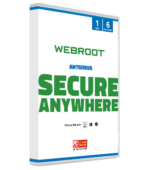Webroot Review: Quick Expert Summary
Webroot is a lightweight cloud-based antivirus program with a good malware scanner, an excellent password manager (LastPass), and some other decent extra features. In my testing, the antivirus scanner caught 93.1% of the malware samples I hid on my device — while this is a good result, competitors like Norton and Bitdefender all scored 100% malware detection rates in my testing.
Webroot also includes the following additional features:
- Web & phishing protection.
- Password manager (LastPass).
- System optimizer.
- Identity theft insurance of $1 million (US customers only).
- Dark web monitoring (US customers only).
The LastPass password manager that comes with Webroot is great — in fact it’s one of the best password managers on the market. But the web protection, identity protection, and system optimizer aren’t as good as similar protections from the best antiviruses on the market. Webroot also lacks useful features like parental controls, and its VPN is only available as a separate purchase.
Overall Webroot is lacking in terms of additional features, but it’s still a decent antivirus with a minimal impact on system performance. Webroot offers several payment plans that cover anywhere between 1 and 10 Windows, Mac, ChromeOS, Android, and iOS devices — and all of Webroot’s plans have a 70-day money-back guarantee, which is more generous than any other brand on the market. There’s no free plan, but you can get a 14-day free trial of the antivirus, no credit card required.
| 🏅 Overall Rank | #35 out of 71 antiviruses |
| 🔥 Firewall | ✅ |
| 🌐 VPN | ✅ (separate purchase) |
| 🎁 Free Plan | ❌ |
| 💵 Pricing | $23.99 / year |
| 💰 Money-Back Guarantee | 70 days |
| 💻 Operating Systems | Windows, Mac, Android, iOS, ChromeOS |
Webroot Full Review — Good Cloud-Based Scanner + Decent Extras
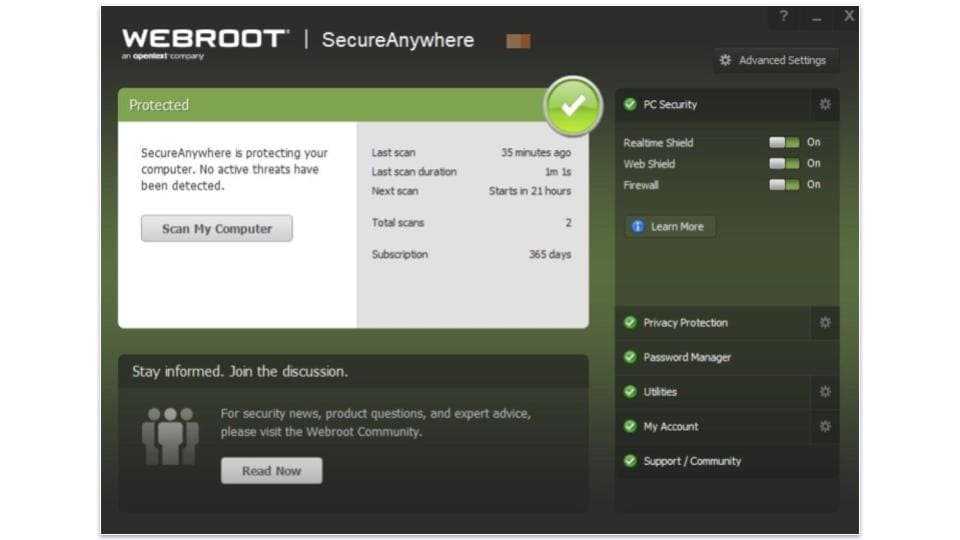
Webroot is an affordable, lightweight antivirus scanner. It comes with a great password manager and a couple of other extras — including web protection and a system optimizer. Its password manager is powered by LastPass (one of the top password managers around), but its web protection is unreliable, and the system optimizer may be too basic for most users.
Webroot offers several packages that work on Windows, Mac, Android, and iOS. It’s also notable for having one of the better Chromebook apps out there (included with most plans and also available as a standalone product). All the plans come with a generous 70-day money-back guarantee.
Webroot Plans & Pricing — Satisfactory Plans (With a Generous 70-Day Money-Back Guarantee)
Webroot has 4 different pricing tiers available:
- SecureAnywhere AntiVirus Basic.
- SecureAnywhere Internet Security Plus.
- SecureAnywhere Internet Security Complete.
- Secure Anywhere Internet Security Premium (US only).
There is technically a fifth plan, Webroot Security For Chromebook. It’s cheaper than all the other plans, but it only covers 1 device and that device must be a Chromebook or an Android phone.
Whichever plan you choose, you’ll be given some choices at checkout. By choices, I mean upsells. Not all of these are bad, but they don’t represent great value. For example, American customers can add the Allstate identity protection coverage to the cheaper plans, but in most cases doing so would be more expensive than just opting for Premium. There’s also a VPN, but it’s very expensive, even compared to the best standalone VPNs. Whatever you do, be sure to uncheck the box that adds a CD containing the software or you’ll be out $10.
All plans are available as annual or multi-year subscriptions and backed by a 70-day money-back guarantee, so you can easily get a refund if you decide to cancel your Webroot subscription. What’s more, all plans except Premium are available as 14-day free trials. You don’t even need to provide payment details to test them out.
Note that plans have different names and features in different countries. Your options when it comes to subscription period and number of licenses will also vary depending on your location. The chart below covers the US plans.
Here’s a quick summary of Webroot’s plans:
| SecureAnywhere AntiVirus Basic | SecureAnywhere Internet Security Plus | SecureAnywhere Internet Security Complete | Secure Anywhere Internet Premium | |
| Platforms | Windows, Mac | Windows, Mac, Android, iOS, Chromebook | Windows, Mac, Android, iOS, Chromebook | Windows, Mac, Android, IOS, Chromebook |
| Price | $23.99 / year | $41.99 / year | $53.99 / year | $64.99 / year |
| Number of device licenses | 1 | 3 | 5 | 5 |
| Malware scanning & removal | ✅ | ✅ | ✅ | ✅ |
| Real-time protection | ✅ | ✅ | ✅ | ✅ |
| Ransomware protection | ✅ | ✅ | ✅ | ✅ |
| Firewall | ✅ | ✅ | ✅ | ✅ |
| Advanced web protections | ❌ | ✅ | ✅ | ✅ |
| Mobile apps | ❌ | ✅ | ✅ | ✅ |
| Password manager | ❌ | ✅ | ✅ | ✅ |
| System optimization tools | ❌ | ❌ | ✅ | ✅ |
| Custom Chromebook protection | ❌ | ✅ | ✅ | ✅ |
| Identity Theft Protection | ❌ | ❌ | ❌ | ✅ |
Webroot SecureAnywhere AntiVirus Basic — Minimal Plan for Users on a Budget
Webroot SecureAnywhere AntiVirus Basic protects 1 PC or Mac computer. It includes the following features:
- Antivirus scanner.
- Real-time protection.
- Firewall.
- Web and phishing protection.
SecureAnywhere AntiVirus Basic is cheaper than most competitors at $29.99 / year, but it doesn’t offer a lot of features. Bitdefender’s basic Antivirus Plus plan offers much better malware protection and web protection for a similar low price. Most notably, the password manager and certain features included in the Web Threat Shield are missing, which is quite disappointing. You still get some form of web protections, but a lot more phishing sites will slip through. Still, Webroot SecureAnywhere AntiVirus Basic is a good option for users looking for a lightweight, minimal antivirus at a good price.
Webroot SecureAnywhere Internet Security Plus — Best Value Plan (Includes a Subscription to LastPass)
Webroot SecureAnywhere Internet Security Plus protects 3 devices (Windows, macOS, Android, or iOS) and includes everything in SecureAnywhere AntiVirus, plus:
- Mobile and ChromeOS apps.
- Advanced web protections.
- LastPass password manager.
- Custom protection for Chromebook.
At $41.99 / year, SecureAnywhere Internet Security Plus is cheaper than Norton 360 Standard and covers as many devices — but Norton offers a better antivirus scanner as well as a ton of additional security features (and Norton is our #1 pick for best antivirus in 2024). That said, SecureAnywhere Internet Security Plus is a pretty good deal, especially for users looking for lightweight antivirus protection and an excellent password manager for a good price.
Webroot SecureAnywhere Internet Security Complete — Not Worth the Upgrade
Webroot SecureAnywhere Internet Security Complete protects up to 5 devices. Along with the features of SecureAnywhere Internet Security Plus and SecureAnywhere AntiVirus, this plan also includes system optimization and cleanup tools.
SecureAnywhere Internet Security Complete costs less than most competitors’ premium plans at just $53.99 / year. However, Webroot is missing some useful additional features that competitors like Norton and McAfee include, such as parental controls. Webroot does now offer a VPN, but this has to be purchased separately and is not included in any of the plans.
I’m not really impressed by this plan because the system optimization feature is pretty basic and isn’t worth the upgrade. However, SecureAnywhere Internet Security Complete is a decent option for users that need to cover up to 5 devices on a budget (and I’m a big fan of LastPass!!!), plus there’s a 14-day free trial available and a 70-day money-back guarantee.
Webroot SecureAnywhere Internet Security Premium — Great Identity Theft Protections (US Only)
Webroot SecureAnywhere Internet Security Premium also protects up to 5 devices for $64.99 / year. It includes all of the features in Internet Security Complete but adds identity theft protections for 1 user through Allstate Identity.
This is a good option if you’re in the US. As mentioned above, you get monitoring at 1 credit bureau, $1 million fraud reimbursement, and more. It’s cheaper than Norton’s LifeLock plans, but I wish it provided access to Webroot’s VPN (which is currently only available as a separate purchase). With Norton’s LifeLock plans, you get up to 10 VPN licenses.
However, this plan is good overall. $1 million fraud reimbursement is one of the biggest coverage options I’ve seen for such a low price, and it’s great to see Webroot outsource to a specialized company instead of handling the ID theft protections by itself.
Webroot Security Features — Great Security Features (Decent Malware Detection + Superb Password Manager)
Antivirus Scanner — Detects 93% of Malware + Good Customization Options
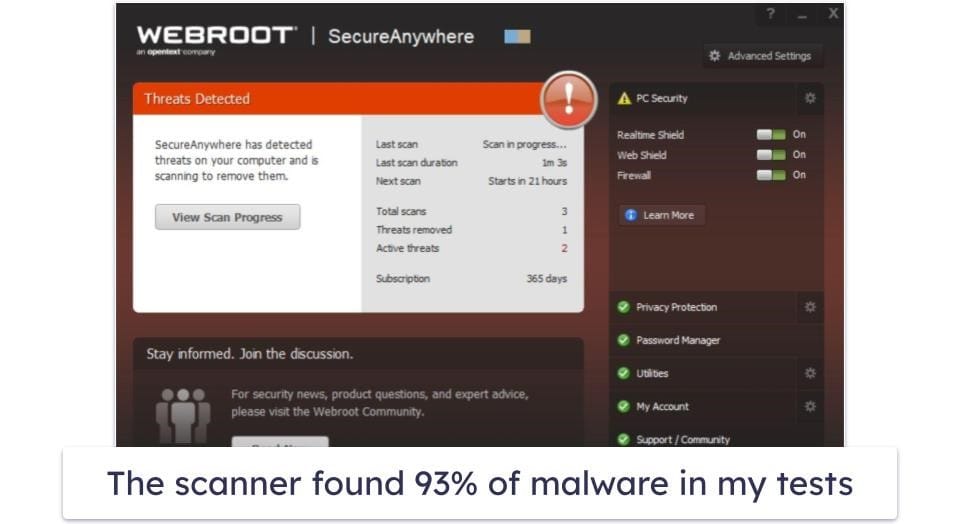
Webroot uses a cloud-based malware directory and heuristic analysis to detect threats on your machine. Since it’s cloud-based, it doesn’t use much CPU and disk space while performing a scan.
There are 4 main scan types that come with a remarkable amount of customization options. You can choose between these scan types:
- Deep Scan (scans for rootkits and other advanced threats).
- Full Scan (scans all of your local hard drives).
- Custom Scan (scans a specific folder).
- Quick Scan (only scans sensitive and high-risk areas).
You can access the customization options through the Advanced Settings menu. I was quite impressed with the number of options — to give two examples, you can choose whether scans look for PUPs or pour over archived files. It’s also easy to schedule scans and you can even scan folders by right-clicking them.
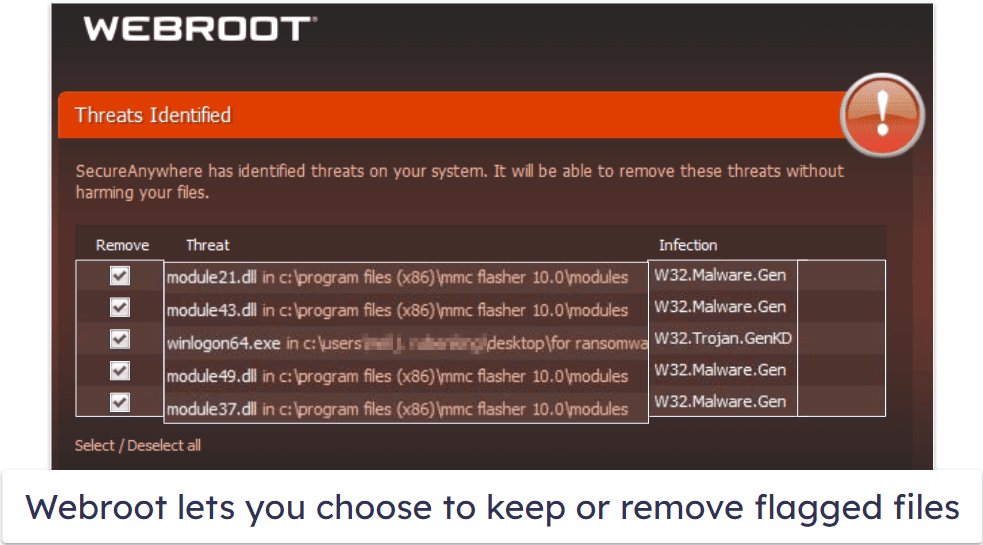
To test Webroot’s malware scanner, I downloaded and hid 1,000 test files all over my device, including trojans, spyware, keylogging malware, and rootkits. Webroot detected 93.1% of my test files and either removed them or placed them into quarantine. This is a pretty decent result, but it’s not as good as Norton or Bitdefender, which both detected 100% of the malware samples under similar testing conditions.
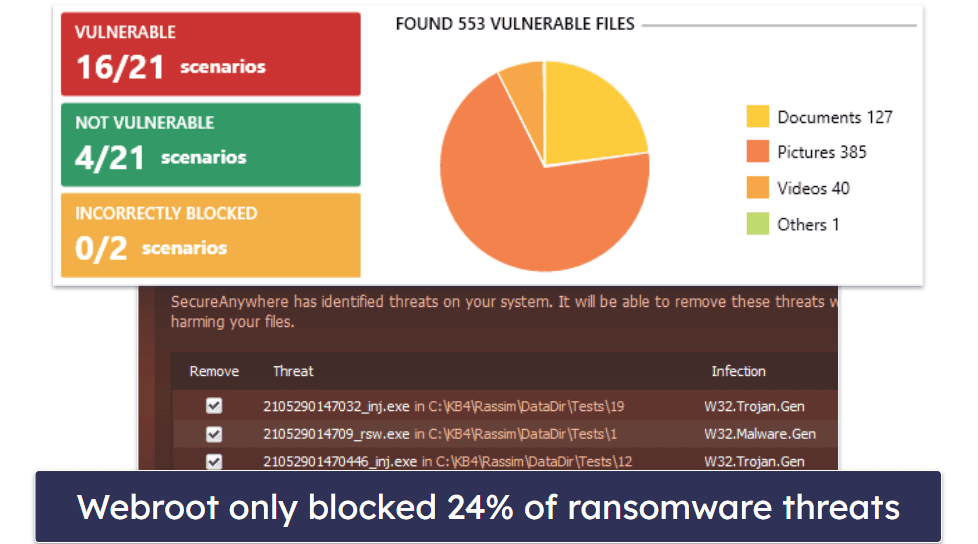
I also ran a ransomware simulator and the results weren’t great. Webroot only blocked 5 out of 21 “threats”. Had the attack been real, 553 of my files could have been infected! I’d definitely like to see Webroot improve its ransomware detection, especially considering that competitors like McAfee detected 100% of the ransomware files in our testing.
Webroot is also supposed to block keyloggers and browser-based data mining tools, but my tests in this area were disappointing. It failed to block several of the keylogging simulations I ran, which is rather concerning. It also lacks webcam protection.
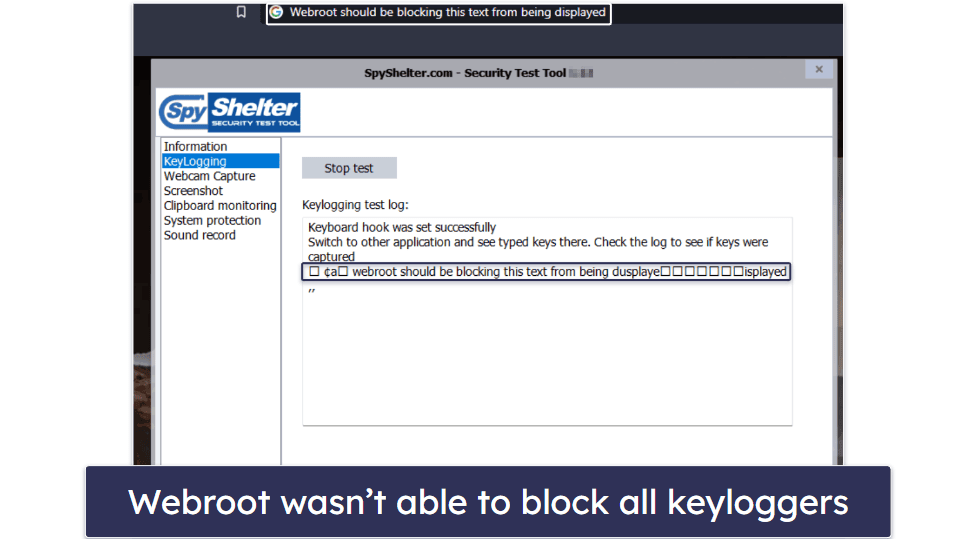
That said, Webroot’s scans are substantially faster than its competitors — Webroot averaged about 5 minutes per scan over the course of 15 scans, which is very fast, even when compared to industry leaders like Norton. However, my internet connection significantly slowed down while Webroot ran its virus scans.
Overall, Webroot has a good antivirus scanner — it’s quick, it doesn’t use a lot of CPU, and it detected 93.1% of my malware samples during testing. My only complaints are that the scanner underperformed in my ransomware simulations and that a full system scan may create some lag while browsing.
Password Manager — Powered by LastPass (One of the Best Password Managers in 2024)
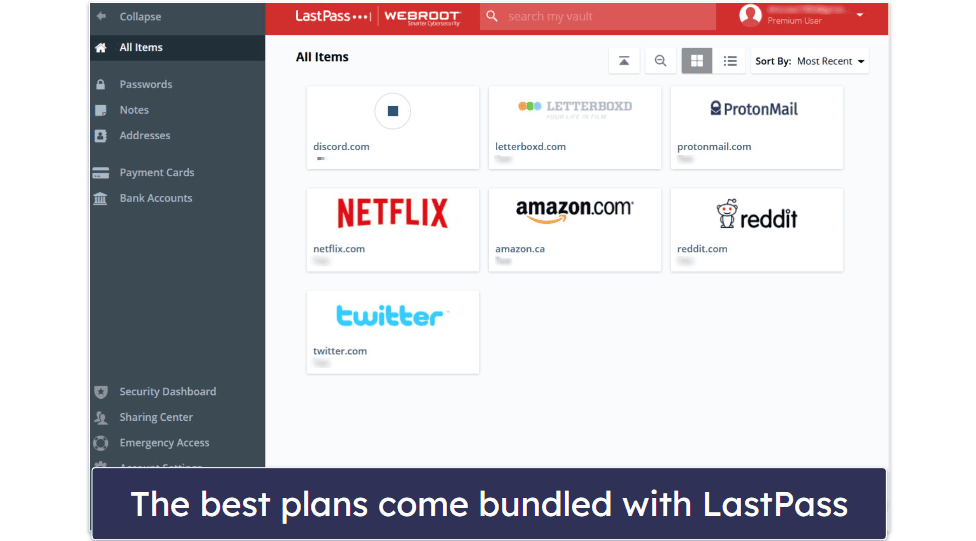
Webroot also includes a subscription to LastPass — one of our top-ranked password managers in 2024. LastPass is a hugely popular password manager that protects user data with unbreakable 256-bit AES encryption and zero-knowledge architecture, meaning your passwords are 100% safe and you’re the only one who can access them (not even LastPass has access to users’ vaults).
That said, LastPass suffered a severe security breach in 2022. Fortunately, thanks to the 256-bit AES encryption, the intruders were unable to decipher any stored data. However, there are many password managers out there that have never suffered a breach. While LastPass is one of our best password managers in 2024, we recommend you use a strong master password with your account to ensure your credentials remain secure.
With that said, LastPass is feature-rich and very easy to use. It offers an intuitive online dashboard that hosts your password vault, vault auditing tools, and other extras. In addition to the online dashboard, which you can access from any device or browser, LastPass has browser extensions for Google Chrome, Firefox, Microsoft Edge, Opera, and Safari. The extensions make it easy to generate and save new passwords, auto-fill saved logins, and manage saved credentials.
LastPass Premium includes the following features:
- Two-factor authentication (2FA) options.
- Secure password sharing.
- Password security auditing.
- Account recovery options.
- Emergency access.
- Dark web monitoring.
I really like LastPass’s 2FA features, which allow users to enhance their master password with temporary one-time password (TOTP) tools like Google Authenticator and USB tokens like YubiKey. LastPass even includes its own TOTP generator that can auto-generate one-time passwords for compatible logins in your password vault. For example, I set up LastPass to generate a one-time password for my PayPal login. Every time I log into PayPal, LastPass auto-fills my main password as well as a 6-digit TOTP.
LastPass also offers several secure account recovery options, which is really helpful for users that are worried about losing their master password and getting locked out of their password vault. LastPass offers biometric scanning, and it can restore your previous master password or even text you a password reset code to help you get back into your password vault.
Overall, LastPass is an excellent standalone password manager (despite the 2022 security breach). While I prefer 1Password even more, LastPass is definitely Webroot’s best additional feature. LastPass offers secure and convenient password auto-filling, password vault protections, convenient 2FA options, and a variety of helpful account recovery methods. It’s also significantly cheaper as part of Webroot’s internet security bundle, which makes Webroot’s plans a good choice for anybody looking for a good antivirus + password manager combo.
Web Protections & “Shields” — Decent Web Protections (Blocks 80% of Phishing Sites)
Webroot has a series of ‘shields’ to protect users online. These include solid web protections to keep you safe from phishing sites and other web-based threats.
Webroot’s Web Threat Shield detects and blocks phishing sites — during my tests, it blocked 8 out of 10 phishing websites I attempted to access. A phishing detection rate of 80% isn’t bad, but competitors like Avira and Norton both detected more phishing sites in my tests. I also don’t like the fact that this feature isn’t included with every premium plan. On the other hand, I like that you can control the browser extensions from within the main app, enabling and disabling features like search safety ratings and real-time protections.
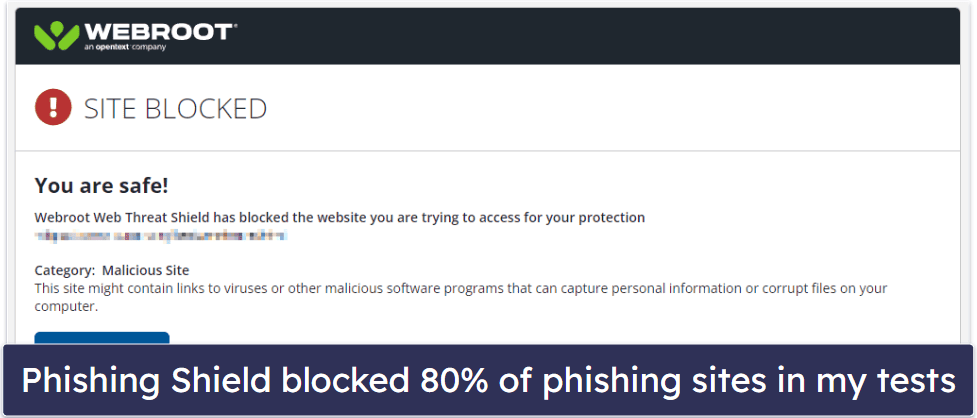
Customers on most plans get access to the Web Threat Shield extension, while Basic users are restricted to the web protections provided by the antivirus app. These weren’t as effective, however, blocking only about half of phishing sites in my tests.
The names for each Webroot’s “Shields” are kind of confusing. For example, Identity Shield is sometimes called Privacy Shield, and Webroot inconsistently labels the Web Threat Shield, often dropping the word “Threat”. Most competitors keep things simple, referring to different tools as ‘web protections’ or ‘anti-phishing features. My account page says I have all 8 shields active and provides a list, but the names aren’t consistent with what I see in the app, leaving me rather confused.
Overall, Webroot’s shields are neither great nor terrible. Norton’s Safe Web and Avira’s Browser Safety extension are far more effective at blocking suspicious websites, trackers, phishing sites, and intrusive browser snooping tools. But if you’re only looking for a good antivirus scanner with decent phishing protection, Webroot is an ok option.
Firewall — Basic Firewall With Little Customization (Works With Windows Defender)
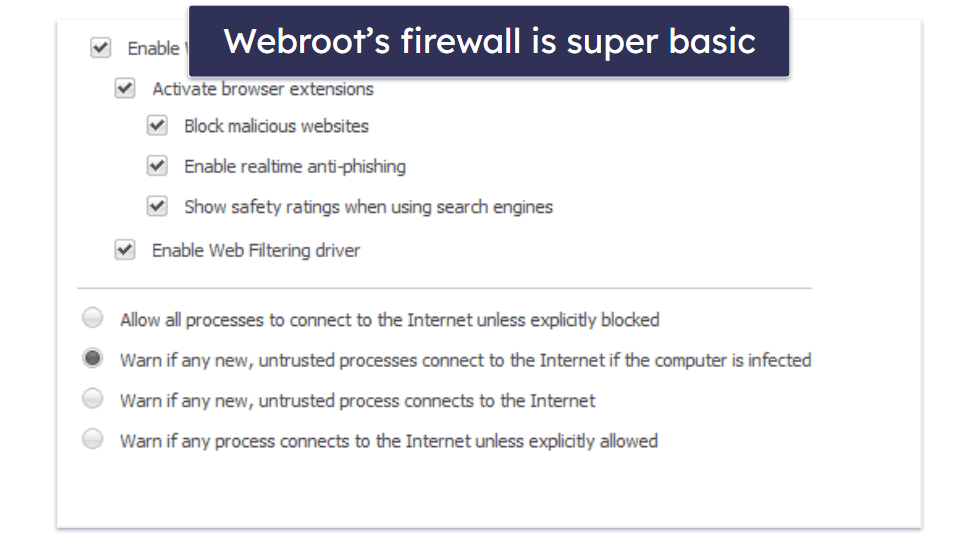
Webroot provides a very basic firewall, and while it works fine, it lacks a lot of features. For example, it only monitors outbound traffic and leaves inbound traffic monitoring to Windows Defender. Even Avast’s free antivirus monitors both in- and outbound network traffic. Webroot’s firewall also lacks advanced features that Norton includes, like ARP and DNS spoofing protection and man-in-the-middle attack prevention.
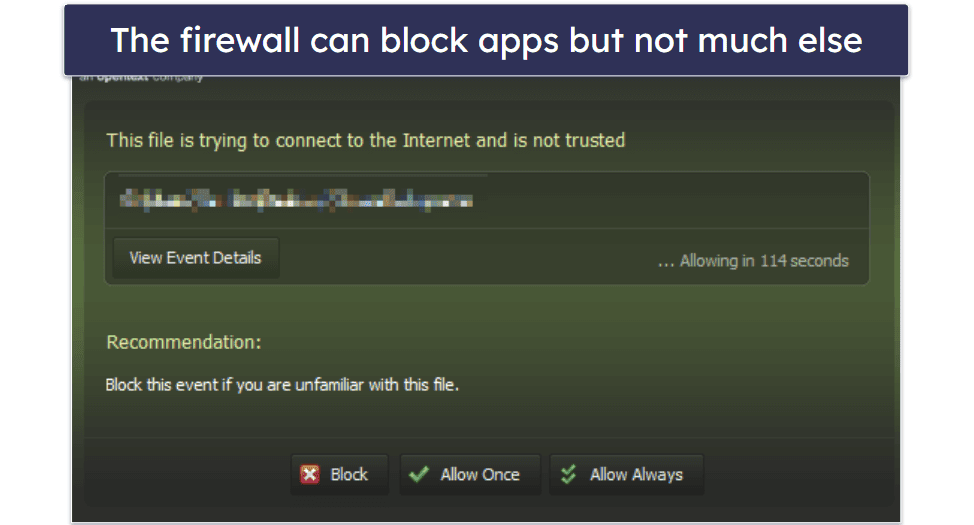
I also couldn’t find any way to manage application rules. Most antiviruses let you see a list of applications and whether they’re allowed to connect to the internet. However, because Webroot focuses on trying to be unintrusive, you don’t get access to any of these settings.
Unfortunately, Webroot’s firewall doesn’t have much going for it. It leans too heavily on Windows Defender and lacks many features I’d like to see in a top-quality firewall. I’d be more partial to a firewall working with Windows Defender if it was offered as a free solution, but I expect more from a premium antivirus in 2024.
System Optimizer — Disappointing System Optimization Tools (Not as Good as Competitors)
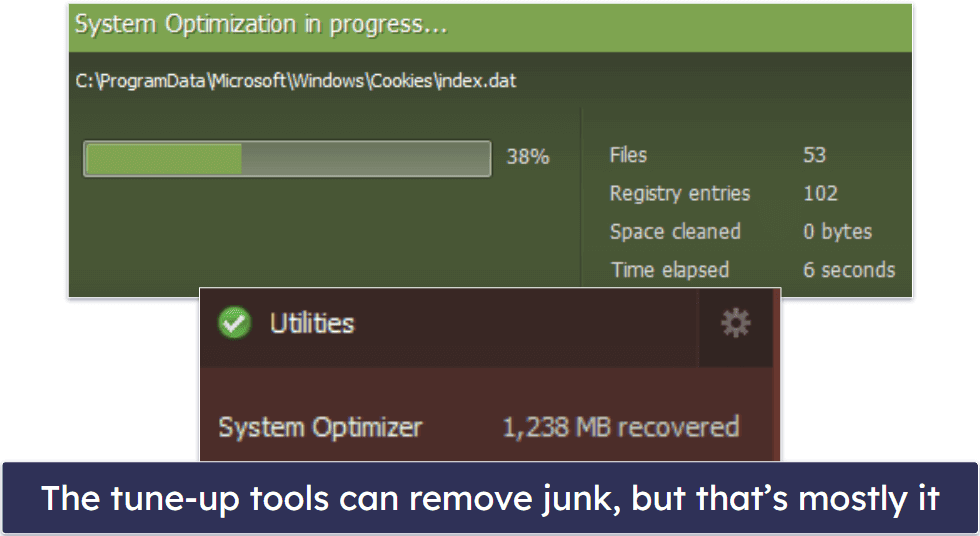
Webroot’s system optimization tool removes browser cookies and deletes junk files taking up space on a device — which can protect your online privacy and improve your CPU performance. However, this tool is very basic and doesn’t offer much control to users. After I scanned my system, Webroot identified 1,238 MB of junk files and removed them automatically. It then provided me with a log file containing a list of everything it removed.
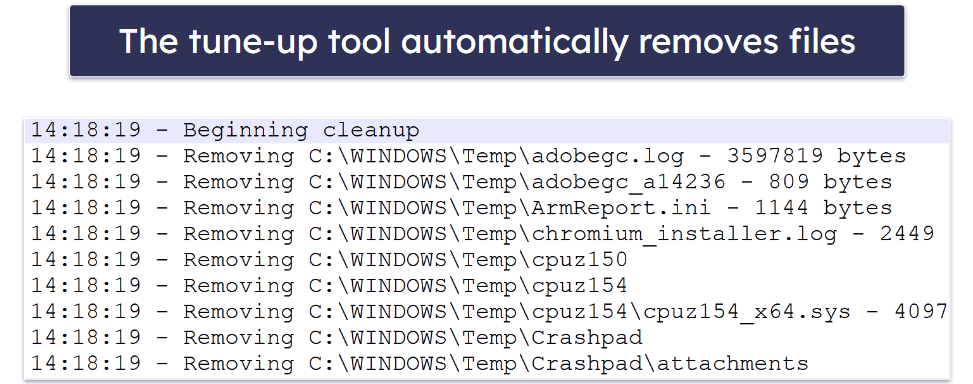
I much prefer being given the option to choose which files are removed. Programs like Bitdefender let you inspect your junk files before deleting them in case there are any files you want to keep. Ultimately, the best antiviruses in 2024 have much better system speedup and cleanup tools than Webroot. For example, TotalAV has a startup manager, an application uninstaller, and a duplicate file finder, while Avira can also scan your system for out-of-date software.
The same tool can also be used to clear your browser history, cookies, and files that record how and when you use your computer. This is undoubtedly useful, but I think Webroot oversells its functionality when it comes to maintaining privacy online. If that’s what you’re after, getting an antivirus with a bundled VPN is a much more comprehensive solution.
There’s also a tool called System Analyzer, which checks various facets of your computer. Frankly, it isn’t very impressive. It only checks for fairly basic issues and doesn’t provide a clear report or actionable suggestions for any issues it detects.
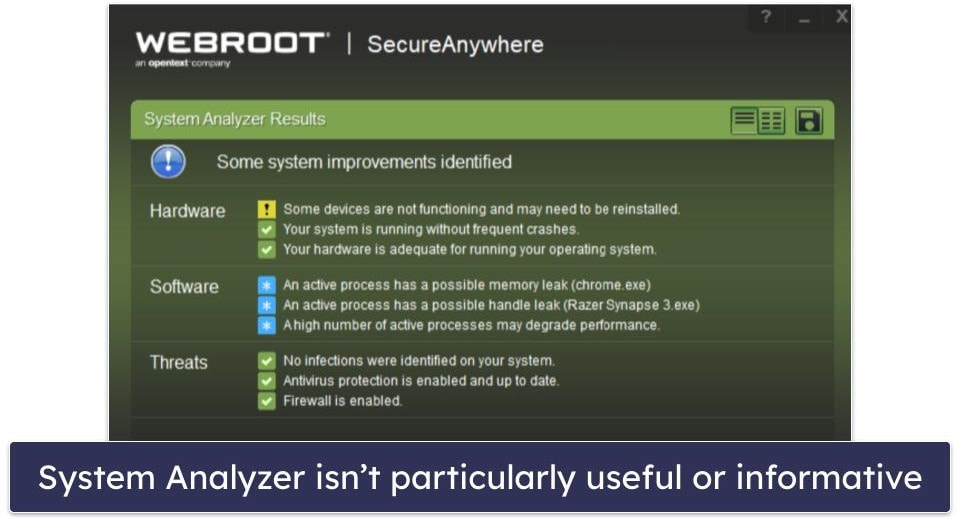
Overall, Webroot’s system optimization tools are pretty disappointing. There are much more sophisticated computer optimization tools on the market that give way more control to users.
Sandbox — Allows Advanced Users to Create Isolated Workspaces
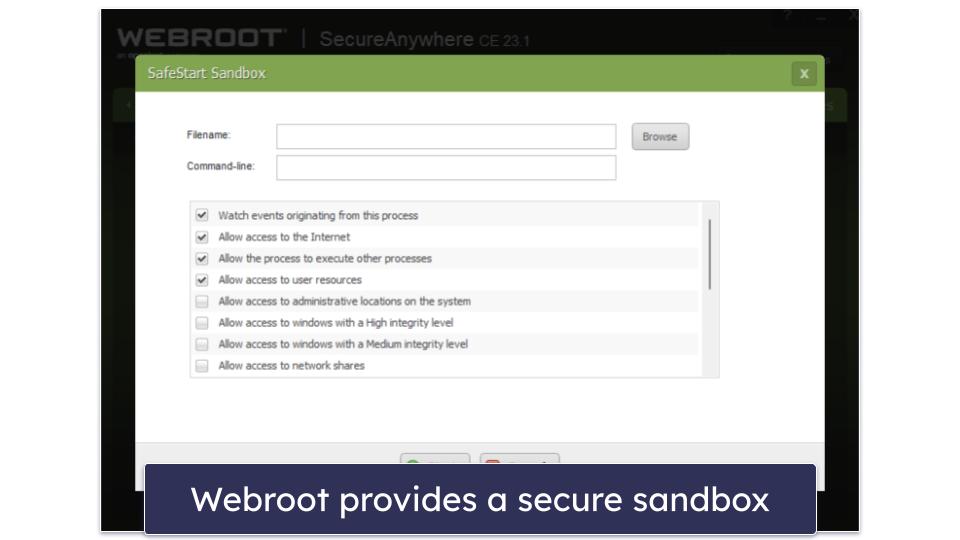
Webroot offers a sandbox that lets advanced users test applications in an isolated environment. It has several different permission settings that let you control how the application operates in the virtualized environment. For example, you can:
- Choose if the application has access to the internet.
- Decide whether it can open other applications.
- Allow the application to turn the computer on and off.
- And more…
However, while this feature is a good inclusion, I found my results with it hit or miss. Many applications I tried opening in the sandbox crashed — including several malware samples that the sandbox should be able to test. Simply put, when you start changing the permissions of an application using a third-party program, that application often doesn’t know how to respond and simply crashes.
That said, I do appreciate the inclusion of the sandbox. The only other antivirus I’ve tested that includes a sandbox is Comodo. It’s a great bonus for advanced users, and it comes with some neat customization options — even though beginner users won’t get much use out of it.
Identity Theft Protections — Great Identity Theft Protections (Powered by Allstate for US Users)
Webroot also provides excellent identity theft protections, but most of these are only available for US users. For American customers, Webroot has partnered with Allstate — an insurance company with expert knowledge of identity theft protection. By getting Allstate with Webroot, you gain access to:
- $1 million fraud reimbursement.
- $50k stolen funds compensation.
- Dark web monitoring.
- US-based restoration service.
- Credit monitoring (from 1 credit bureau).
- Financial monitoring.
- And more…
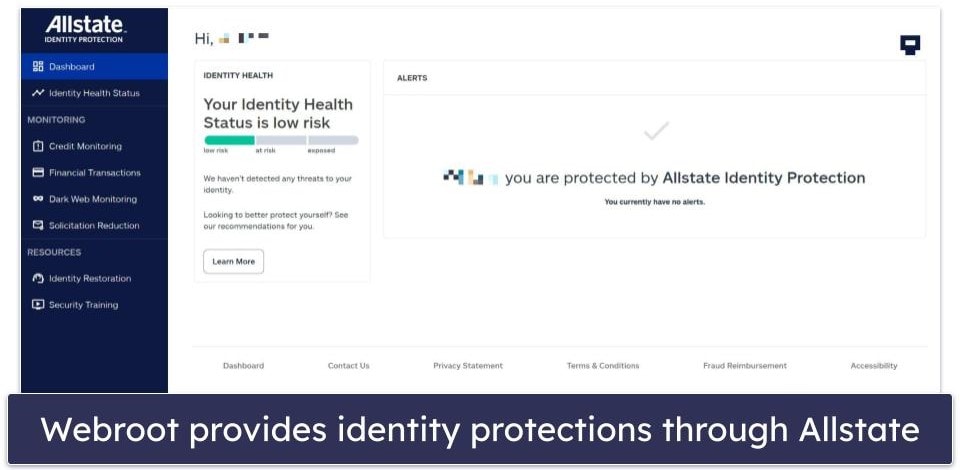
It’s not quite as good as Norton’s identity theft protection, which monitors 3 of the major US credit bureaus — but it’s still really good for US customers.
If you’re outside the US, you get a lot less in terms of identity protection. If you choose a plan that includes LastPass, you’ll get its dark web monitoring tools, which are good, but not as extensive as Dashlane’s. Webroot does describe its fundamental anti-malware engine as a means of identity theft prevention. I suppose this is true, but given its poor record with keyloggers in my tests, I think this is a bit misleading.
I’d like to see the company offer dark web monitoring and other tools to more customers, including those outside of the US and those subscribing to cheaper plans (only the most expensive plan gets you access to identity theft protections).
Additional Features — Nice Range of Extras for Advanced Users
Webroot also comes with several additional features, which include:
- Manual threat removal tool.
- Active process control.
- Protection statistics.
- Enhanced file deletion tool.
Many of these features are good for advanced users. I like how the diagnostics tools allow you to reboot your computer into Safe Mode with just a couple of clicks. Rebooting into Safe Mode from my computer’s BIOS is always something I struggle with when troubleshooting, so it’s great that Webroot makes it more accessible.
I also like how you can reset your desktop wallpaper. Malware can change your wallpaper and prevent you from resetting it in the Windows Control Panel, but Webroot makes it easy to go back to your original wallpaper.
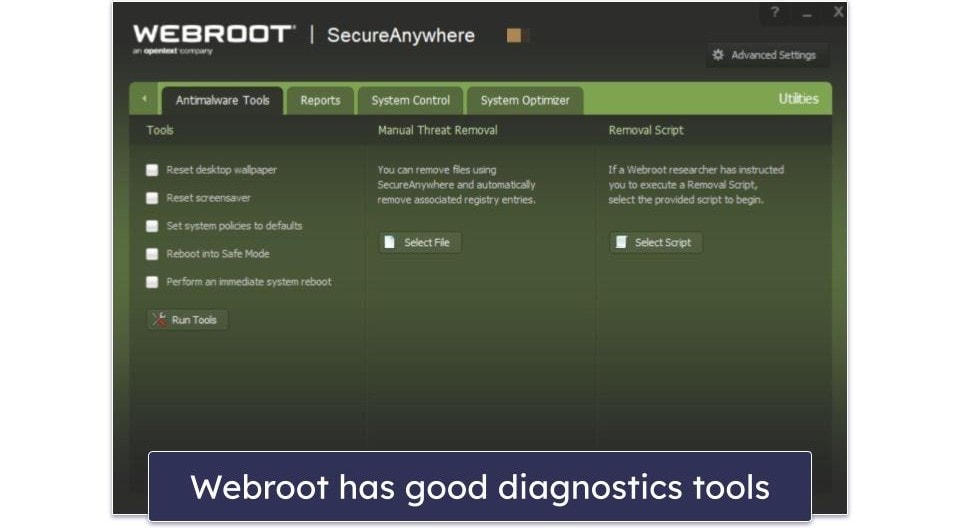
Secure Erase offers a much safer way to delete sensitive files than simply chucking them into the Recycle Bin. You can even adjust the settings to make it so files deleted using this tool are first rewritten with random data, which will make things tougher for anyone trying to run data forensics on your system. This feature is easily accessed by right-clicking any file, which is super convenient.
However, some of the other additional features are pointless. For example, the active process feature lets you see all of the .EXE files running on your computer and gives you the option to allow, monitor, or block them. It pretty much works like Windows Task Manager, yet I find Windows Task Manager to be more intuitive and easier to understand. Honestly, I feel like most users will never need to use Webroot’s process manager, and those who are interested in this kind of feature would be better off checking out ESET, which comes with really good and in-depth process controls.
I’m also not a fan of Webroot’s manual threat removal tool. We always tell users that they should never remove malware manually because it duplicates, and while the tool is essentially a file shredder (which many competitor antiviruses include), calling it a manual threat removal tool will lead to users thinking they’ve removed an active malware threat when they haven’t.
Overall, while Webroot has some cool additional features, a few are pointless, and others might create more problems than they solve. I’d really like to see more useful extra features, such as Wi-Fi protection and a game booster.
Webroot Ease of Use & Setup — Intuitive Antivirus (Clearly Laid Out + Easy Settings)
How to Install Webroot (Just 3 Simple Steps):
- Get a Webroot plan. Pick a plan from Webroot’s official website.
- Download and install the app. Follow the instructions on the subsequent page. You’ll find a link to download the antivirus, plus information on how to set up LastPass and identity theft protection if those are included with your plan.
- Open the app and get protected. Once it’s finished installing, Webroot will automatically run a scan and enable real-time protection.
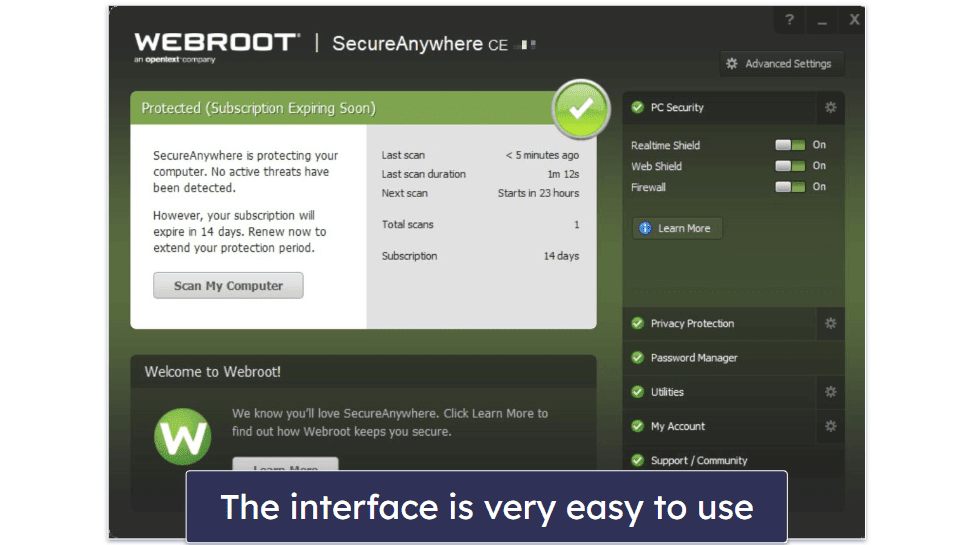
Webroot is easy to install, set up, and use — it’s an overall good product for users who are looking for an intuitive antivirus that doesn’t have complex settings or customization options.
Webroot’s interface is clean, simple, and user-friendly. Everything is clearly laid out and it’s easy to access the different features on the sidebar of the dashboard.
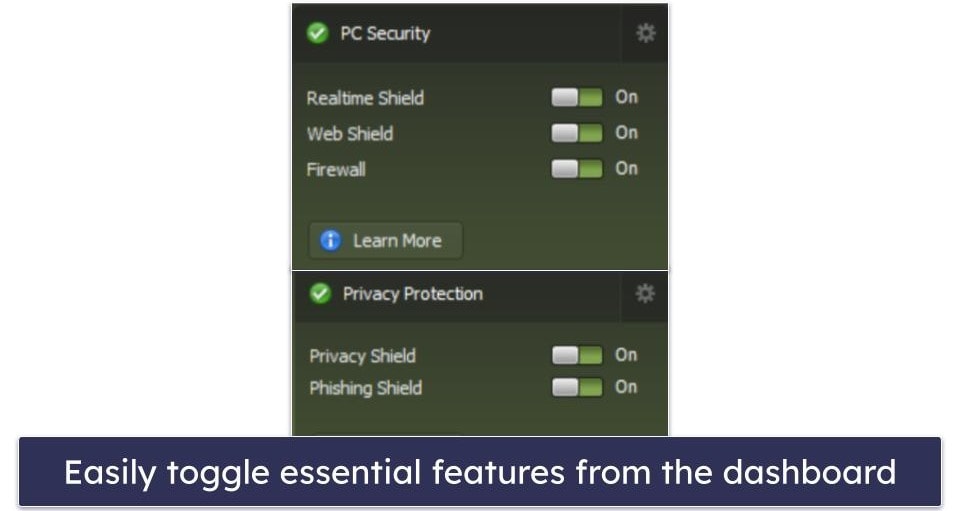
I also really like how intuitive it is to schedule scans with Webroot — it uses simple drop-down menus so you can easily choose how often a scan occurs and at what time. And I appreciate that Webroot includes a few options to further customize the scheduled scans — you can scan during bootup, prevent scans when your laptop isn’t plugged in, or even randomize scans so they can initiate when your system is less busy.
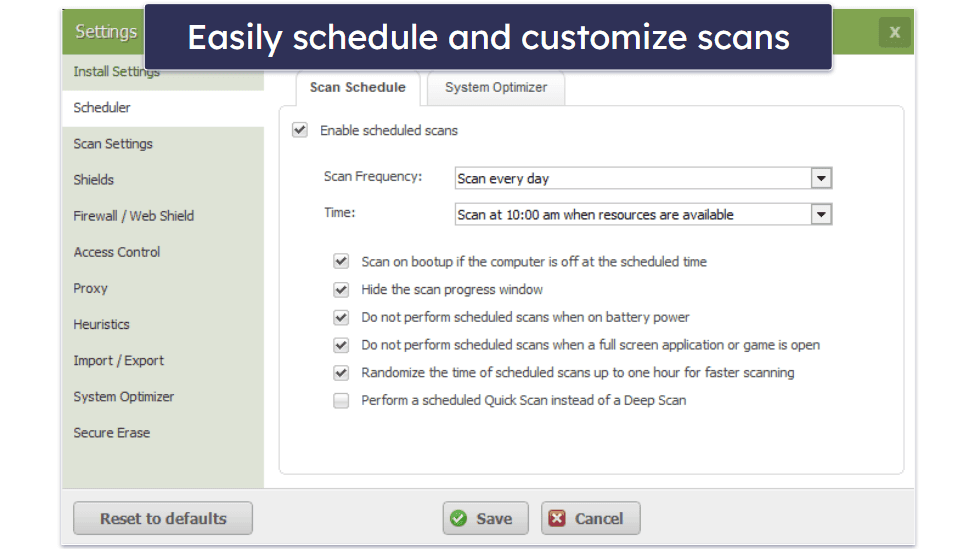
Webroot also includes an intuitive browser-based dashboard where you can manage your devices and password manager. Similar to the desktop app, the browser dashboard is well-organized, simple, and easy to navigate. That said, Webroot doesn’t have that many features to organize — while a product like Norton might take a little more time to get to know, it offers much more too. Nonetheless, Webroot’s simplicity makes it a good choice for beginners.
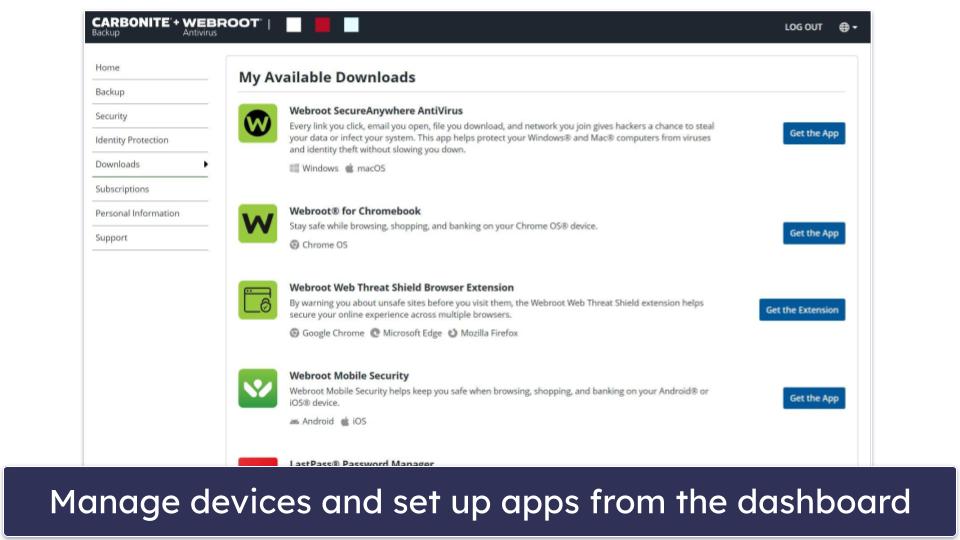
Webroot’s app for Chromebooks deserves a mention here as well. While Chromebook antiviruses are essentially identical to those you see on Android, ChromeOS is not identical to Android. The result is that many features on these apps don’t work on Chromebooks. The user experience can be frustrating too, with frequent crashes and windows that constantly change size.
I’m pleased to report that none of this is the case with Webroot’s Chromebook app. Every feature works as advertised, with the malware scanner detecting every sketchy app and .APK file I added to my Lenovo Chromebook. It’s easily one of the best Chromebook antiviruses I’ve ever tested.
Overall, Webroot is well-designed and intuitive. It’s easy to install and set up on Windows and Mac computers, and I really like the convenient scan scheduling menu. Webroot’s other features are all contained in a useful dashboard, and you can even use its web dashboard to look at the security settings on all of the devices in your Webroot plan.
Webroot Mobile App — Average Mobile Apps (Annoying to Set Up)
Webroot Mobile Security for Android includes an antivirus scanner and a secure web browser, while the iOS app is mostly limited to web protections. This is pretty minimal when you consider all the useful mobile features that the best antiviruses offer — Norton has better web security tools, plus a VPN, SMS spam filter, and more on its iOS app.
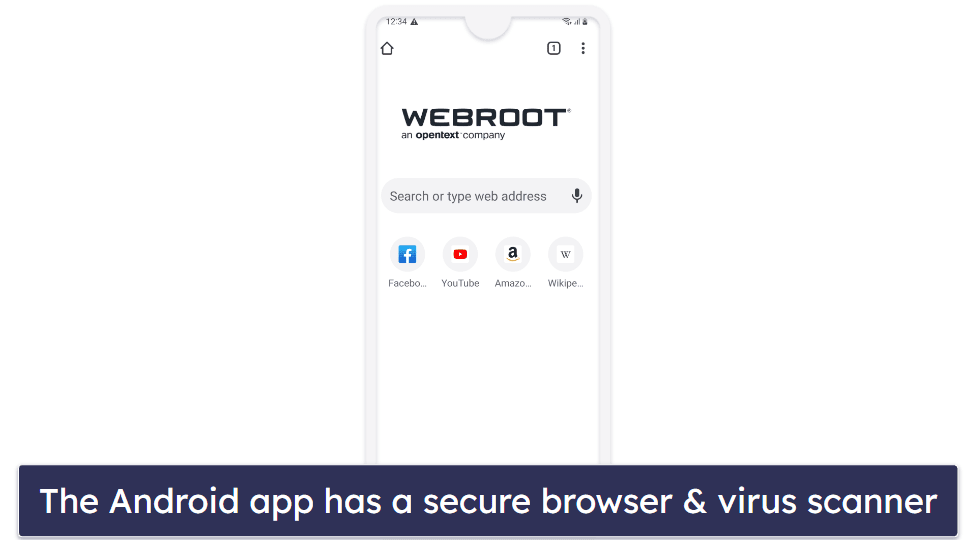
I tested Webroot’s mobile app on my Samsung Galaxy. The mobile app returned the same result as the desktop app when I tested it, detecting 93% of my test malware files — and the scanner took less than a minute to scan my entire phone!
Other than malware scanning, the app offers a secure browser with decent protection against malicious sites and the ability to bookmark favorite sites as you would in your usual browser. This is fine, but pretty minimal — I really expect more from an antivirus mobile app, I wish it included useful tools like an app analyzer that lets you easily review app permissions and lost device protection.
It’s also slightly annoying to set up. You can’t just log in with your Webroot account: you need to get a code from the account management dashboard and then painstakingly enter it onto your phone. This involves setting up an entirely new Webroot mobile account which, frustratingly enough, has different password requirements. The mobile app does highlight Webroot’s partnership with LastPass, but the password manager isn’t integrated into the Webroot app. I also noticed that the app inaccurately stated that my subscription didn’t include LastPass even though I was a Premium customer, though I was eventually able to fix this by contacting support.
Overall, Webroot’s mobile app is average at best. Its malware protection rates are decent and the secure browser is ok, but that’s about it. If you’re looking for a full-featured app for your mobile device, you’d be far better off checking out Norton or McAfee.
Webroot Customer Support — Phone + Email Support, User Guides & More
Webroot offers the following customer support options:
- Telephone support.
- FAQs and user guides.
- Email support.
- Community forum.
- Best Buy Geek Squad support (Best Buy customers only).
It’s a shame that the phone support is only available in English during business hours in the US, the UK, Australia, India, and Ireland (and in Japanese in Japan). In comparison to Bitdefender, which has phone numbers spanning a wider range of countries and a world-wide number, Webroot’s support system is lacking in international accessibility.
I called the US support line for a billing inquiry, and it was a good experience. The wait time was short, less than 10 minutes, and the representative was friendly and helpful. If you’re a Best Buy customer in the US or Canada, you can conveniently access Webroot’s technical support through Best Buy’s Geek Squad, which is beneficial for getting help with technical issues.
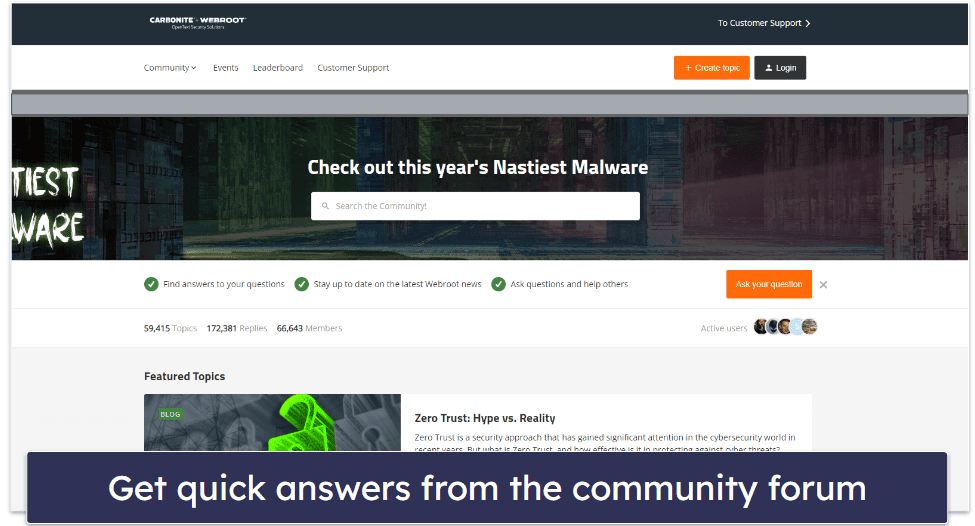
Webroot’s online forum has an active community, so it’s a great place if you have questions about the product. When I posted a question about the Web Threat Shield feature, I got a response in just a couple of hours.
Webroot has an online ticket submission system for users outside of the US, Ireland, the UK, Australia, and Japan (or users inside those regions but needing assistance outside of business hours) to send queries. When I asked a technical question about Webroot’s antivirus program, it took the support team over 24 hours to respond to me — not very impressive, especially compared to McAfee and Norton whose email support teams will get back to you in a couple hours. However, when I sent sales-related inquiries to Webroot’s customer support team, I did receive responses within a few hours, so it’s possible they just needed a particular person to answer my technical question.
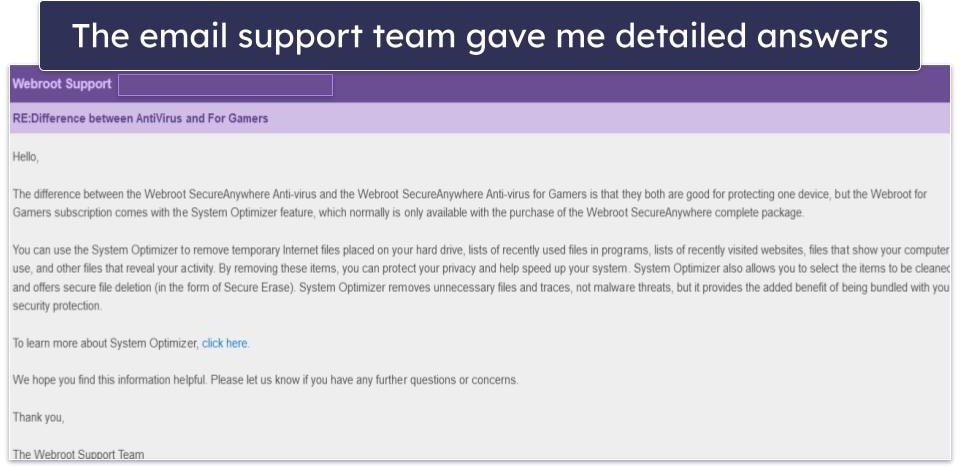
I found Webroot’s email support really useful, with the team offering comprehensive answers instead of merely redirecting to their website.
Overall, Webroot’s customer support system is average. There aren’t a lot of options — they don’t have a live chat or offer support in a variety of languages across the globe — but they provide good technical information and phone support for English speakers.
Is Webroot a Safe Antivirus in 2024?
Webroot’s scanner is very fast and lightweight, but it’s not as good as competing antivirus products. Webroot’s antivirus scanner detected 93.1% of my malware samples during testing, and all scans took approximately 5 minutes to complete — but I did notice some lag during the scans while I was browsing. Bitdefender and Norton have somewhat slower anti-malware scanners, but they both detected 100% of malware in all of our tests. Webroot also failed to catch the majority of my ransomware samples.
In terms of extra features, Webroot has a password manager and a system optimizer, and a VPN that can be purchased separately. The password manager is powered by LastPass, which is an excellent password manager with advanced 2FA functionality, convenient auto-filling, password sharing, and much more. But the system optimizer didn’t impress me at all — TotalAV and Avira both offer a much better variety of system tune-up tools. Plus, Webroot’s mobile apps are pretty minimal compared to what other brands offer.
Overall, Webroot is a decent low-cost option for users that just want a solid antivirus scanner on a budget. Plus, all of Webroot’s plans are backed by a 70-day money-back guarantee, so there’s no risk in trying it out.
Frequently Asked Questions
Is there a free version of Webroot?
There is no free version of Webroot. But all Webroot purchases are backed with a generous 70-day money-back guarantee, which gives you plenty of time to test the product. You can also try Webroot free for 14 days, and you don’t need to enter your credit card details to access the free trial.
I’m not a big fan of free antiviruses — they almost always lack additional features, and they put their most useful security protections behind a paywall. You can get any of the best antiviruses on the market for less than a Netflix subscription.
Does Webroot have a mobile app?
Yes, but it’s not great. Webroot offers an app for Android and iOS for users with the SecureEverywhere Internet Security Plus, Internet Security Complete, and Internet Security Premium plans.
The mobile app includes an antivirus scanner (for Android only) and a secure browser to protect users from malicious sites. However, Webroot’s mobile app can’t compete with the best Android and iOS antiviruses on the market. For example, Webroot doesn’t have the web protection tools that make Norton’s mobile apps so useful.
Is Webroot compatible with my system?
Webroot is available for Windows, Mac, Android, and iOS — although the mobile apps are very limited. Webroot’s products are compatible with Windows 7 and higher, macOS 10.14 (Mojave) and higher, and ChromeOS. The Chromebook app is particularly good. Most antiviruses are very buggy on ChromeOS, but Webroot is an exception. For the mobile app, Webroot is compatible with Android version 8 and higher, and iOS 13 and higher.
Is Webroot good for families?
Unfortunately, I can’t recommend Webroot for families. Webroot doesn’t include any parental controls, and its LastPass Premium plan doesn’t include any of LastPass Families’s helpful vault-sharing tools. There are much better options to protect your family’s devices, including Norton and McAfee.