
Updated on: November 12, 2024
Short on time? Here’s the best free password manager for Android in 2024:
- 🥇 Dashlane : Dashlane is the best free password manager for Android. It has 256-bit AES encryption, a zero-knowledge policy, a password generator, seamless auto-save and auto-fill, and comprehensive password sharing and auditing capabilities.
I’ve tested various free password managers for Android and found some excellent choices. I looked for apps that were not only free but also genuinely secure and easy to use. The challenge was to weed out the ones that make promises but don’t deliver, especially when it comes to features that you can trust without having to upgrade to a premium service.
Free password managers do a decent enough job, but it’s important to remember that paying for a password manager often gets you more security and features. For example, paid versions of password managers are likely to come with two-factor authentication (2FA), the ability to share passwords securely, priority customer support, and more.
Dashlane is a great example of this. It has plenty of free features for Android, but upgrading to Dashlane Premium unlocks a treasure trove of advanced tools, including comprehensive dark web monitoring and a secure VPN for extra protection. These premium features provide additional layers of security and convenience, which I think are great additions for a pretty low cost.
Quick Summary of the Best Free Password Managers for Android
🥇1. Dashlane — Best Overall Password Manager for Android

Dashlane is my top free password manager for Android. It comes with a great mix of security features in a user-friendly design, its auto-save and auto-fill features simplify logging in, and it makes sharing passwords with other Dashlane users easy.
I really enjoyed the convenience of auto-filling passwords on my Android. It was easy to generate new passwords and save login details behind Dashlane’s secure 256-bit AES encryption, meaning I could consistently access sites without needing to input details again.
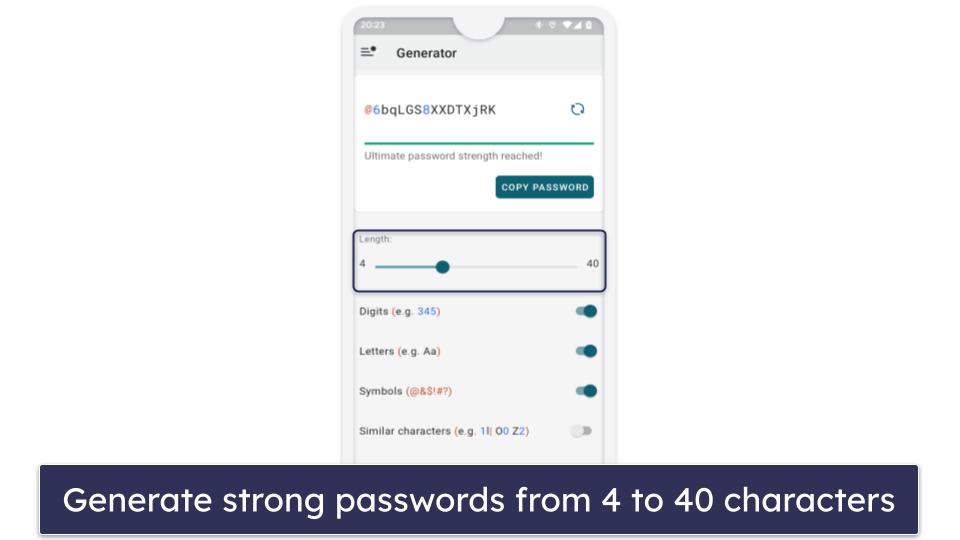
I appreciate the free version for its auditing tools as well. Dashlane alerted me about reused passwords and potential security weaknesses, allowing me to make quick fixes. However, I was disappointed to find that the mobile version lacks the password history feature present on the PC version. This feature is quite handy, as it allows you to retrieve passwords you’ve created but forgot to save.
Using the Dashlane Android app is an overall good experience. Setting up the biometric login is simple, and the app’s layout makes it easy to navigate your password vault. I could find everything with a few taps, and it even includes a handy search function to find specific passwords. Features like passkey support and a user-friendly password import tool for Android are nice touches, too.
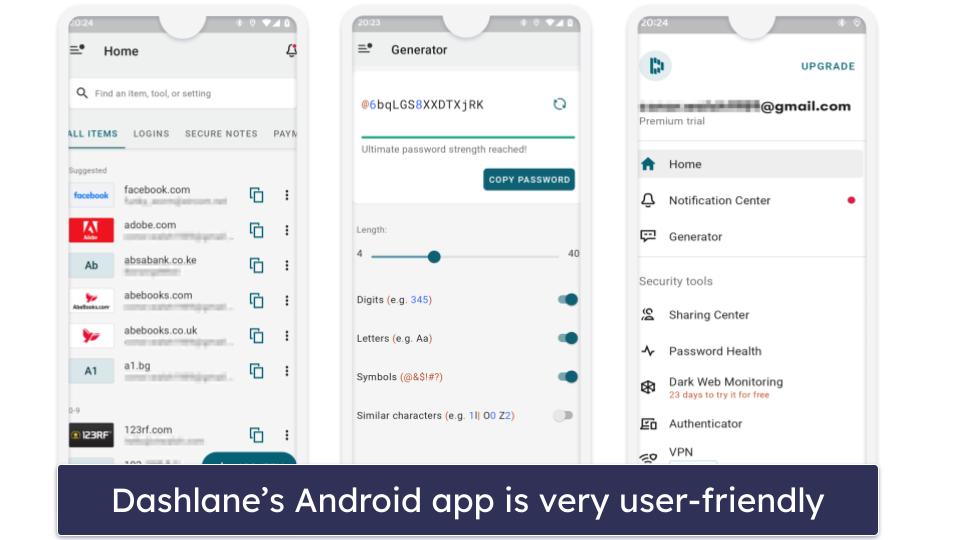
However, the free version of Dashlane has its limitations. For example, you’re limited to storing 25 passwords, and it’s restricted to just 1 device — but it’s still better than Kaspersky, which only allows you to store 5 passwords. This 1 device limit also means you can’t sync your passwords across multiple devices, which can be essential if you frequently switch between devices like your phone and computer.
Unfortunately, the free plan only includes dark web monitoring for your master password, which is a little disappointing given that Dashlane’s fully featured dark web monitoring service is among the best I’ve tested. While other services rely on the ‘Have I Been Pwned?’ database, Dashlane’s premium dark web monitoring uses a proprietary database hosted on its servers — which is updated daily with nearly a million new records.
That said, for basic password management, the free version of Dashlane is pretty good. If you’re looking for more comprehensive features, the premium plans are a better fit. Dashlane Premium, at $4.99 / month, includes unlimited password storage and comprehensive dark monitoring. You also get a VPN powered by Hotspot Shield, which is great.
For families, Dashlane Friends & Family is a good choice at $7.49 / month. It supports up to 10 users and provides the full range of Premium features — plus the VPN for 1 user — making it a practical option for keeping your family’s online presence secure.
Bottom Line:
Dashlane is the best overall password manager for Android. It’s got a great balance of security features and user-friendliness that you don’t often see in free versions. Its ability to handle everything smoothly on different devices is a big win. Whether it’s the hassle-free auto-fill feature or making strong passwords in a snap, Dashlane covers all the bases. Sure, the free version has its limits, like the 25-password cap and being tied to 1 device, but it’s still pretty solid for basic needs. And if you’re looking to level up, the premium plans pack in more features like dark web monitoring and a secure VPN.
🥈 2. 1Password — Top Security With Unique Extras

1Password is another great choice for password management, especially for Android users. While it’s not free, the 14-day trial offers a full preview of its premium features, allowing you to have a thorough test drive without any upfront cost. Honestly, the trial period is perfect for getting a feel for its comprehensive capabilities.
What I love about 1Password is its multi-vault feature. It’s super handy for organizing different aspects of your life. I could separate my work, personal, and family info easily and with just a few clicks. For example, I added my Netflix account to my family vault while keeping my work logins separate. RoboForm can also do a similar thing, but it’s a bit more hands-on, and it takes more effort to get everything organized just right.
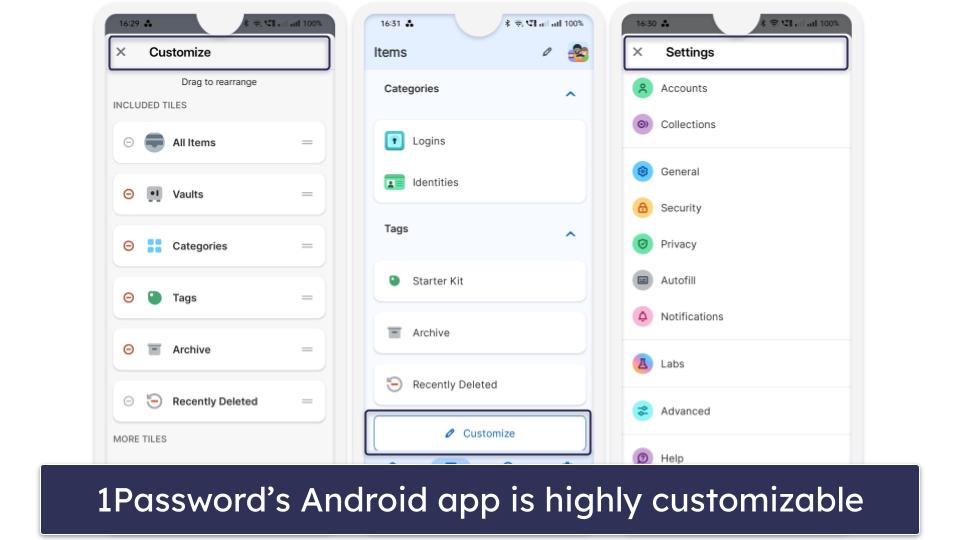
The customization of the 1Password Android app is spot on. Setting up my home screen was straightforward, and I loved being able to pin crucial items like my garage code and Wi-Fi password right where I could see them. It’s these little things that make the app feel really personal and tailored to my needs.
1Password also has great 2FA — it works with common TOTP authenticator apps, and it provides biometric verification for Android which adds a nice layer of security.
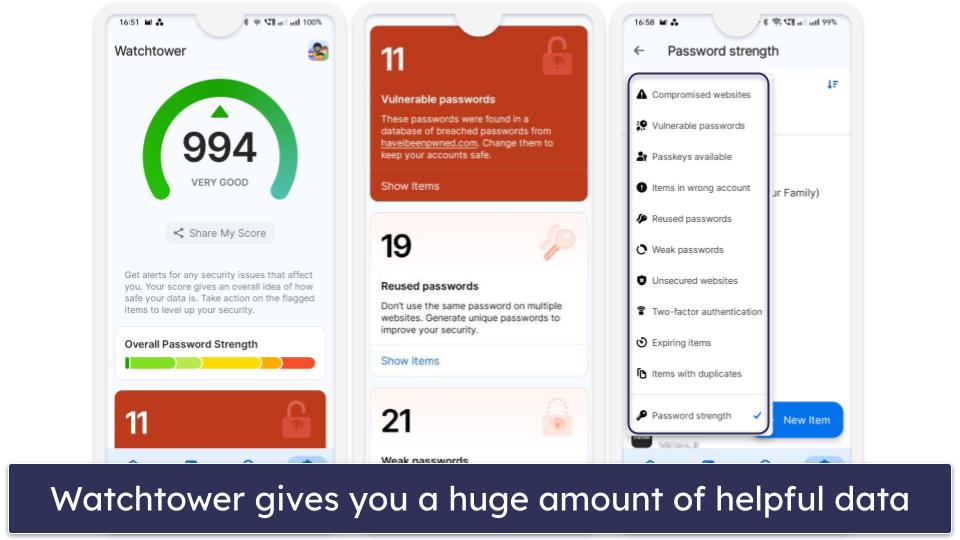
Finally, the Watchtower feature is great. It’s a comprehensive tool that checks your passwords for weaknesses, alerts you to any that are reused or vulnerable to cyber attacks, and even identifies those compromised in data breaches. It also gives a handy security score for your vault. I appreciate how it makes updating my reused passwords easy and keeps me informed about credit card expiry dates. I also appreciate how Watchtower issues notifications about passkey support on saved sites — a feature I haven’t seen in other password managers.
After thoroughly enjoying the trial, the Individual plan at $2.99 / month and Families plan at $4.99 / month were a pleasant surprise. Honestly, I found myself upgrading without much hesitation. The Families plan, with its option to add unlimited users at a small additional fee, offers fantastic value.
Bottom Line:
1Password on Android offers a solid mix of security and user-friendliness. The Watchtower feature is particularly impressive, providing an in-depth analysis of password strengths and potential vulnerabilities. It’s straightforward to use, making the management of reused passwords and credit card expiration tracking much simpler. Unique features like multiple storage vaults give 1Password an edge over competitors. For those considering a comprehensive and secure password manager, 1Password is worth the trial, and its family plan offers great value for multiple users.
Read the full 1Password review
🥉 3. RoboForm — Affordable Plans With a Built-in Authenticator

RoboForm has the best form-filling abilities of all the password managers I’ve tested — and I put it to the test extensively. Unlike some other free password managers that struggle with complex web forms, RoboForm handles them excellently. Its precision meant that I breezed through online forms on my Android device, making the whole form-filling process frustration-free.
RoboForm’s free version provides unlimited password storage but restricts it to 1 device. In my tests, switching devices more than twice locked me into Read Only mode. This means you can still view your saved passwords, but you’re unable to add any new ones to your account. Despite this, it’s easy enough to turn off Read Only mode on your desired device (I just asked customer support) and I appreciate the unlimited storage for credentials, bookmarks, notes, and more.
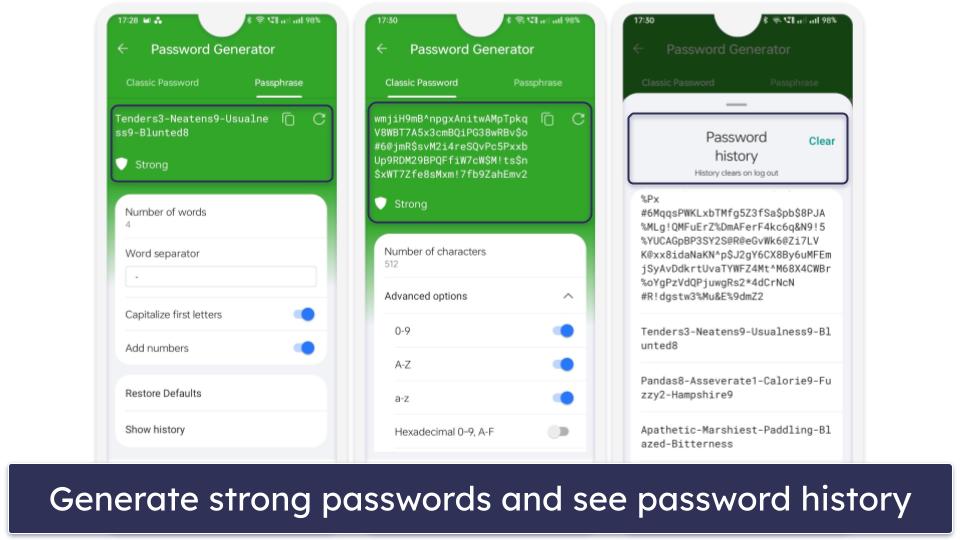
The password generator in RoboForm is one of my favorite password generators. By default, it creates 16-character passwords, blending uppercase and lowercase letters, numbers, and symbols, but avoiding similar characters. What’s great is the flexibility it offers — you can ramp up the character count to a whopping 512 characters or even opt for passphrases of up to 8 words long. You can even have a look at your password history, which is great if you forgot to save a password.
RoboForm’s free version also includes a password audit tool. It checks your password’s strength and encourages regular updates to ensure you maintain strong credentials.
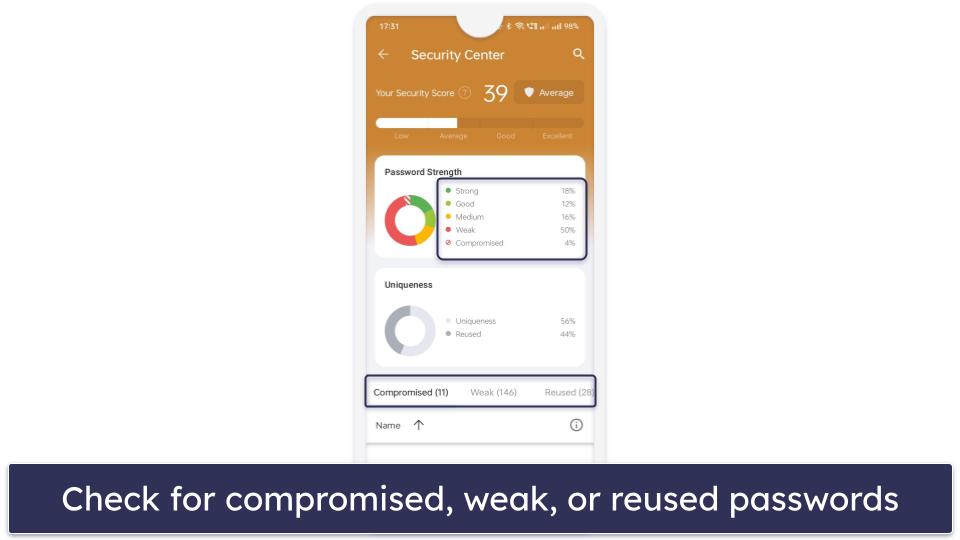
Finally, RoboForm lets you organize your data with the help of folders — but it’s not that intuitive. I much prefer 1Password’s multiple vault system which makes organizing much easier.
While RoboForm’s free offering is good, RoboForm Premium at $0.99 / month unlocks even more features. It lets you sync across multiple devices, choose between storing your passwords on the cloud or your device, and lets you share two secure folders containing logins. The RoboForm Family plan, priced at $1.59 / month, offers families excellent value by giving you 5 premium accounts to share in your household (but it doesn’t come with any additional features).
Bottom Line:
RoboForm Free for Android is great for form-filling and offers a suite of features that stand up well against the competition. The free version is great for single-device use and the premium upgrade is worth considering for its expanded capabilities. With a top-notch password generator and other user-friendly features, RoboForm strikes a good balance between functionality, ease of use, and advanced security, making it a good choice for Android users.
4. NordPass — Intuitive Interface & Secure Encryption for Android

NordPass offers an extremely user-friendly experience paired with very good security on Android. The app’s setup is quick and straightforward, making it an excellent choice for users new to password management.
NordPass Free limits users to 1 active device login at a time but provides unlimited password storage, secure note-keeping, auto-fill, and more. The unlimited storage is great given that some free plans are very restrictive (Kaspersky only allows you to store 5 passwords). NordPass also allows you to switch and sync your data between devices, but you can only be logged into 1 device at a time. This might be inconvenient for users who regularly switch between multiple PCs or Android devices, but it’s still better than what most other free password managers offer.
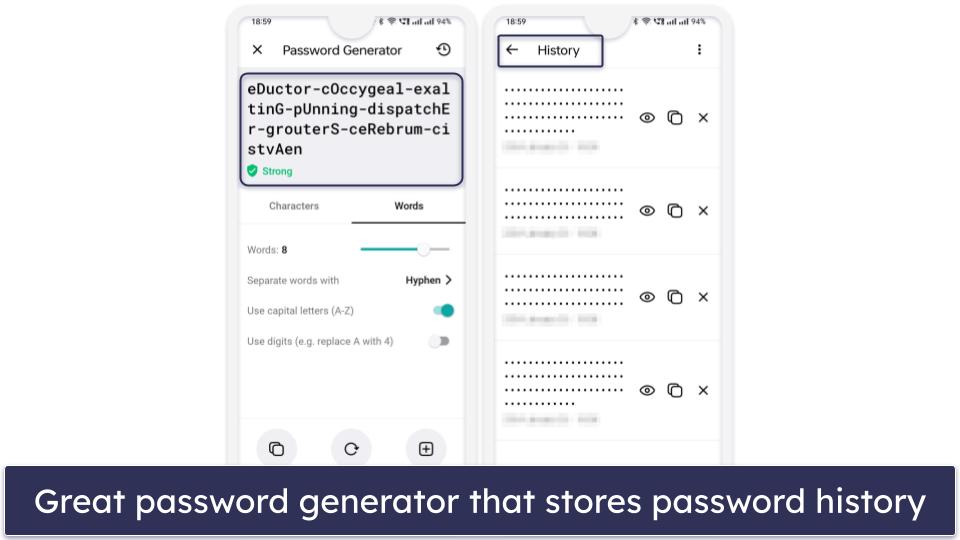
The password generator in NordPass is very good, matching the performance of the top competitors on this list. NordPass allows you to create passwords of up to 60 characters with a mix of upper and lowercase letters, digits, and symbols. You can also create easy-to-remember passwords and passphrases with up to 10 words in length. Like RoboForm, NordPass also stores your password history, but I liked the fact that NordPass shows you the exact date and time the password was created.
NordPass also includes multi-factor authentication in the form of backup codes. You can use authenticator apps like Google Authenticator or Authy, too, but it doesn’t have a built-in authenticator like Dashlane and RoboForm do.
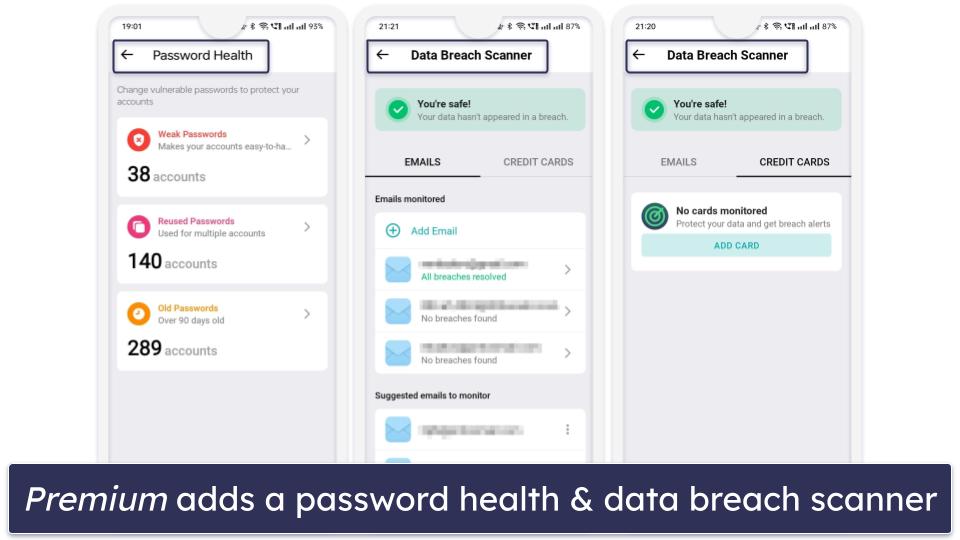
With NordPass Premium, you’ll get access to multi-device usage, a very generous 3 GB encrypted storage, a password health checker, an email mask feature, and a data breach scanner. The premium version comes at a cost of $1.24 / month and the Family plan — which gives you 6 premium accounts — costs $2.68 / month.
Bottom Line:
NordPass Free delivers a user-friendly and secure experience for Android users. While the single-device login in the free version is a minor limitation, the app’s intuitive design and excellent password generator make it a great option. The premium version adds valuable features like a password auditing tool and data breach scanner, making NordPass a worthy contender among Android password management apps.
5. LastPass — Versatile Password Management

LastPass offers an extensive free plan for Android with unlimited logins on an unlimited number of devices of 1 type (either mobile or desktop). This means you can use LastPass Free on as many mobile devices as you’d like, but if you wanted to add desktop devices, you’d have to upgrade to the Premium plan.
LastPass Free offers a suite of useful features, including decent auto-fill capabilities and a tool for auditing password strength. While it does have a good range of 2FA options, I found it annoying that LastPass Authenticator operates as a separate app. It still simplifies and streamlines the login process, but I didn’t appreciate having to manage an additional app when both Dashlane and RoboForm have built-in authenticators.
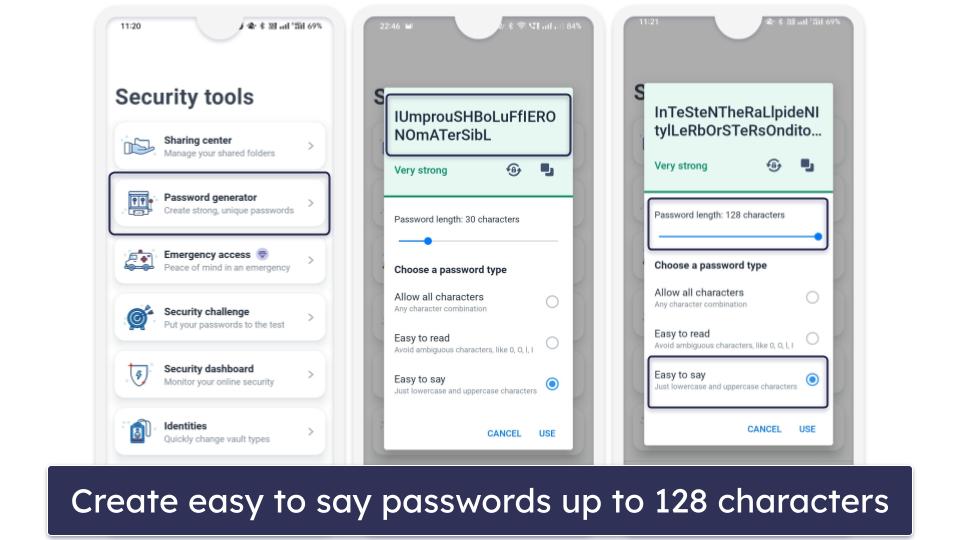
LastPass’s password generator is decent. It creates secure, customizable passwords up to 128 characters long, with options for easy-to-say or easy-to-read formats. This could be useful for passwords that need to be shared verbally, like Wi-Fi passwords, but I honestly didn’t find the passwords easy or even possible to say in practice.
The Security Challenge evaluates your password strength by identifying weak, old, or repeated passwords in your vault. It then gives you an overall security score. During my testing, it identified a couple of my older passwords that were too simple and had been used for multiple accounts. I think this is a good inclusion, but it’s something most competitors offer.
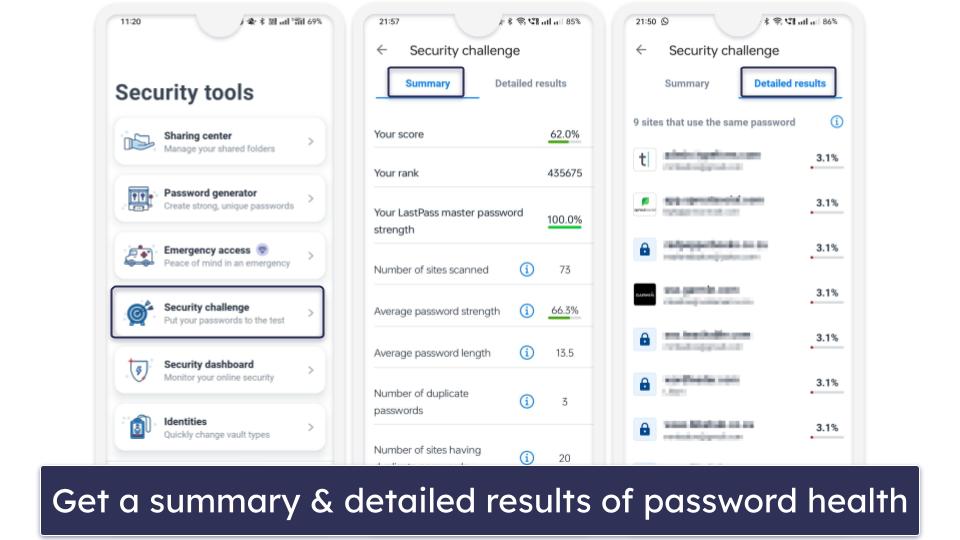
I have to say, it was a little disappointing to see that dark web monitoring is only available on the desktop version and not on the mobile plan. However, LastPass Premium offers great upgrades for a reasonable price of just $2.40 / month. It includes device syncing across both desktop and mobile (allowing you to access the dark web monitoring), additional sharing capabilities, and essential services like emergency access. For larger households, a family plan accommodating up to 6 users is available for $3.20 / month.
Bottom Line:
LastPass is a good choice as a free password manager for Android — it’s user-friendly and has strong security. While there are limitations with the device syncing on the free plan and areas for improvement like the lack of dark web monitoring on the mobile plan, the premium plan offers a worthwhile upgrade for those looking for additional features.
Quick Comparison Table
How to Choose the Best Free PM for Android in 2024
- Opt for free access with lots of features. When selecting a free password manager for Android, look for options that offer the best features with their free plans. For instance, Dashlane provides excellent auto-fill capabilities, a decent password generator and password history feature, an easy-to-use web app, and more. Likewise, 1Password offers a 14-day trial letting you evaluate all its premium features without cost.
- Look for a free password manager with strong security. Essential for any password manager, especially for Android devices, is unbreakable security. Choose services employing 256-bit AES encryption or similar and zero-knowledge architecture. Many leading options, like Dashlane and RoboForm, also support 2FA, enhancing security on your Android device.
- Assess the app’s performance on Android. The password manager you choose should function smoothly on Android platforms. It should reliably generate secure passwords and consistently auto-save and auto-fill logins without glitches. All the password managers on my list did this in testing.
- Choose a password manager that feels easy to use. A password manager that’s cumbersome or over-complicated isn’t practical. Choose one that simplifies detecting and saving new passwords, auto-filling saved logins, and customizing settings in the password vault so you can have a user-friendly experience on your Android device.
- Consider the pricing for upgrades. If you plan to eventually move to a paid plan, look for affordable options that offer significant value with additional features. Many password managers, like Dashlane, also provide a money-back guarantee, so you can have peace of mind with your investment.
Risks & Disadvantages of Using a Free Password Manager
While there are reliable free password managers, most lack strong encryption making them vulnerable to cyber threats. Unlike my top recommendations, which use stringent 256-bit AES or XChaCha20 encryption, certain free versions fail to provide this level of security.
The most capable free password managers offer basic functionalities like secure password storage but often omit advanced features like dark web monitoring. Many also have limitations on how many passwords you can store. Dashlane, for instance, only allows you to store 25 passwords on the free plan.
Another drawback of many free password managers is their limitation to a single device. Most free password managers confine users to just 1 device, which isn’t ideal for those with multiple devices. Dashlane allows 1 device on its free plan, and while NordPass allows more, you can only stay logged into 1 device at a time.
Auto-fill efficiency in free password managers can vary as well. Some free versions struggle with consistently and accurately auto-filling login details, leading to a clunky user experience.
Investing in a premium password manager is wise if you want enhanced security and a broader range of features. It’s surprisingly affordable, too. Dashlane Premium comes in at $4.99 / month, while 1Password offers its services at $2.99 / month. Moreover, these premium services usually include free trial periods or money-back guarantees, allowing you to test their full capabilities without any financial risk.
Free vs. Paid Password Managers for Android
Free password managers for Android offer a secure way to manage your passwords, but they often come with limitations. For example, Dashlane’s free version limits you to storing only 25 passwords on a single device. Similarly, LastPass’s free version restricts you to choosing between desktop or mobile device syncing and lacks emergency access features.
Opting for a paid password manager typically unlocks helpful extras. These include unlimited password storage across multiple devices and advanced features like password sharing, emergency access, and dark web monitoring. Paid versions also offer superior customer support; for example, RoboForm’s free plan has basic email support, while its paid versions include priority email, live chat, and phone support.
I recommend starting with a free password manager to get a feel for the service and its functionalities. However, for a more comprehensive experience and better value, a paid service is the way to go. Investing in a paid password manager enhances your security while giving you more tools and support options. Moreover, most premium password managers offer free trials or money-back guarantees, allowing you to explore every feature without financial commitment.
Free Password Managers to Avoid
- Passwordstate. Recently, Passwordstate fell victim to a security breach where attackers exploited the software’s update process to deliver harmful files to users. These malicious files were designed to extract critical data such as usernames and passwords, significantly compromising user security. The breach was deepened by subsequent phishing attacks, highlighting a significant risk for those relying on the service, especially Android users who often download updates on the go.
- LifeLock. LifeLock, a well-known name in security, faced a major setback in 2022. A data breach resulted in over 6,000 customers losing access to their password managers, with attackers employing credential-stuffing techniques to hijack accounts. Given these vulnerabilities, recommending LifeLock as a safe password management option for Android users becomes challenging.
- ZenRAT. Bitwarden, a trusted password manager, has unfortunately been mimicked by cybercriminals through malware called ZenRAT. This imposter malware aims to steal information from any device it’s downloaded onto, including Android devices. Android users should be vigilant, ensuring they download apps only from reputable sources and verify URLs to avoid falling prey to such deceptive tactics.
Top Brands That Didn’t Make the Cut
- Keeper. Keeper is undoubtedly secure, boasting 256-bit AES encryption and diverse multi-factor authentication methods. Yet, its free version is limited to use on only 1 mobile device, and it doesn’t include secure password sharing.
- Sticky Password. Sticky Password offers broad browser compatibility and a unique USB portability feature, which is great for those on the move. However, its free version doesn’t support syncing across devices. Additionally, the absence of password sharing makes it less appealing for Android users wanting to share logins with family members or work with collaborative tools.
- Avira. Avira’s free plan provides an easy-to-navigate, secure environment with unlimited password storage across multiple devices. While this is advantageous, especially for Android users managing various apps, Avira’s free version lacks extra features like data breach alerts and password vault audits.
Frequently Asked Questions
Are free password managers safe for sensitive information?
Yes, they are safe for storing sensitive information. Reputable free password managers like RoboForm employ bank-grade encryption such as 256-bit AES and adhere to zero-knowledge protocols, ensuring that your sensitive information remains secure. However, you should select a password manager with a proven security record. Remember, the level of security also depends on your usage habits, like regularly updating passwords and enabling 2FA, which many free versions support.
Do free password managers work with all Android devices?
Most top-rated free password managers are designed to be compatible with a wide range of Android devices. Apps like RoboForm, for instance, generally work seamlessly across different Android versions and models. However, compatibility can vary, especially with older Android versions or less common device models. It’s advisable to check the specific requirements of the password manager on the Google Play Store or their official website to ensure it fits your device’s specifications.
How do free password managers generate revenue?
Free password managers typically offer basic services at no cost while providing more advanced features through paid subscriptions. These premium features might include enhanced security measures like dark web monitoring, the ability to use the password manager on multiple devices, and access to priority customer support. The revenue model is based on users finding value in the free service and choosing to pay for these additional, often essential, functionalities.
What are the main limitations of free password managers on Android?
Free password managers might limit the number of passwords you can store and restrict vault access to a single device. Advanced features like password sharing, dark web monitoring, or sophisticated password auditing are typically reserved for premium versions. These limitations can impact the convenience and the level of security offered by the password manager, making the free versions more suitable for basic needs rather than for managing a wide array of professional or multi-device needs.


